Last Updated: December 2025
Did you know that 90% of Americans use customer service as a factor in deciding whether to do business with a company or not? This proves how vital it is to understand your customers’ behavior and provide them with the best service. Helpdesks usually provide reports which allow you to build an impression of your clientele and then run business operations accordingly.
The pre-built dashboard of Zendesk provides you with metrics that you can analyze and reduce ticket generation.
Let’s dive into how you can effectively use Pre-built Zendesk Dashboard.
- Benefits of Pre-built Dashboards
- How to work with a pre-built Zendesk dashboard
- Drawbacks of Zendesk
- Meet Saufter, The Best Zendesk Alternative
Benefits of Pre-built Dashboards
![]()
Pre-built dashboards contain key performance indicators that help you get reports of your business operations. The information provided by the dashboard helps you check your employees’ productivity and customer satisfaction. With these reports, you can even check how effective your new strategy has been and then make relevant changes.
How to Work With Pre-built Zendesk Dashboard
Filtering Results
This feature allows you to display only useful data on your dashboard.
To enable filters follow these steps
Step 1
Open your Zendesk dashboard and click on Add>Add metrics.
Step 2
Now a drop-down list will appear, choose the metric that you want to see and then press Apply.
Exporting Data
Exporting your data allows you to store it more securely and can be used for better analysis.
There are three ways by which you can export your data from Zendesk
Method 1: Zendesk Built-in Export Option
Zendesk has a built-in data export feature that allows you to easily export your data in CSV, JSON, PDF, etc. However, you have to be a Professional or Enterprise subscriber of Zendesk.
Method 2: Using Zendesk’s APIs and Python to export data.
This method does not require any higher subscription, though it’s a bit complicated and can consume a lot of your time.
Method 3: Using Zendesk Sell
Zendesk sell can easily export your data without any complex codes or higher subscription plans.
Changing Charts
You can customize the charts and bar graphs so that it’s easier for you to read and understand the chart. Here are the steps that will allow you to customize your charts:
Step 1
Open the Report builder and click on the Visualization type menu in the right sidebar.
Step 2
Select the new chart type, and choose the customization option available.
Step 3
Click anywhere outside the menu and your changes will be saved automatically.
Drawbacks of Zendesk
Complicated Chart Dashboard
The explore tool that allows you to create and edit your own chart has a complex setup that can consume a lot of your time and does not even allow you to run regular edits.
Choppy Dashboard
Sometimes the admin dashboard does not allow you to view all reports. Even the customer support of Zendesk is not quite helpful and this can hamper your business operations.
Less Knowledge Base Features
The features provided by Zendesk for knowledge base creation and management are few as compared to other helpdesks. It does not even allow you to import your knowledge-base articles at once.
If all these drawbacks can affect your business operations then you should try Saufter. It provides an easy reporting option and you can even customize it as per your choice.
Meet Saufter, The Best Zendesk Alternative
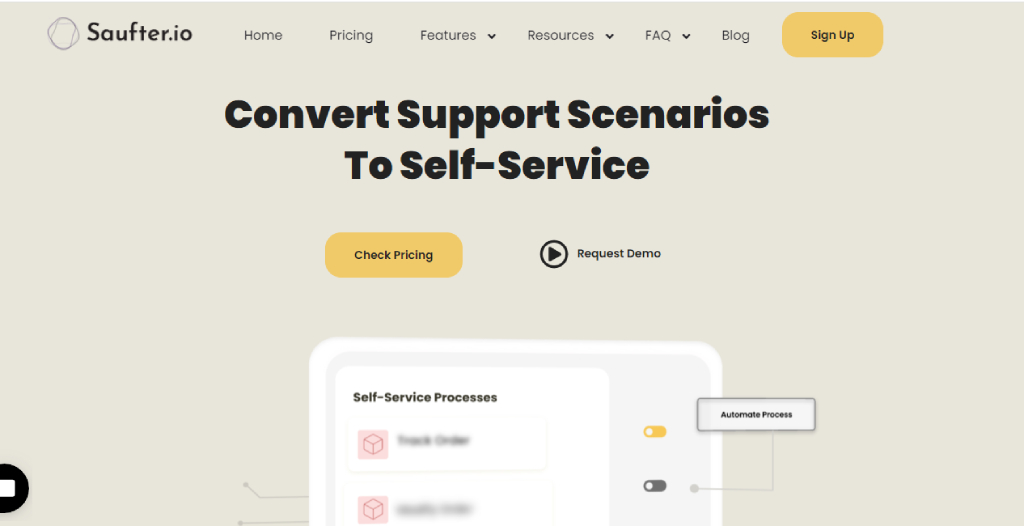
- Saufter provides a pre-built dashboard that can be customized as per your business theme. It has extensive analytics that gives the most appropriate reports which you can use to keep track of your business operations.
- Saufter also allows you to automate your customer support service with the help of an AI-integrated chatbox. This chatbot attends to your customer in real time and solves their queries with the help of knowledge-base articles.
- Not only customer support, but Saufter can also automate your social media. It collects good reviews across platforms such as Google, Yelp!, Facebook, etc., and posts them on your social media account. This feature allows you to advertise your product to a wider audience and gain more revenue.
- Are you looking for talented customer support agents? Saufter can even do that for you. We hire experienced and talented agents and train them as per your requirements.
Conclusion
We hope that this post has helped you to gain some new information and you would be able to work well with Zendesk’s pre-built dashboards. Although, these dashboards have a complex setup that consumes a lot of your valuable time.
However, switching to software that allows an easy dashboard interface can help. Software like Saufter provides a user-friendly interface with effective reporting operations. The reports are accurate and to the point which helps you understand your business better.
Start your 15 days free trial now!
















