Last Updated: October 2025
Zendesk, a popular customer support platform, offers a multitude of features to streamline and enhance your customer service operations.
One such feature is the ability to create custom ticket views, which enable you to organize and manage your support tickets effectively.
In this article, we will walk you through the process of creating a Zendesk closed ticket view, allowing you to easily access and analyze resolved customer issues.
So, if you’re ready to take your customer support game to the next level, let’s dive into the process of creating a Zendesk closed ticket view and unlock the power of organized data for your team!
Benefits of Closed Ticket View
Here are some key advantages of utilizing a closed ticket view:
- Improved efficiency: A closed ticket view allows your support agents to focus on active and unresolved tickets by separating them from closed ones.
- Streamlined workflow: With a dedicated closed ticket view, your support teams can easily track and manage the status of resolved tickets. This provides a clear overview of completed tasks and helps prevent redundant or duplicate efforts.
- Performance analysis: Analyzing closed tickets is essential for measuring customer satisfaction, identifying patterns or recurring issues, and evaluating the overall performance of your support team. A closed ticket view allows you to gather valuable data on response times, resolution rates, customer feedback, and more.
- Customer Insights: It helps you to identify common pain points, recurring requests, or trends in customer inquiries. Such information is helpful in proactively addressing customer needs, developing self-service resources, and improving the overall customer experience.
- Reporting and Metrics: You can extract data on ticket volumes, resolution times, customer satisfaction scores, and other key performance indicators.
8 Easy Steps to Create Zendesk Closed Ticket View
To create a Zendesk closed ticket view based on the provided information, follow these steps:
- Go to your Zendesk account’s Settings and click on “Go to Admin Center.“
- In the Admin Center, locate the drop-down menu under “Workspaces” and click on it.
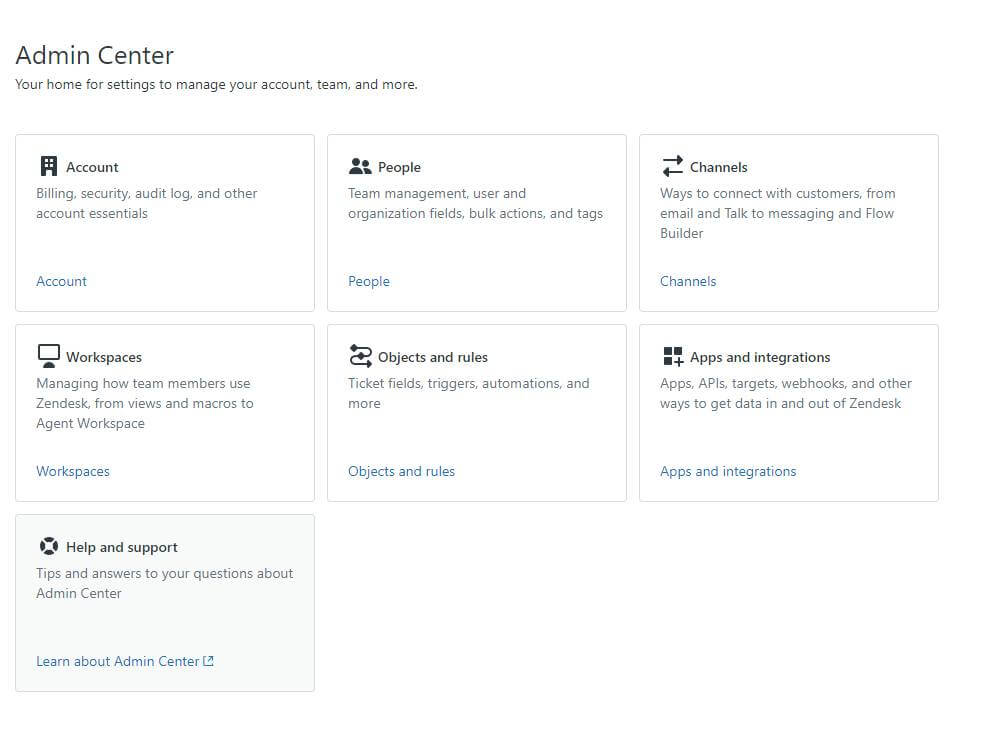
- Under the “Agent tools” section, find and click on “Views.“
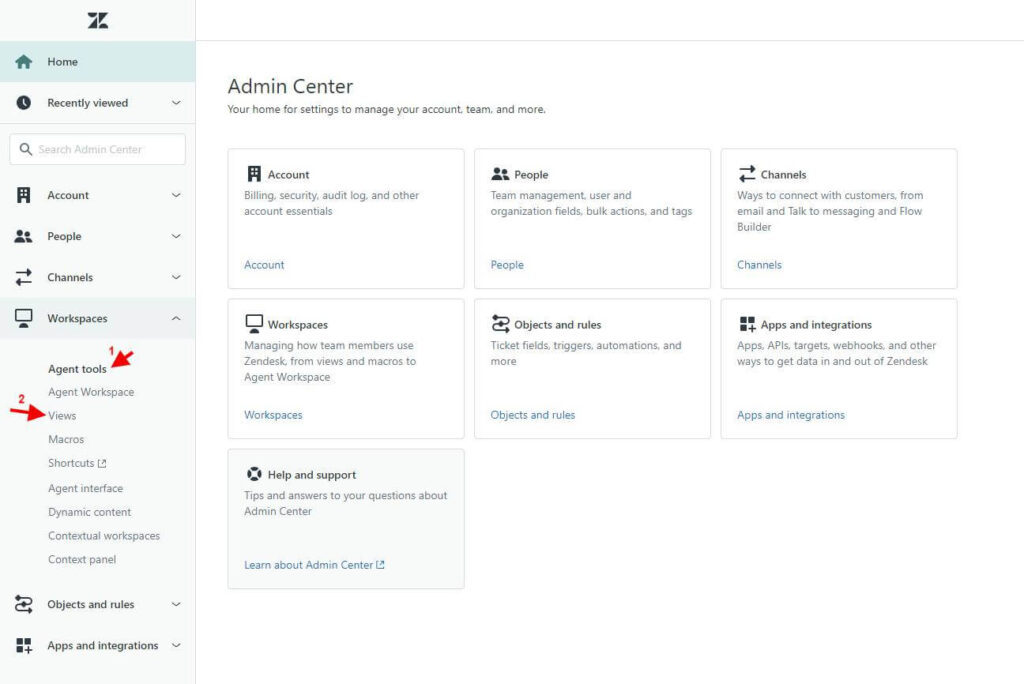
- On the Views page, click on the “Add view” button to create a new view.
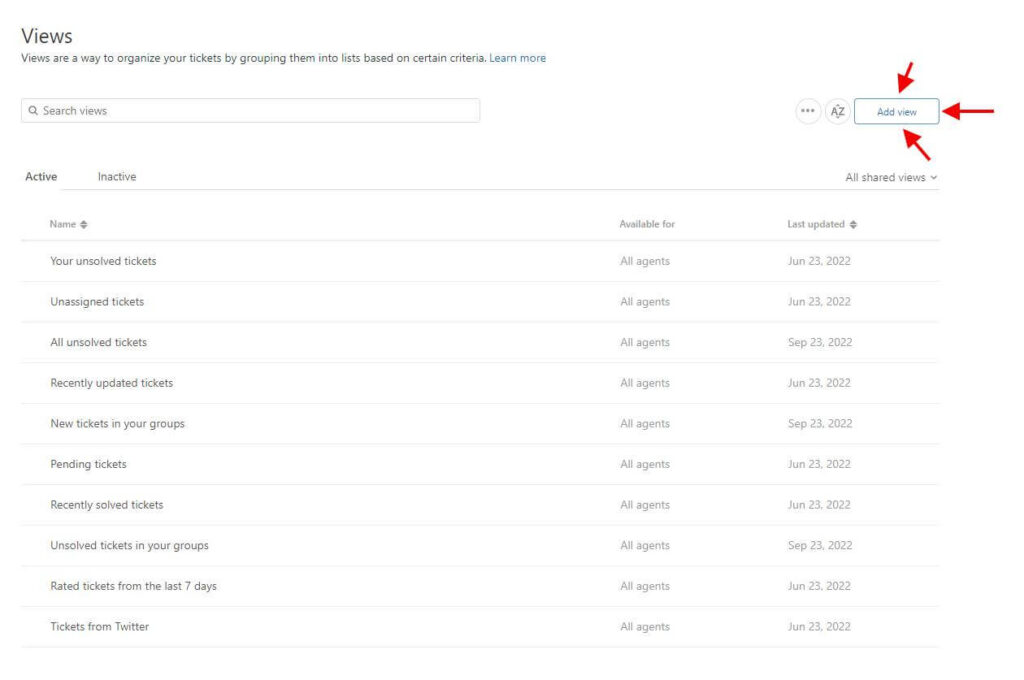
- Give the view a name that clearly indicates its purpose, such as “Closed Tickets” or “Resolved Tickets.”
- Set the conditions for the view by configuring the filter settings. Based on the provided information, set the condition as follows: “Status is Closed” or “Status is Solved.”
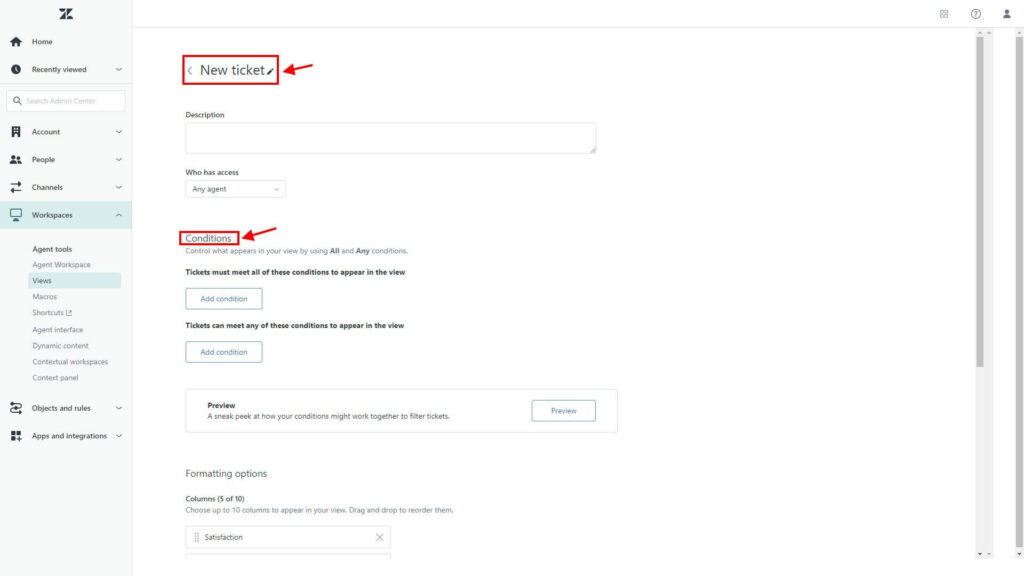
- Customize the rest of the view settings according to your preferences.
Note: To test the conditions, you can select “Preview match” for the conditions mentioned above. This allows you to see how the conditions filter the tickets before saving the view.
- Once you have set up all the desired settings for your closed ticket view, click “Save” to create the view.
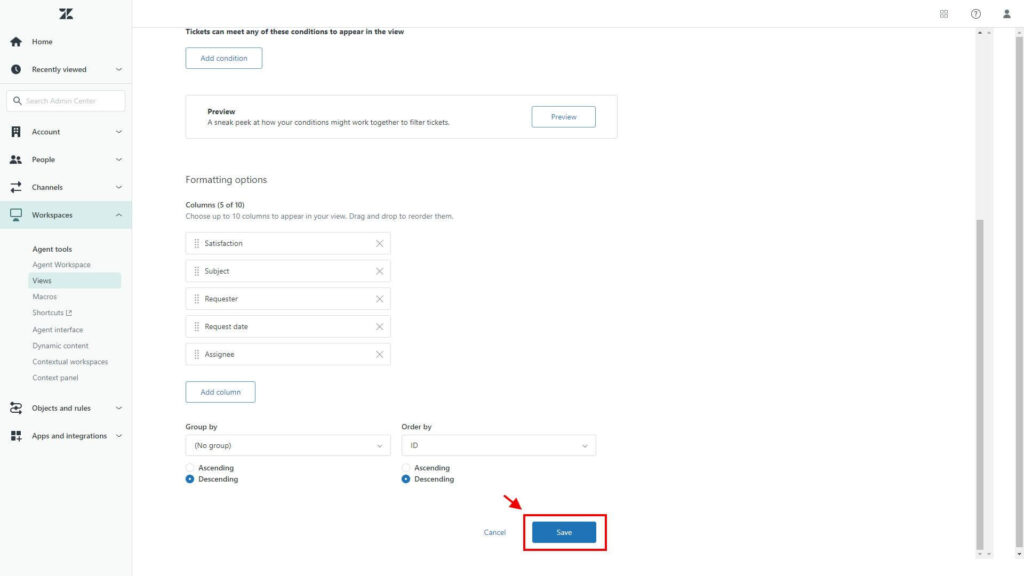
Congratulations! You have successfully created a Zendesk closed ticket view based on the provided instructions.
Why Zendesk is not best for Creating a Closed Ticket View?
While Zendesk offers a comprehensive customer support platform, it’s important to consider potential drawbacks when using it for creating a closed ticket view, particularly in relation to Zendesk’s automatic ticket assignment feature.
Here’s what users had to say about Zendesk:
“There are silly limitations like editing closed tickets that aren’t supported (something about cold storage), and any level of beyond-basic customization is impossible.”
Verified User in Entertainment
“Every time you want to customize something Zendesk won’t let you.”
“hard-coded ticket status’ that limits options with no ability to create new status’ Inability to update some metadata after a ticket is in a “Closed” state.”
Verified user in Computer Software
“I wish there was an option to alter the default number of days a ticket can be closed before it is archived (preventing it from being reopened. We would have a different number of days depending on the product or issue queue the ticket is in.”
Verified User in Computer Software
There are some limitations and drawbacks to keep in mind:
- Limited Customization: It may not provide the level of customization and flexibility that you may require. The system’s built-in automation options may not align perfectly with your unique business processes or specific ticket assignment rules.
- Lack of Granularity: The ticket assignment settings often rely on basic conditions such as ticket source, requester information, or tags. This can limit the ability to create more complex assignment rules based on factors like specific ticket content or customer history.
- Potential Inaccurate Assignments: The automation logic used by Zendesk may occasionally result in tickets being assigned incorrectly. Automated rules can misinterpret certain conditions, leading to tickets being assigned to the wrong agents or departments.
- Limited Visibility and Control: It may not provide a comprehensive overview of the assignment process. Thus, it can be challenging to track and audit how tickets are assigned and reassigned within the system, which can hinder transparency and accountability.
- Manual Intervention Required: In some cases, manual intervention may be necessary to correct or override automated ticket assignments. This can introduce additional administrative overhead and reduce the efficiency gained from using automated systems in the first place.
- Learning Curve and Complexity: Configuring and fine-tuning the automatic ticket assignment feature in Zendesk may require a certain level of technical expertise and familiarity with the platform.
- Dependency on External Integrations: To address the limitations of Zendesk’s automatic ticket assignment, you may need to rely on third-party integrations or custom development.
It’s important to evaluate these drawbacks and consider the specific needs of your organization when deciding if Zendesk is the best fit for your business.
Exploring alternative ticketing systems might be worth considering if you need more robust and tailored closed-ticket view functionality.
Meet Saufter, the best Zendesk alternative!
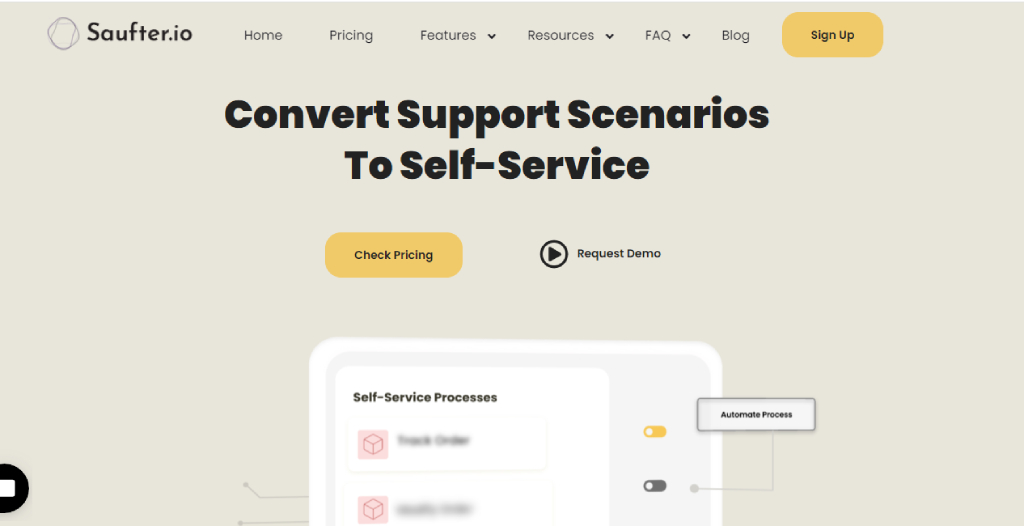
Consider Saufter, a robust customer support solution that excels in delivering prompt assistance to your customers. With its seamless ticketing system and efficient communication channels, Saufter ensures enhanced customer satisfaction and improved resolution times.
Streamline your support operations and provide exceptional service with Saufter.
Key features
- Automatic ticket assignment: Saufter automates day-to-day activities such as ticket assigning, email-to-ticket conversion, and duplicate ticket management. It also allows unlimited ticket creation.
- Customer support: It offers an AI chatbot for real-time customer support, utilizing knowledge base articles to address queries swiftly.
- Call service: Offers various call services, including after-hour support, dedicated call centers, and overflow call handling, ensuring all calls are attended to by well-trained agents.
- Customizable notification settings: Enables easy customization of notification settings without requiring technical knowledge.
- Rule-based triggers: You can set rules and triggers based on your specific business requirements.
- Intelligent integrations: Integrates with Shopify, email, chat, social platforms, and more, offering a unified workspace for your agents to assist customers across channels.
- Real-time analytics: Gain a comprehensive analytics tool that generates performance reports in real-time, aiding in monitoring and improving customer support operations.
- Unified view: Get a single view for all your support tickets, and manage all your tickets from a single interface.
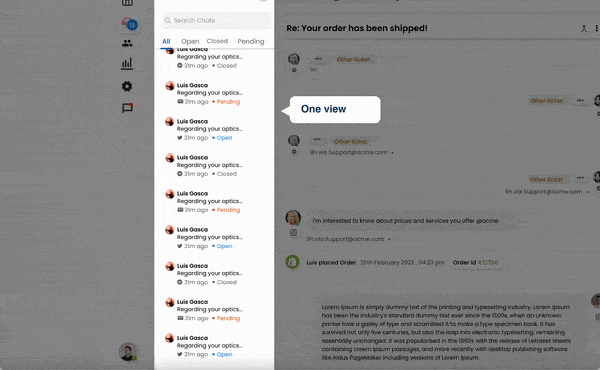
Saufter provides a comprehensive set of customer support tools for eCommerce and SaaS businesses. Its automation capabilities, intuitive ticket management, customizable workflows, and seamless integrations make it a top-notch solution.
Recommended: Helpdesk Ticket Handling Best Practices and Tips
Conclusion
To wrap it up, creating a closed ticket view in Zendesk is a breeze, and it gives you valuable control over managing closed tickets. Just follow the easy steps we discussed earlier and create your closed ticket view in Zendesk for a well-organized archive of closed tickets.
Alternatively, if you’re looking for a hassle-free solution that can be quickly implemented without extensive setup, we recommend trying out Saufter. This user-friendly software offers all the essential automation tools and traditional methods needed for efficient customer support right from the start.
You can even give it a try for free! No credit card details are needed.
















