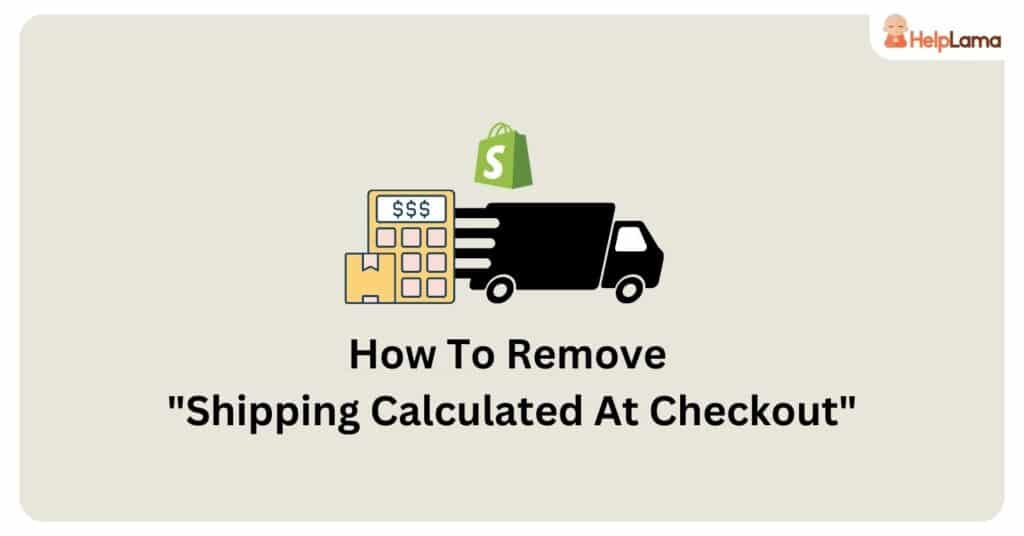Last Updated: December 2025
If you’re running a Shopify store and want to provide your customers with a seamless shopping experience, you might be wondering how to remove the “Shipping Calculated at Checkout” message.
This phrase can sometimes confuse or deter potential buyers who prefer transparent pricing. Fortunately, Shopify offers a straightforward solution to eliminate this message and replace it with a more customer-friendly shipping approach.
In this guide, we’ll walk you through the steps to remove the “Shipping Calculated at Checkout” message, ensuring that your customers have a clear understanding of their shipping costs right from the start.
So, let’s dive in and make your Shopify store’s checkout process even more user-friendly!
Benefits of removing ‘Shipping calculated at checkout
Removing “Shipping Calculated at Checkout” in your Shopify store can offer several significant benefits:
1) Transparency
Clear and upfront shipping costs build trust with customers. They know exactly what to expect, reducing the chances of cart abandonment due to unexpectedly high shipping fees.
2) Improved User Experience
Simplifying the checkout process by displaying accurate shipping costs early on makes for a smoother and more user-friendly shopping experience, potentially increasing conversion rates.
3) Reduced Abandoned Carts
Many shoppers abandon their carts when they encounter unexpected shipping costs. Removing this uncertainty can reduce cart abandonment rates and increase completed purchases.
4) Enhanced Brand Reputation
Transparent pricing can enhance your brand’s reputation, as customers are more likely to perceive your store as honest and customer-centric.
5) Competitive Advantage
Offering clear shipping pricing can give you an edge over competitors who still use the “Shipping Calculated at Checkout” approach.
6) Customer Loyalty
Happy customers are more likely to return for future purchases, boosting customer loyalty and lifetime value.
7) Fewer Customer Inquiries
Removing the need for customers to inquire about shipping costs can save you time and resources in customer support.
8) Improved SEO
Clear pricing can potentially improve your site’s SEO, as search engines favor user-friendly websites.
Eliminating “Shipping Calculated at Checkout” can contribute to a better shopping experience, increased trust, and ultimately higher sales for your Shopify store.
Recommended: 6 Essential Shopify apps for conversions in 2025
How to remove ‘Shipping calculated at checkout for Shopify?
Whether your goal is to provide free shipping or declutter your store, the steps involved are uncomplicated and user-friendly. In the upcoming sections, we will guide you through the process of eliminating this text from your Shopify store.
Before getting started, ensure that you have your Shopify account open so you can easily follow along with these straightforward steps.
Step 1: Open Themes
Firstly, you need to navigate to “Online Store” and then open “Themes“. You need to find “…” and click on “Edit Default Theme Content.”
In this section, you’ll find a list of fields available for editing.

Step 2: Utilize the search bar to enter “Calculated at Checkout.”
This action will display the fields we intend to modify.
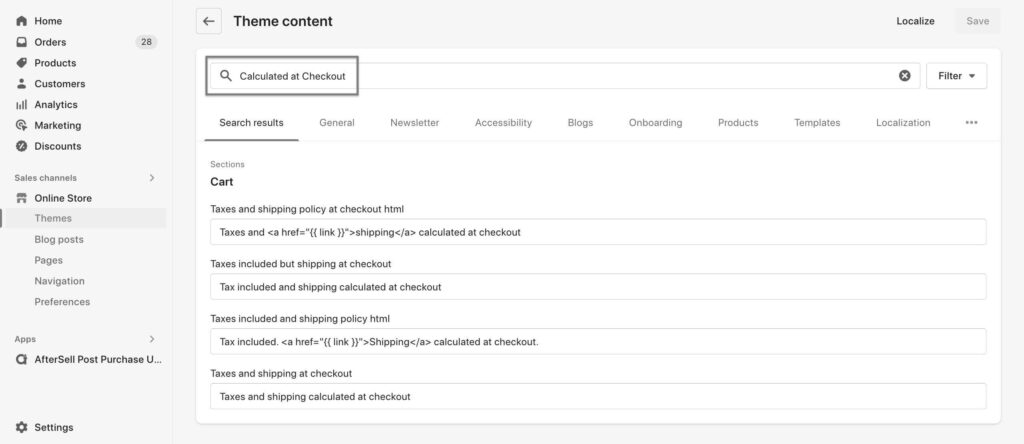
Step 3: Delete or Modify The “Taxes and Shipping Collected at Checkout” Field.
You have the option to either remove the text entirely or substitute it with any custom text of your choice.
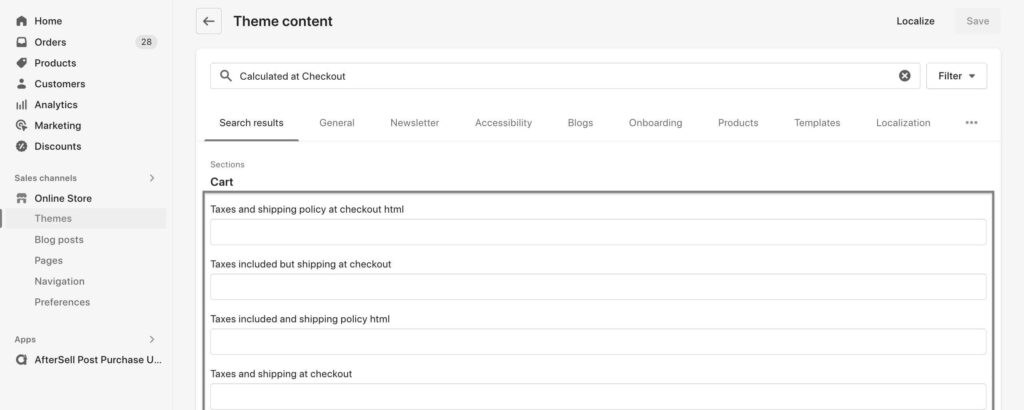
Step 4: Click on “Save Changes.”
Remember to save your changes, and double-check that the “shipping calculated at checkout” text has disappeared from your cart before exiting the page.
You can verify that shipping costs are no longer being calculated by adding one or more products to your cart and proceeding with the checkout process.

Easy way to remove ‘Return to cart’ on Shopify
Wondering how to eliminate the “Return to Cart” text on your checkout page? The good news is that this process closely mirrors the four steps mentioned earlier, with the only distinction being the need to edit the “Return to Cart” fields instead.
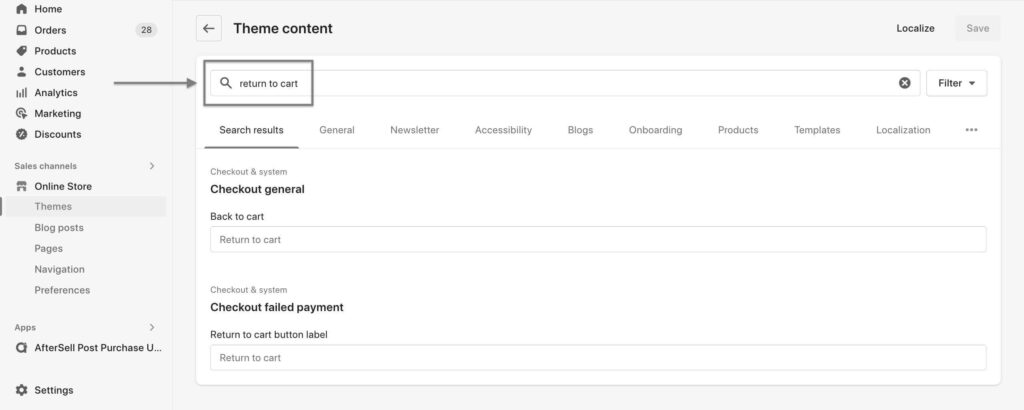
After pinpointing and adjusting the appropriate field, save your modifications, and you’re good to go. You’ve effectively made an adjustment to the checkout process!
As a result, when customers arrive at the checkout page, they won’t encounter the “return to cart” button anymore, potentially enhancing conversion rates during checkout.
Note: Although removing this text is a straightforward process, it’s important to consider potential adjustments to your store’s shipping settings if you offer free shipping or flat-rate shipping.
Now that you’ve gained a comprehensive grasp of how to remove the “shipping calculated at checkout,” let’s redirect our attention to elevating the customer service of your store. This is exactly where Saufter takes center stage.
Need a single view for all support tickets?
Unlock the potential of Saufter to streamline your customer support operations. By offering a unified view of all support tickets, you can easily oversee and address inquiries, ensuring a seamless and efficiently organized customer support journey.
Take advantage of Saufter’s user-friendly interface and proactive support to prioritize customers and achieve unparalleled success.
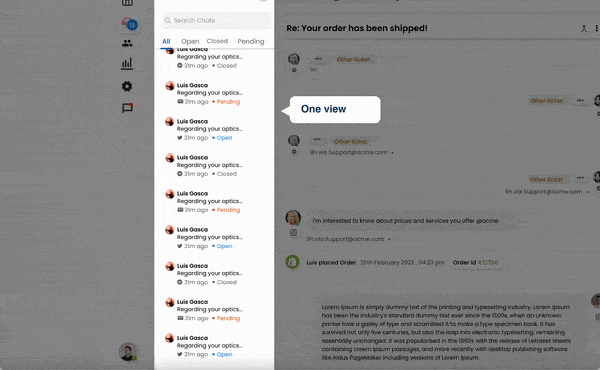
Key features
- Streamlined Automation: Harnesses the power of AI-driven automation, which continuously adapts to individual customer interactions, delivering customized responses to their inquiries.
- Effortless Ticket Management: The centralized ticketing system efficiently arranges and prioritizes customer queries for easy handling and organization.
- Unified Overview: Obtain a consolidated and well-structured perspective of each customer’s journey and all support requests, reducing clutter and complexity.
- Empowering Self-Service Features: A robust knowledge base empowers customers to independently discover solutions to their queries.
- AI-Enhanced Chat Support: Engage with customers in real-time, manage routine inquiries, and seamlessly escalate complex issues to human agents when necessary.
- Actionable Analytics: Provides valuable insights into customer behavior, allowing you to fine-tune your support strategies and enhance the overall customer experience.
- Seamless Integration: Easily integrate Saufter into your existing tools and systems, creating a cohesive support environment.
Also, read: 5 Must-have Shopify Apps for E-commerce in 2025
Final Thoughts
In conclusion, the process of removing the “Shipping Calculated at Checkout” message from your Shopify store is a simple one that can significantly enhance your customers’ shopping experience. By following these four straightforward steps, you can swiftly implement this modification, ensuring that everything is up to date in no time.
However, it’s crucial to remember that while this guide has primarily focused on removing the message, you must also adjust your shipping settings to guarantee accurate charges, particularly if you offer free or flat-rate shipping.
Furthermore, efficient customer support is equally vital, and this is where Saufter comes into play.
With its unified support ticket display, user-empowering tools, proactive assistance, and more, it has the potential to revolutionize your customer service experience.
Excitingly, Saufter currently offers a risk-free 15-day trial, allowing you to explore its features without any commitment. Additionally, you can take advantage of six months of complimentary credits to further enhance your support operations.