Last Updated: December 2025
In the bustling world of e-commerce, where online visibility can make or break a business, optimizing your Shopify store for keywords, often referred to as “Shopify keywords,” is the secret sauce for success. Shopify has emerged as a powerhouse platform for businesses looking to thrive in the digital marketplace, but harnessing its full potential requires a strategic approach to keyword optimization.
In this article, we’ll delve into the essential strategies and tactics that will empower you to fine-tune your Shopify store for maximum search engine visibility, helping you attract the right audience and drive sales. Whether you’re a seasoned e-commerce pro or just starting your online journey, mastering the art of keyword optimization is your gateway to e-commerce success.
Why should you add keywords to your Shopify store?

Adding keywords to your Shopify store offers a multitude of benefits, which are essential for improving your online presence and driving business success. The key advantages are:
- Enhanced Visibility: Keywords boost your store’s visibility in search engine results.
- Increased Organic Traffic: Keyword optimization attracts organic traffic to your store.
- Improved SEO: Effective keyword usage contributes to better search engine optimization (SEO).
- Targeted Audience: By using specific keywords related to your niche or products, you attract a more targeted audience.
- Competitive Edge: Keyword optimization helps you stay competitive in the crowded e-commerce landscape.
- Higher Conversion Rates: Targeted keywords can lead to higher conversion rates.
- Long-Term Benefits: Well-optimized content with keywords can provide long-term benefits
How can you incorporate keywords into your Shopify store?
Understanding the significance of keywords for your Shopify store is crucial. So, how can you incorporate keywords into your Shopify store effectively? Below, we will explore five primary methods to achieve this:
Add keywords to the title
Incorporating keywords into titles is essential for enhancing online visibility and attracting relevant traffic. Well-optimized titles, enriched with strategically chosen keywords, improve search engine rankings and increase click-through rates. They serve as a bridge between user intent and content, ensuring a superior user experience and a competitive edge in the digital landscape. Ensure that your title tag is both easily readable and engaging.
When optimizing title tags for search engines, consider the following strategies:
- Craft Unique Titles: Create distinct title tags for each product, collection, webpage, or blog post.
- Prioritize Target Keywords: Incorporate the most vital keywords related to your content near the beginning of the title.
- Keep Titles Concise: Opt for titles that are 70 characters or fewer in length, as many search engines tend to truncate longer titles
Note: Page title subject to character limits. Exceeding these limits will result in a shortened page title in search engine results
Furthermore, it’s entirely possible to configure a page title and description for your online store by following these straightforward steps:
- Step 1: Start by accessing your Shopify admin panel, then navigate to the “Online Store” section and click on “Preferences.”
- Step 2: Within this section, you can input a title for your store.
- Step 3: Once you’ve entered the desired information, simply click “Save” to apply the changes
Adding Meta description
In Shopify, incorporating meta tags and descriptions is crucial for enhancing your store’s search engine visibility and attracting organic traffic. Well-crafted meta descriptions play a vital role in increasing click-through rates by providing enticing summaries in search results. Additionally, these clear and relevant meta tags and descriptions contribute to an improved user experience, reducing bounce rates and fostering higher engagement on your site.
Follow these steps to add a meta description;
- Step 1: Begin by selecting “Edit Website SEO” in the Search Engine Listing Preview.
- Step 2: In the following section, enter a descriptive and keyword-rich description for your search engine listing. Ensure that it includes relevant keywords to enhance the discoverability of your link and store name. Use natural, reader-friendly phrases instead of simply listing keywords. Note that the character limit for this section is a maximum of 320 characters.
- Step 3: Once you’ve crafted your description, click “Save” to implement the changes and improve your store’s search engine visibility.
Furthermore, it’s entirely possible to configure a page title and description for your online store by following these straightforward steps:
- Step 1: Start by accessing your Shopify admin panel, then navigate to the “Online Store” section and click on “Preferences.”
- Step 2: Within this section, you can input a meta description for your store.
- Step 3: Once you’ve entered the desired information, simply click “Save” to apply the changes.
Note: Both the page title and meta description are subject to character limits. Exceeding these limits will result in shortened page titles and descriptions in search engine results.
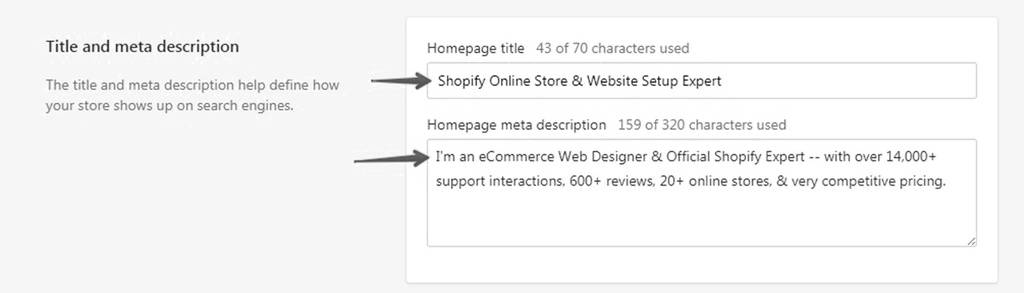
Add keywords to image ALT text
Incorporating keywords into image ALT text within your Shopify store is essential for enhancing SEO by increasing the discoverability of your images in search results. It also plays a pivotal role in web accessibility, ensuring that users with disabilities can engage with your content effectively. This dual function not only improves search engine visibility but also fosters inclusivity and enhances the overall user experience, contributing to a more effective and user-friendly Shopify store.
To incorporate keywords into the image ALT text for your products in Shopify, follow these straightforward steps:
- Step 1: Start by accessing your Shopify admin panel and navigate to “Products.” Then, click on “All Products.”
- Step 2: Select the product you wish to edit by clicking on its image.
- Step 3: Look for the “ALT” link associated with the image and click on it.
- Step 4: In the provided field, input descriptive alternate text for the image, ensuring it includes relevant keywords.
- Step 5: Finally click “Done.”
Moreover, if you intend to establish ALT text for a featured image in a collection or blog post, you can easily accomplish this by following the steps outlined below:
- Step 1: Begin by selecting the name of the collection or blog post that requires editing.
- Step 2: Below the image, locate the “Update” option, and click on it. Subsequently, choose “Edit Image.”
- Step 3: In the provided space, input descriptive alternate text for the image, ensuring it includes relevant keywords.
- Step 4: To preserve your changes, click “Save.”
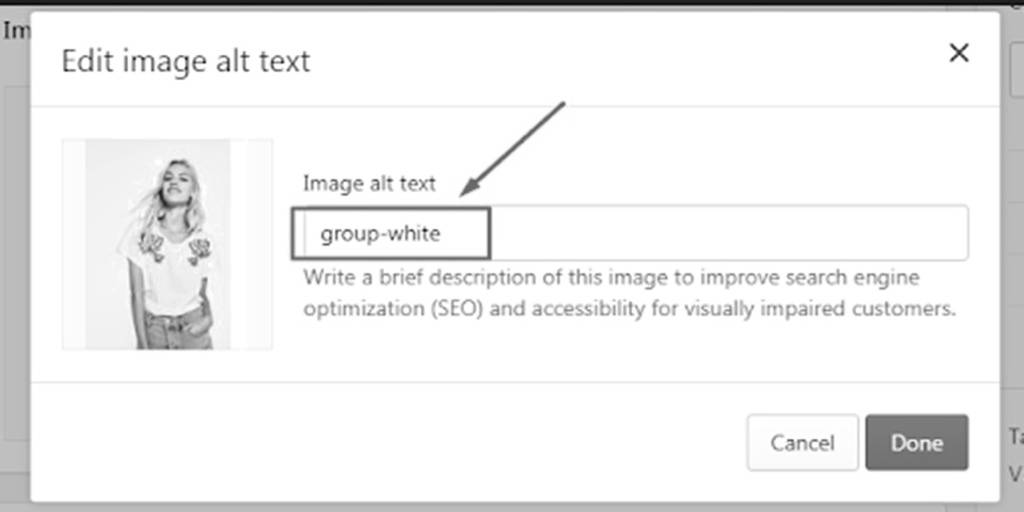
Adding keywords to the H1 header
To incorporate keywords into the H1 header of your Shopify pages, whether they are for products, collections, websites, or blog posts, follow these straightforward steps:
- Step 1: Choose the specific product, collection, webpage, or blog post you wish to edit. In the “Title” section, craft a descriptive title that prominently features your relevant keywords.
- Step 2: To apply the changes, simply click “Save.”
By following these steps, you ensure that your H1 header contains essential keywords, which is pivotal for search engines in understanding the content and purpose of your page, ultimately enhancing your SEO efforts.
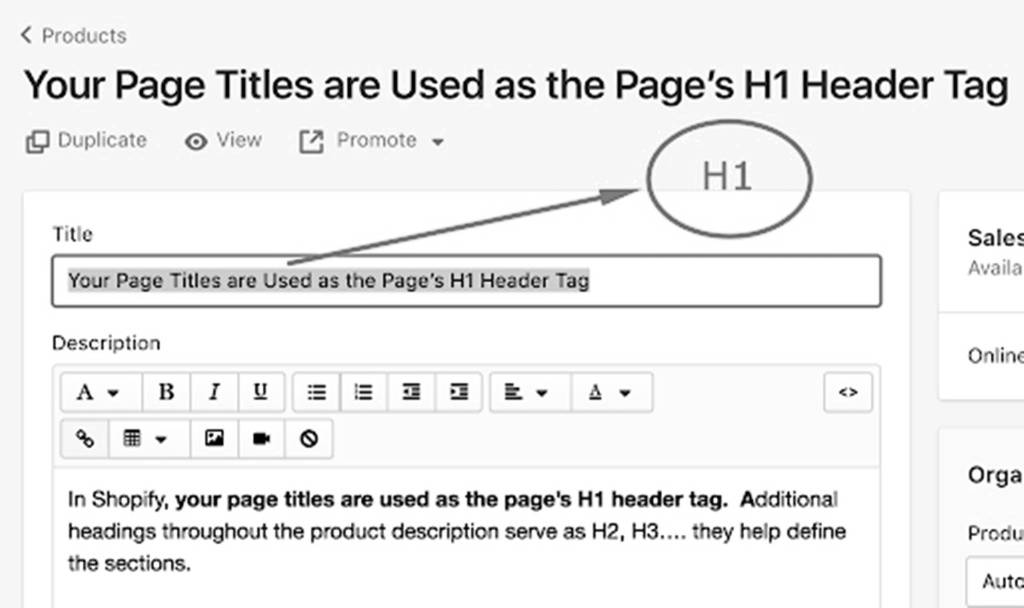
Adding keywords to Page Content
To enhance the SEO of your Shopify pages, such as product descriptions, collections, websites, or blog posts, it’s crucial to incorporate keywords thoughtfully into your content. Search engines rely on the content of a page to align with its titles, ensuring that the page’s content matches its intended subject matter.
When composing product descriptions, avoid duplicating content provided by manufacturers, as it may be used on other websites. Prioritize content quality over keyword quantity. It’s important to note that search engines benefit from longer content, as it aids in better understanding your page. Aim for a minimum of 250 words in product descriptions and at least 500 words for information pages and blog posts. This approach ensures that your content not only contains relevant keywords but also provides valuable and informative content for both users and search engines.
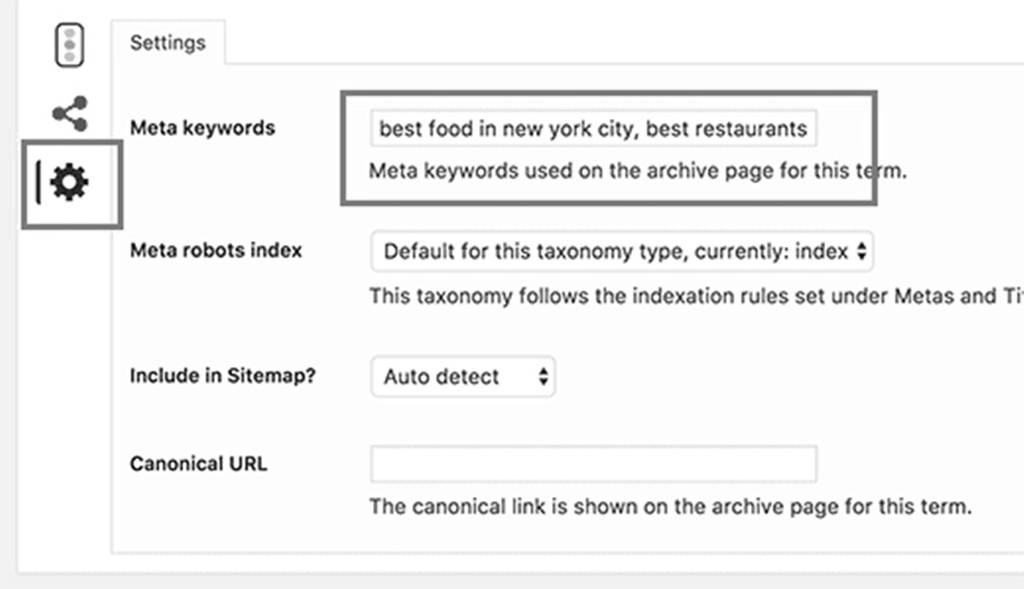
Are you in search of a comprehensive automated software solution for customer support?
Saufter is a cutting-edge solution for automated customer support. It’s designed to streamline and enhance your customer service processes, making them more efficient and effective.
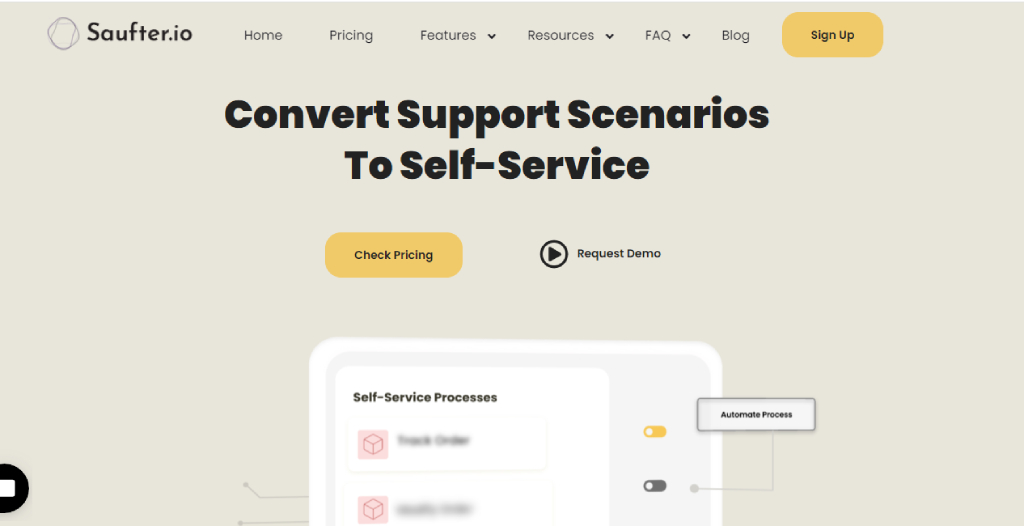
- Ticketing System: Saufter offers a robust ticketing system to manage and organize customer inquiries efficiently.
- Automated Responses: The platform provides the ability to create predefined responses and automated workflows for common customer inquiries.
- Multi-Channel Support: Saufter allows you to centralize customer support across various communication channels
- Knowledge Base: You can build and maintain a knowledge base to provide customers with self-help resources, FAQs, and articles, reducing the need for direct support interactions.
- Live Chat: It offers live chat capabilities, enabling real-time engagement with customers
Conclusion
In the dynamic world of e-commerce, optimizing your Shopify store for keywords is the key to unlocking success. Shopify, a trusted ally in this digital landscape, offers a robust platform, but the real magic lies in keyword integration. Understanding what shoppers seek and strategically weaving those keywords into your content empowers you to draw in the right audience.
So, whether you’re adding keywords to titles, meta descriptions, ALT text, H1 headers, or page content, remember that it’s a journey toward higher SEO rankings and happier customers. With each strategically placed keyword, you’re not just optimizing; you’re shaping the success story of your Shopify store, one search at a time.
To take your Shopify store’s keyword optimization to the next level, consider incorporating the advanced capabilities of Saufter.
















