Last Updated: January 2026
Dive into the world of effortless online transactions with this comprehensive guide on Shopify Stripe integration. Uncover the steps to seamlessly fuse Shopify and Stripe, enhancing your store’s payment capabilities.
Elevate the customer experience with a secure and streamlined checkout process, optimizing your e-commerce venture for success.
Master the art of integration with these step-by-step instructions for a robust Shopify Stripe experience.
Stripe Unveiled
Stripe is a versatile online payment processing platform that empowers businesses to accept payments securely on websites and mobile apps. With a user-friendly interface, it facilitates seamless transactions, subscriptions, and e-commerce activities.
Trusted globally, Stripe supports various currencies and payment methods, making it a popular choice for businesses of all scales.
Shopify Demystified
Shopify serves as a versatile e-commerce platform, enabling businesses to establish and control their online storefronts. Known for its user-friendly interface and customizable templates, Shopify enables entrepreneurs to sell products and services online without extensive technical expertise.
With built-in tools for marketing, payments, and inventory management, Shopify simplifies the process of establishing and running an online business.
After acquainting with Shopify and Stripe, let’s examine the perks of seamlessly integrating Stripe into the Shopify ecosystem.
Advantages of Combining Stripe with Shopify
Here are some key benefits of integrating Stripe with Shopify:
- Enhanced checkout efficiency: Integration with Stripe allows customers to make purchases quickly and securely without being redirected to external websites.
- Diverse payment options simplified: Provide your customers with flexibility by integrating Stripe, supporting various payment methods on your Shopify store.
- Secure transactions made simple: Ensure the safety of customer payment data by utilizing Stripe’s robust security features within the Shopify platform.
- Automated transaction handling: Reduce manual efforts and minimize errors with automatic payment processing through the Shopify-Stripe integration.
- Effortless subscription management: Manage your recurring payments and subscriptions effortlessly with the combined power of Shopify and Stripe.
- Optimized for mobile shopping: It’s possible to facilitate smooth mobile transactions with the mobile-optimized features of both Stripe and Shopify.
- Insightful real-time analytics: Gain valuable insights into your sales data and customer behavior with comprehensive analytics tools from Stripe integrated into Shopify.
- Global expansion simplified: Expand your business globally by leveraging the multicurrency support of Stripe within the Shopify ecosystem.
- Reduced cart abandonment rates: You can reduce cart abandonment with its user-friendly and trustworthy checkout process through Shopify and Stripe integration.
Next, let’s go through the steps of Shopify Stripe integration.
Shopify Stripe Integration: A Step-by-Step Process
Discover the simplicity of integrating Stripe with Shopify through this 5-step process, enhancing your online store’s payment capabilities.
Step 1: Evaluate Your Eligibility Status
Visit your Shopify store to assess whether you meet the eligibility criteria for Shopify payment requirements. If not, contact the Shopify Help Center to address and resolve any issues.
For existing Shopify users, the procedure is straightforward, requiring only a few minutes of your time.
Sign in to your Shopify backend. Access the ‘Payment providers‘ section in the settings. Select ‘Complete your payment setup.’
Enter your business particulars, product details, personal information, and banking details.
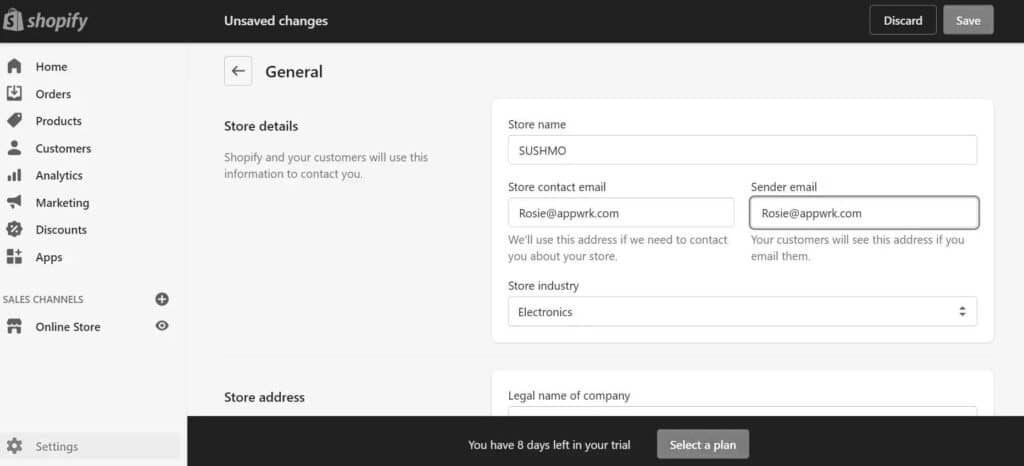
After a thorough review and approval, you’ll be set to commence processing payments using Shopify’s gateways.
Step 2: Access your Shopify Account
Navigate to your Shopify account, then select “settings“. From there, access the payment provider option in your Shopify dashboard.
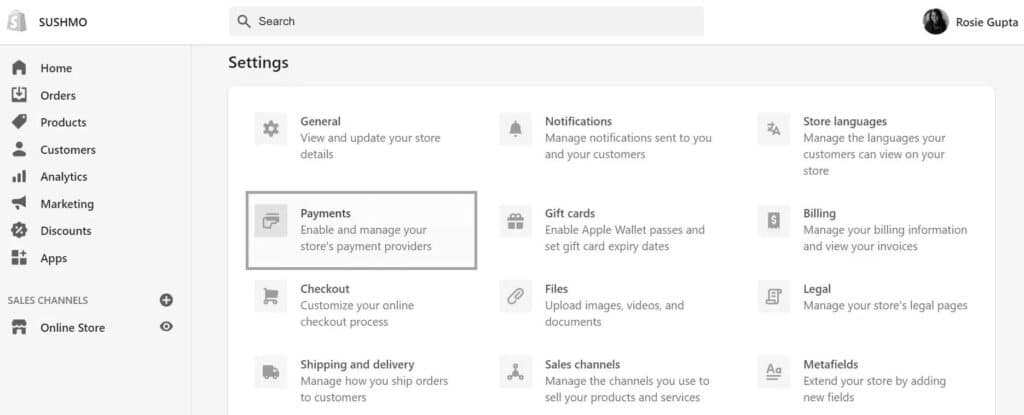
Examine the third-party payment options.
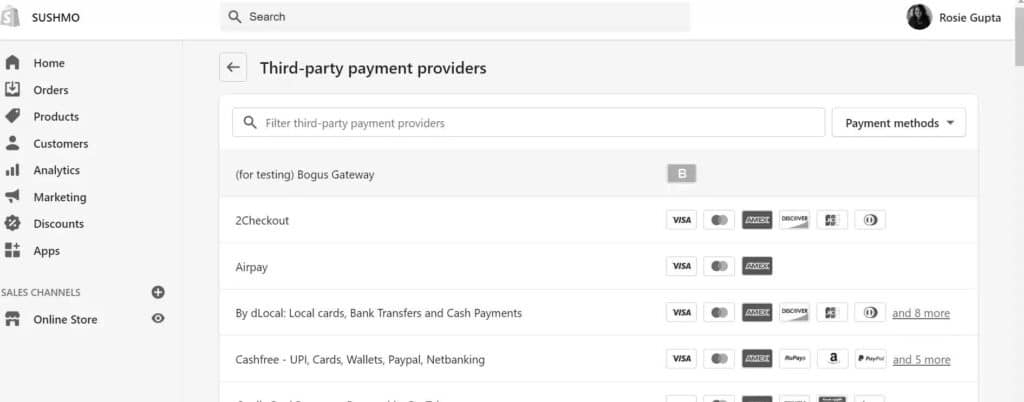
If you don’t have a Stripe gateway, return to the dashboard, click on ‘general,’ scroll down, update your country, and then save the changes.
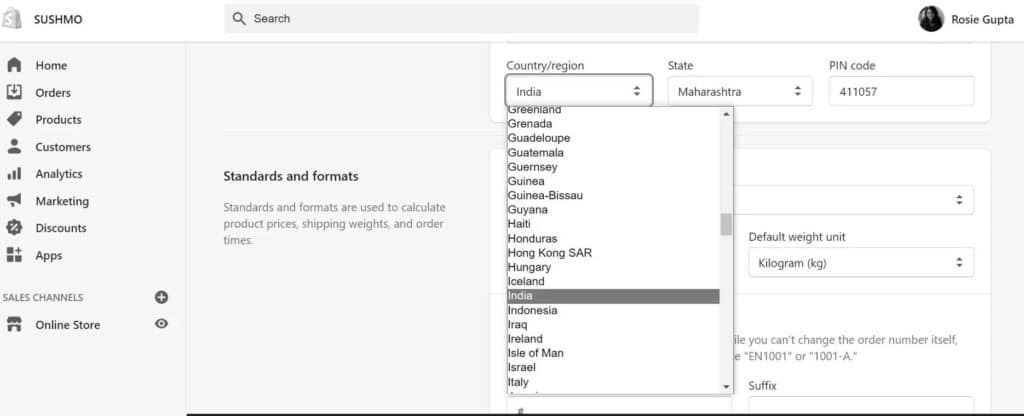
Step 3: Configure Stripe integration for Shopify
Go back to the payment provider settings, find the ‘third-party provider‘ dialogue box, and choose the third-party provider option.
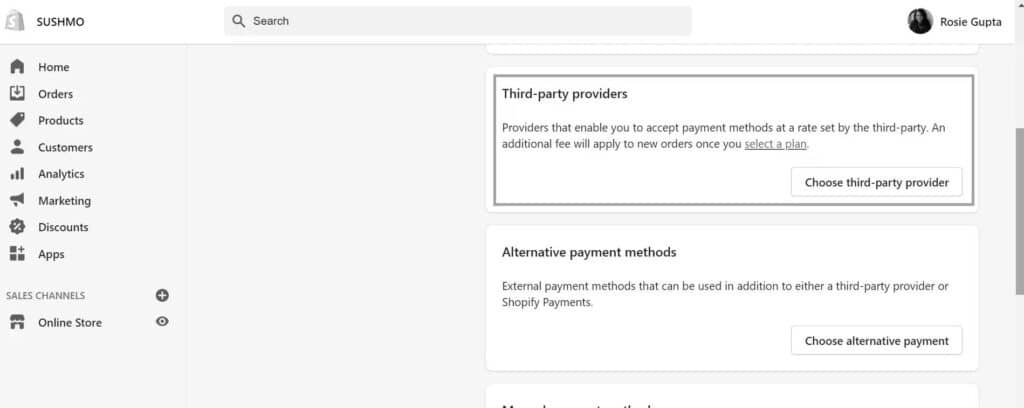
Step 4: Pick Stripe as your Designated Provider
In the third-party payment provider section, opt for Stripe from the dropdown. Click the ‘Stripe’ button to continue.
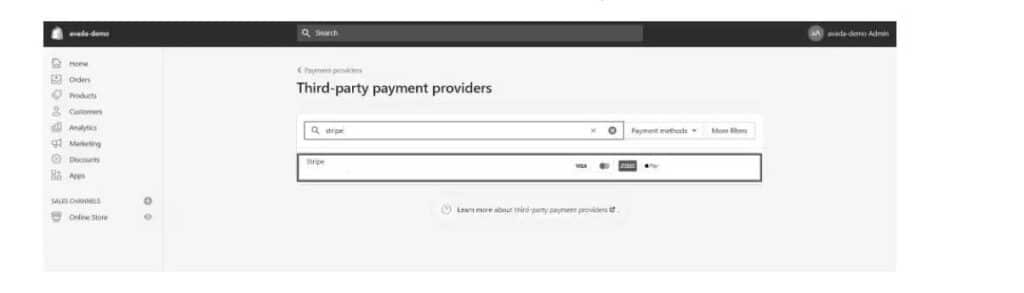
You’ll see this message on your screen.
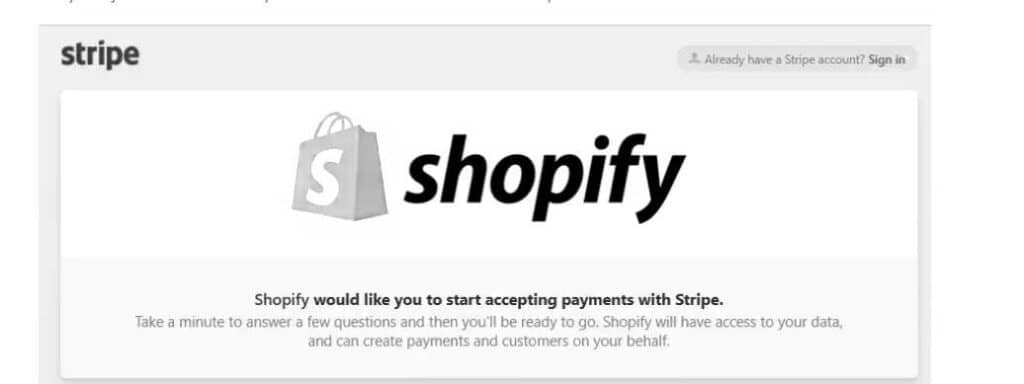
Step 5: Kickstart your Stripe Account
Log into your Stripe account and input the specified credentials. Ensure all details are accurately entered, and take your time during this process.
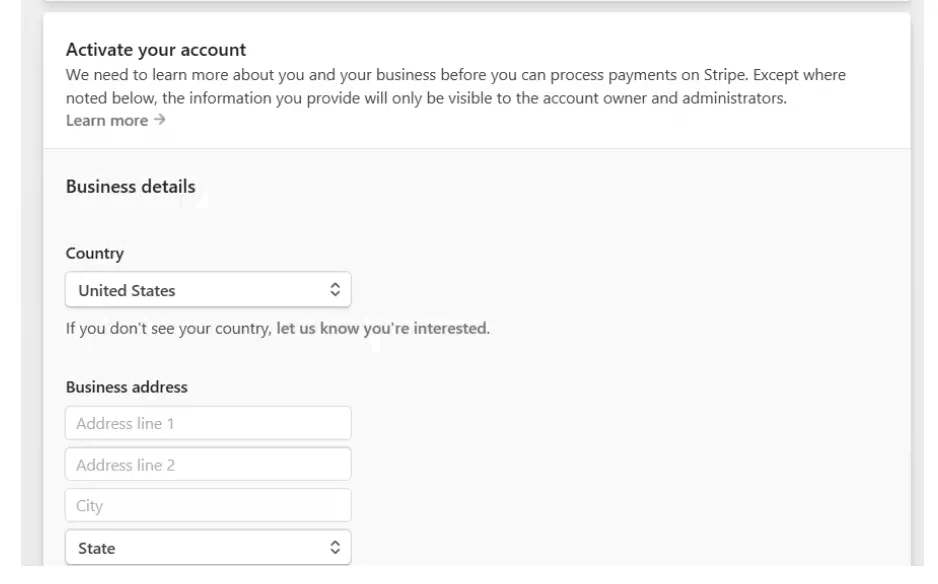
Hit the “Activate” button, and you’re prepared to start accepting payments. Use it for any of your future transactions whenever necessary.
Check out this article: 11 Best Shopify themes for fashion!
Take away
Integrating Stripe with Shopify is a straightforward process that enhances your online store’s payment capabilities. By following these steps, you can effortlessly provide customers with a secure and efficient checkout experience.
Boost your e-commerce business with seamless payment processing and increased customer satisfaction.
In the pursuit of improving customer support for your Shopify store? Meet Saufter.io – offers robust customer support solutions with a user-friendly interface, ensuring efficient query resolution.
Elevate your support system with Saufter.io for a streamlined and satisfying customer experience.
















