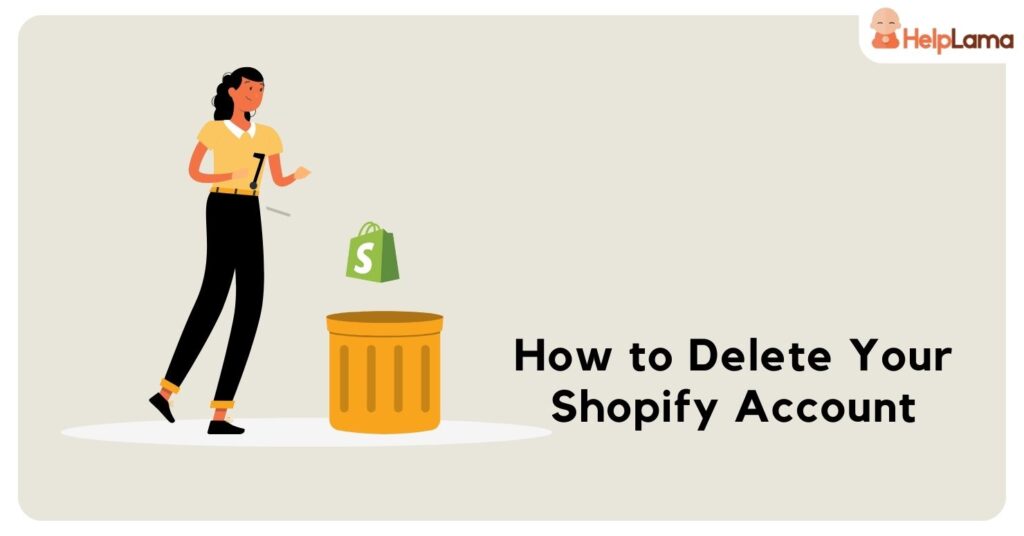Last Updated: July 2025
Looking to break up with the Shopify store and wondering how to delete Shopify account? Whether it wasn’t the perfect fit or you’ve found a better match, we’ve got you covered.
In this blog post, we present a comprehensive guide for deleting your Shopify store in 2025.
This step-by-step walkthrough will assist you in deactivating your account, and if you’re not quite ready to bid farewell forever, we’ll provide guidance on pausing your store temporarily.
Additionally, for those aiming to take the extra step, we’ll demonstrate how to individually delete your products within your Shopify admin.
If you’re prepared to move forward, let’s begin this journey!
Delete Shopify Account: The Process
You can easily delete your Shopify store by completing a few straightforward steps.
However, it’s crucial to note that once you close your store, access to your Shopify admin will no longer be available.
With this in consideration, it’s crucial to heed the advice provided below and take the necessary actions before proceeding with the deletion of your Shopify store.
Now, keeping these points in mind, let’s proceed with deactivating your Shopify store.
Step 1: Prepare Your Account
1: Log in to your Shopify account and access the Shopify admin page.
2: In the bottom left corner, click on “Settings” and select the “Plan” section.
3: Alternatively, use the search bar at the top of the window, enter “Delete,” and click on “Plan Details” directly.
Step 2: Pause and Build
A window will appear with the option to either “Pause and build.”
In case you’re uncertain about deactivating your store and prefer to take a break, you can also switch to the “Pause and build” plan or start a new store.
Step 3: Delete Shopify Account
While logged into your Shopify account, follow these simple steps:
- Click on “Settings” and then select “Plan.”
- Scroll to the bottom of the page, where you’ll find your plan details, and click the “Deactivate Store” button.
Next, you’ll need to:
- Choose a reason for deactivating your Shopify account.
- Depending on your chosen reason, you might have to answer some additional questions.
Once you’ve selected a reason:
- Now, click on “Continue.”
- You’ll then be asked to enter your password again.
After entering your password:
- Select “Deactivate now.”
- If everything goes well, you’ll get confirmation that your store has been deactivated.
To find information about your past payments:
- Open the menu called “View your past bills.”
- You can also download these records if you need them for reference.
Pausing Your Shopify Account
Should you need to temporarily put your store in maintenance mode, you don’t have to deactivate your account.
In such situations, Shopify offers two choices for merchants: You can either add a password for protection to your store or opt for the Pause and Build plan.
When opting to temporarily pause your store, it’s essential to be aware that the current plan will lose its validity upon resuming regular operations.
Furthermore, please be aware that the Pause & Build plan is not accessible for Shopify Plus stores, and you can only select it if your store is on a paid plan.
Also, keep in mind that to reopen your store, you will need to log in and choose a new plan that aligns with your business requirements.
Removing Shopify Products
Attention, merchants!
To eliminate a product from your store, follow these steps:
Step One: Log in to your Shopify account and go to “Products” on the left.

Step Two: Use the search bar in the top right to find your product. Once you see it, check the box next to it. Then, click the three dots on the right and pick “Delete products” from the menu.
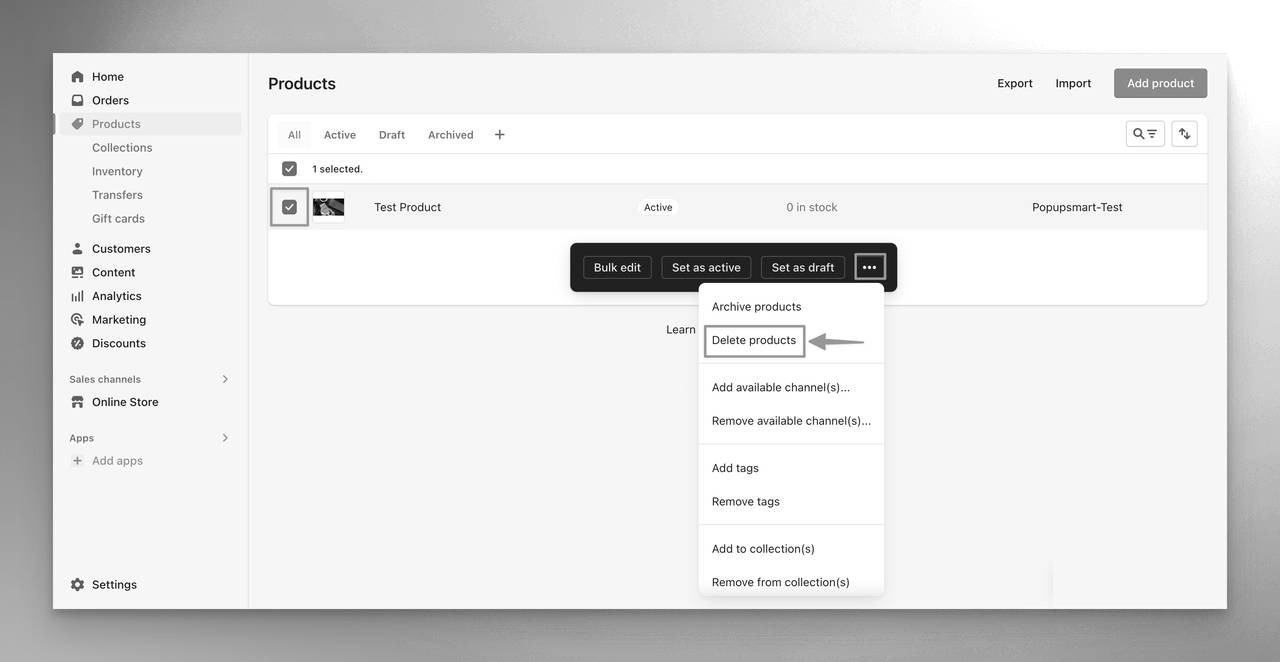
Step Three: A confirmation window will show up, asking if you’re sure. Click “Delete,” and the product will be gone from your store.
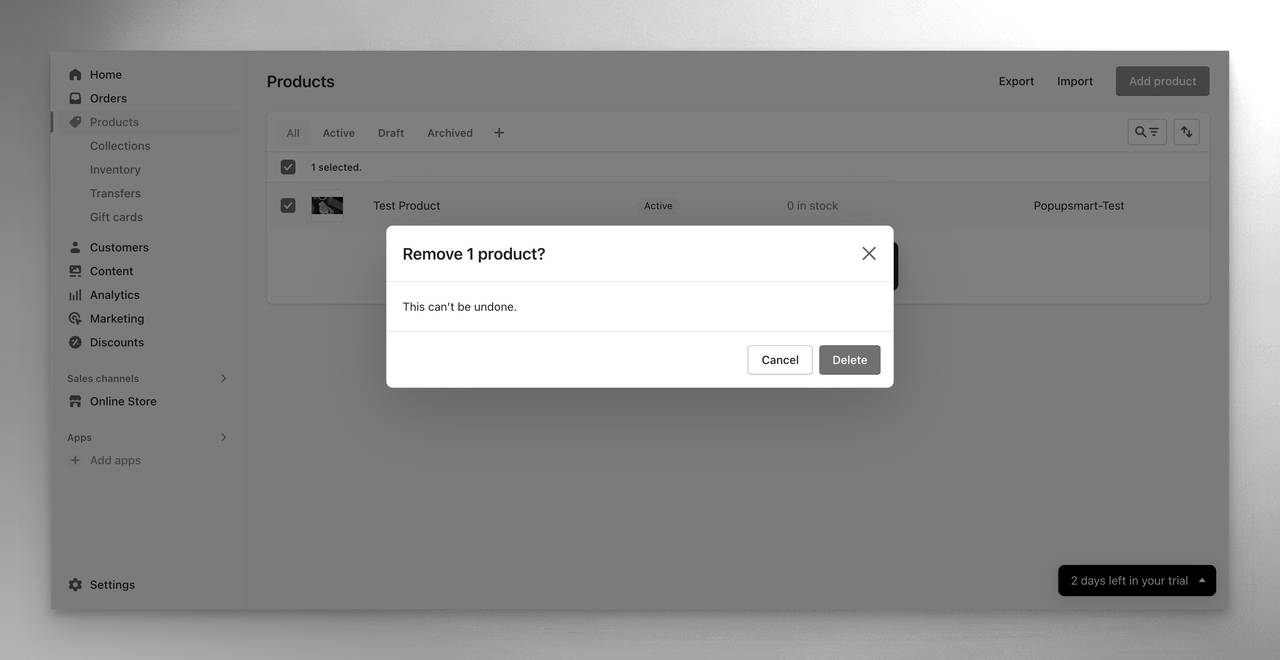
Remember, once you delete a product, it’s gone for good. So, be sure before you confirm.
Delete Shopify Account: What You Need to Know
As you prepare to say goodbye to your Shopify store in 2025, it’s important to keep key considerations in mind. Here’s the essential information you should be aware of before deleting your Shopify store:
1. Completing Pending Orders
Before shuttering your Shopify store, ensure all outstanding orders are addressed promptly.
This entails shipping orders to customers, processing refunds, and resolving any customer service issues. Leaving a positive impression, even when closing, is key.
2. Exporting Your Data
The process of exporting data from Shopify is vital to retain records of your sales, customer details, and other critical information. This data may prove invaluable for future tax obligations, business performance analysis, or launching a new online store.
3. Cancelling Subscriptions
Be sure to cancel any Shopify or third-party app subscriptions prior to closing your store. Avoiding unnecessary charges for unused services is a wise financial move.
4. Notifying Your Customer Base
Inform your customers about your business closure before taking the final step. This allows them the opportunity to make last-minute purchases and seek clarification on any queries.
You can also direct them to your social media accounts or a new online store, if applicable. Consider using a pop-up announcement for a seamless communication process.
Also Read: How To Cancel A Shopify Subscription?
That concludes our guide on how to delete your Shopify account. Our goal was to offer you valuable insights to help you make well-informed decisions.
Additionally, if you’re in need of a comprehensive customer support solution that centralizes all your support requests into a unified platform for your Shopify store, you may want to explore Saufter.
Saufter: Get A Single View For All Support Tickets
Join the customer-centric evolution with Saufter, a dynamic platform designed to revolutionize your business by seamlessly merging self-help and proactive support.
Key Highlights
- Empower User Autonomy: Allow users to find solutions independently.
- Efficient Automation: Streamline repetitive task management with intelligent automation.
- Unified Customer View: Gain a comprehensive snapshot of your customers at a single glance.
- Enhanced E-Commerce: Simplify returns, exchanges, and order adjustments for your customers.
- Proactive Order Support: Provide 24/7 order tracking for proactive assistance.
- Personalized SaaS Automation: Deliver customized self-help solutions for various SaaS interactions.
- Seamless Omnichannel Care: Establish smooth connections with customers across multiple platforms.
- Insights and Alerts: Receive immediate, actionable insights for informed decision-making.
- Smooth Integration: Effortlessly integrate with platforms like Shopify, WooCommerce, Magento, Facebook, and more.
Conclusion
Closing your Shopify store can be a difficult decision, but there are situations when it becomes necessary. This decision could stem from a shift in your business strategy or a requirement for a different platform.
Regardless of the reason, it’s crucial to ensure you follow the essential steps for a proper store closure.
You may explore alternative platforms to Shopify that better align with your business once your store is closed.