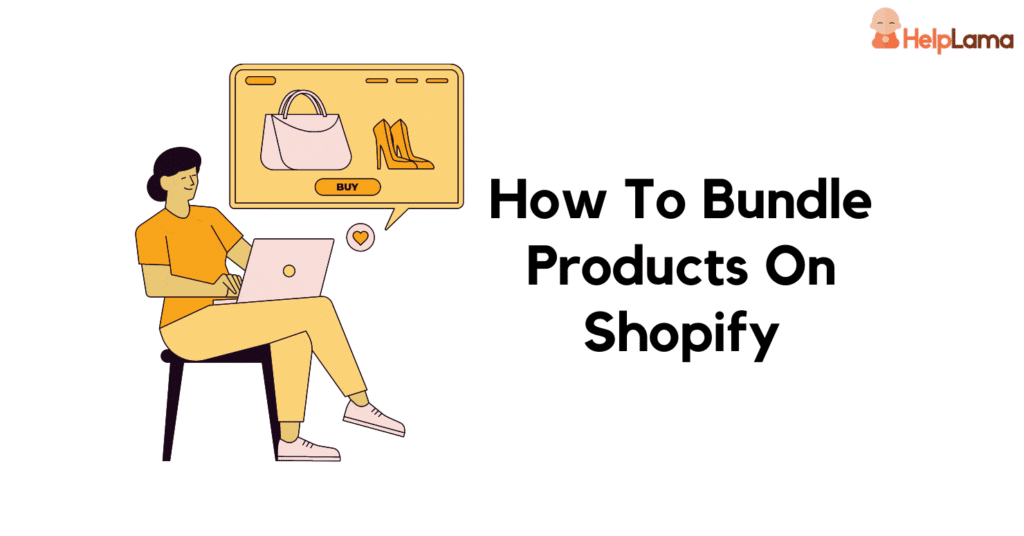Last Updated: January 2026
As a Shopify store owner, you’re always looking for ways to attract and retain customers. One tactic you may want to try is Shopify bundles.
You may already know bundling is a marketing strategy where you sell multiple products together as a package deal, often at a discounted price. But, it also encourages your customers to try out new items they may not have considered before.
So, whether you’re new to the Shopify bundle or looking to optimize your existing strategy, we’ve got you covered.
Today, we’ll walk you through how to bundle products on Shopify, both with and without apps, so you can start seeing results.
Table of Contents
- Benefits of Shopify Bundles
- How to Create Shopify Product Bundles Using an App
- How to Create Shopify Product Bundles Without an App
- Disadvantages of Shopify Bundles
Benefits of Shopify Bundles
As an online retailer, your business goal would be to sell more. Let us discuss here how Shopify product packages or otherwise called Shopify bundles help you achieve that.
- Higher Average Order Value: Boost your sales by upselling and cross-selling through recommended bundles.
- Reduced Inventory: Helps reduce your inventory costs and sell slow-moving items without extra marketing expenses.
- Improved Customer Experience: Provide more value to your customers with these curated bundles that are likely to meet their needs.
- Increased Product Exposure: Introduce new or lesser-known products by pairing them with more popular ones.
Having discussed the benefits of Shopify bundles, let’s jump right in to learn to set it up.
[Back to the table of contents]
Also, read: Top 10 Related Product Shopify Apps in 2025
How to Create Shopify Product Bundles Using an App
While Shopify doesn’t have built-in capabilities for selling product bundles, there are plenty of third-party apps available that can help you get started.
For example, apps like Pickystory offers you options to create Shopify bundles automatically or manually. It also lets you display these bundles on the product page, cart page, etc., and even as a popup.
Let’s get started on how to bundle products on Shopify store using Pickystory.
Eight Easy Steps to Set Product Bundles on Pickystory
Step 1: Get started
On the Pickystory dashboard, under the Get Started tab, click on Create bundle.
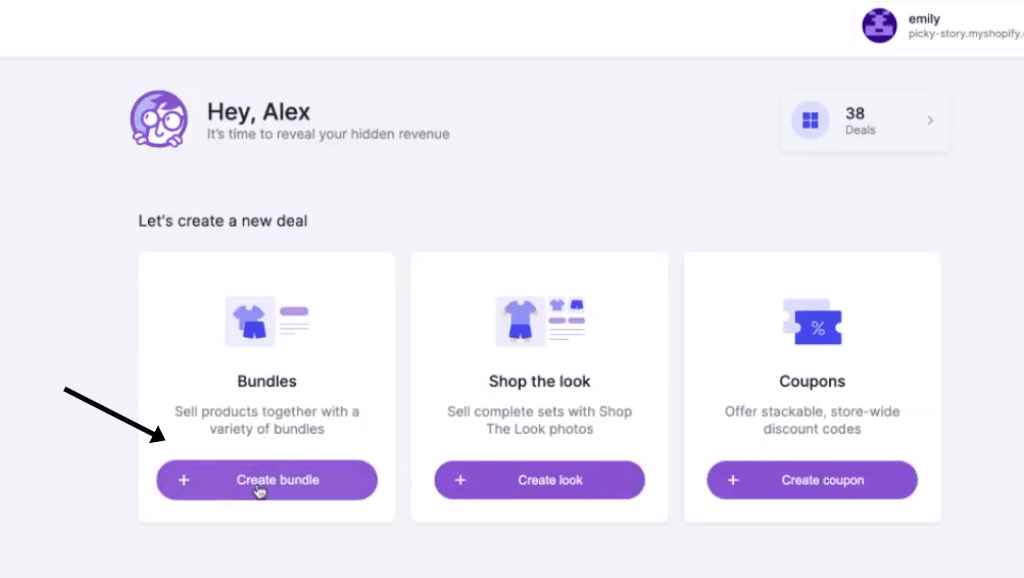
Step 2: Select Frequently bought together
In the next window, tap on Frequently bought together. As you can see in the below image, there are other bundle options also available to choose from.
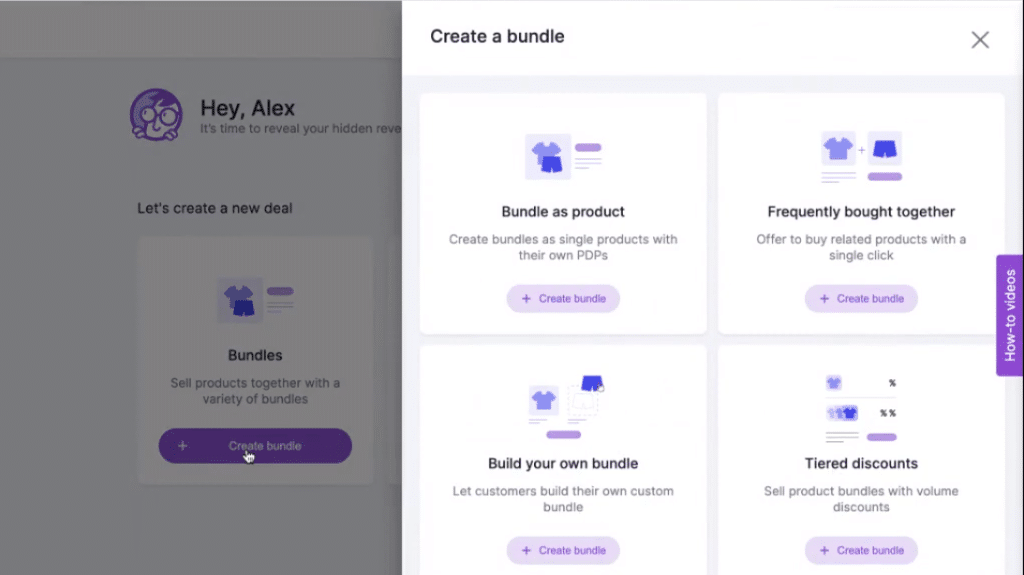
Alternatively, from the Deals tab, click on Create deal which is on the top right of the screen. Then, hit the +Create bundle and choose Frequently bought together.
Step 3: Name the bundle
On the Frequently bought together window, start setting your bundle by replacing “New Bundle” with the name you want to give.
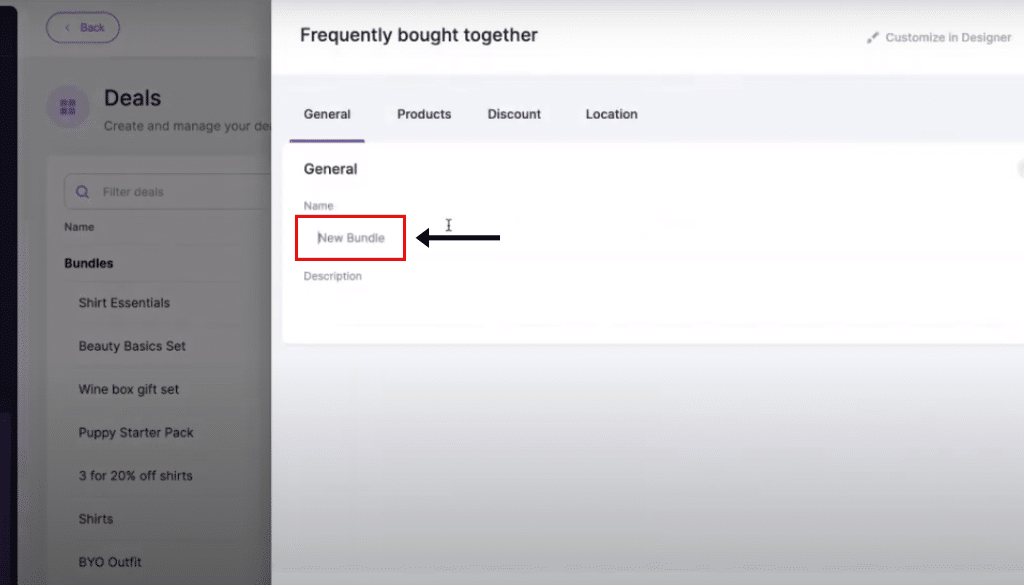
Step 4: Add Products
Next, hit the Products tab, and push the +App product button in the middle of the screen.
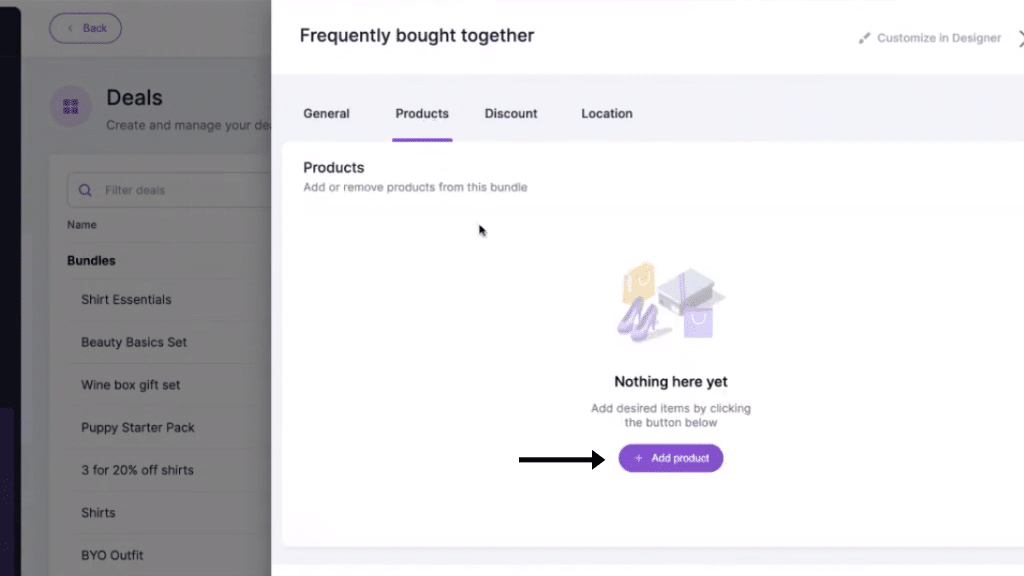
From the next window, you can search for the products you want to bundle using the Search box and tap the Add product button next to the product name.
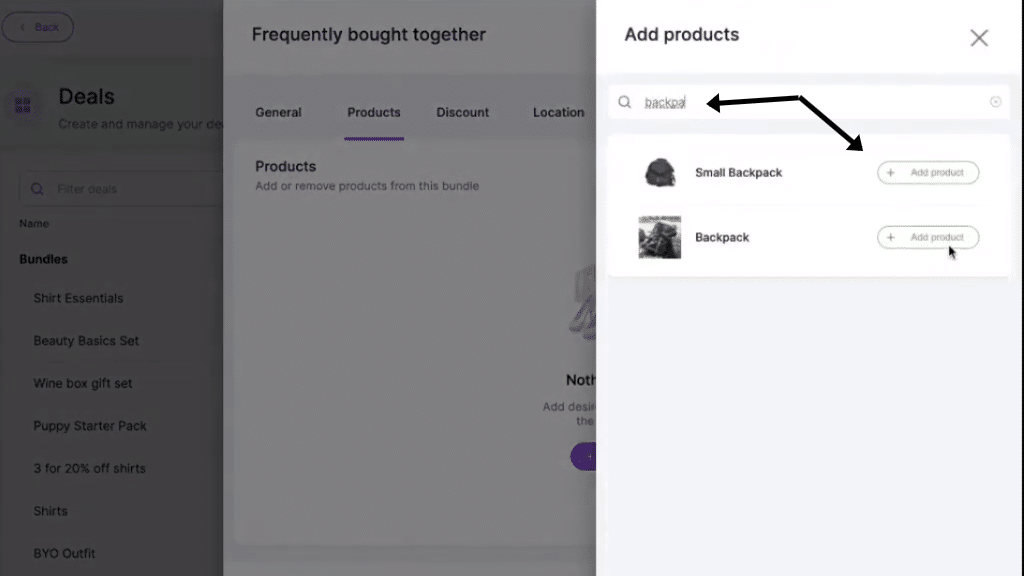
Step 5: Set Discount
If you want to offer some discount along with the bundle, then select the Discounts tab next to the Products tab.
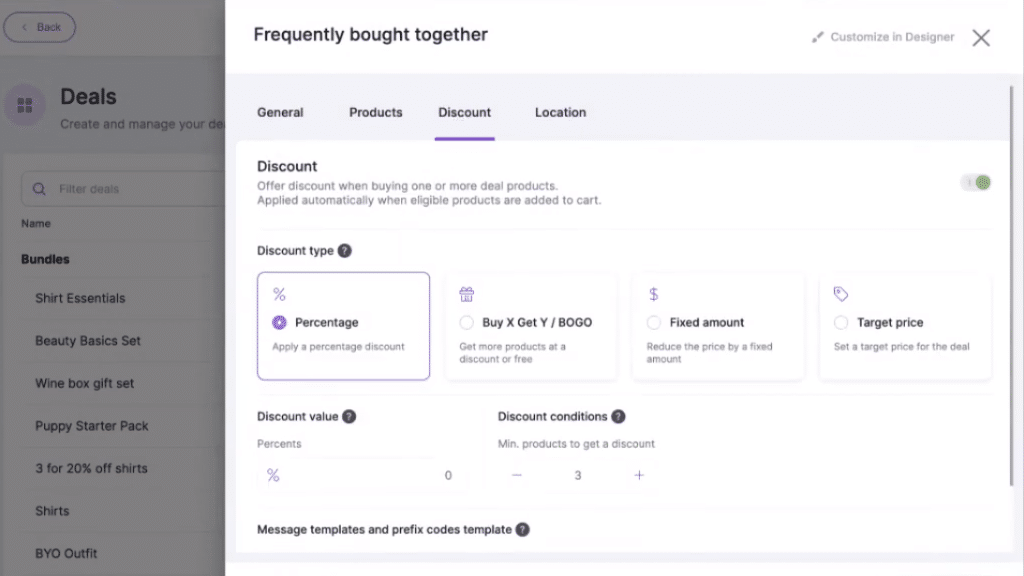
Set all the required values and hit the Save changes button on the right bottom.
Step 6: Set Location
After setting the discount, you can now define where to display the bundles. For this, select the Location tab and click on the +Use in campaign button on the same window.
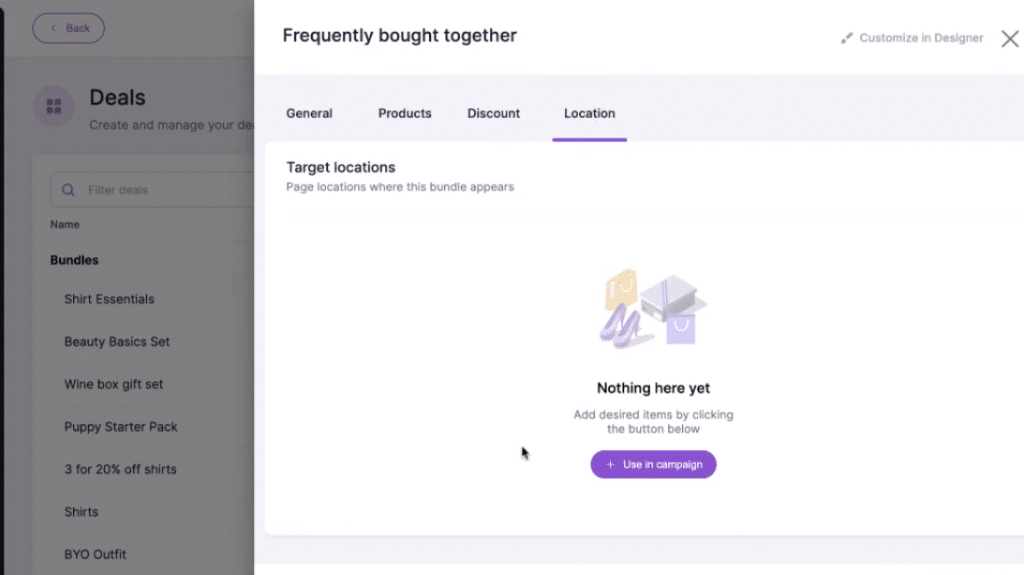
In the next screen, hit the Create location button and enter the Name of the location. Plus, select on which page you want to display the bundle info.
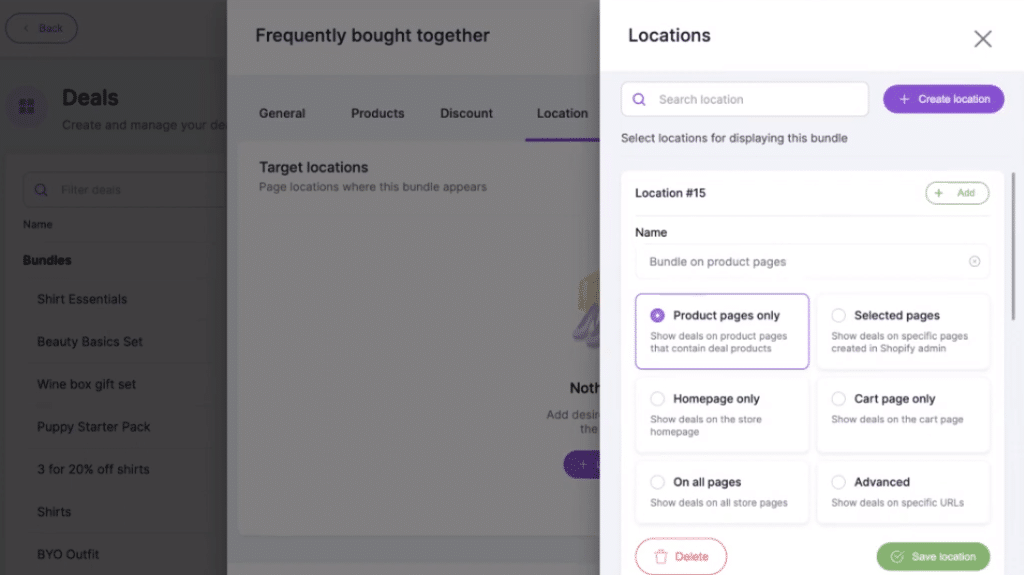
Otherwise, if you want to show the bundle on a specific page, then select the Advanced option and enter the URL of the page. Once you are done with the selections, hit Save location.
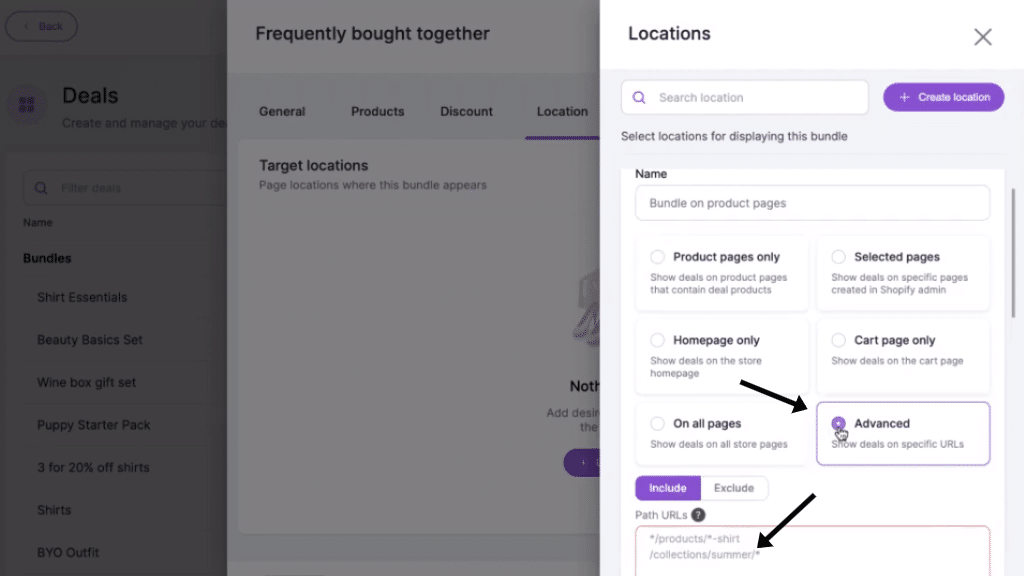
And then, push the +Add button next to the location you just created.
Step 7: Customizations
Once you add the location, tap Customize in Designer on the top right of the screen.
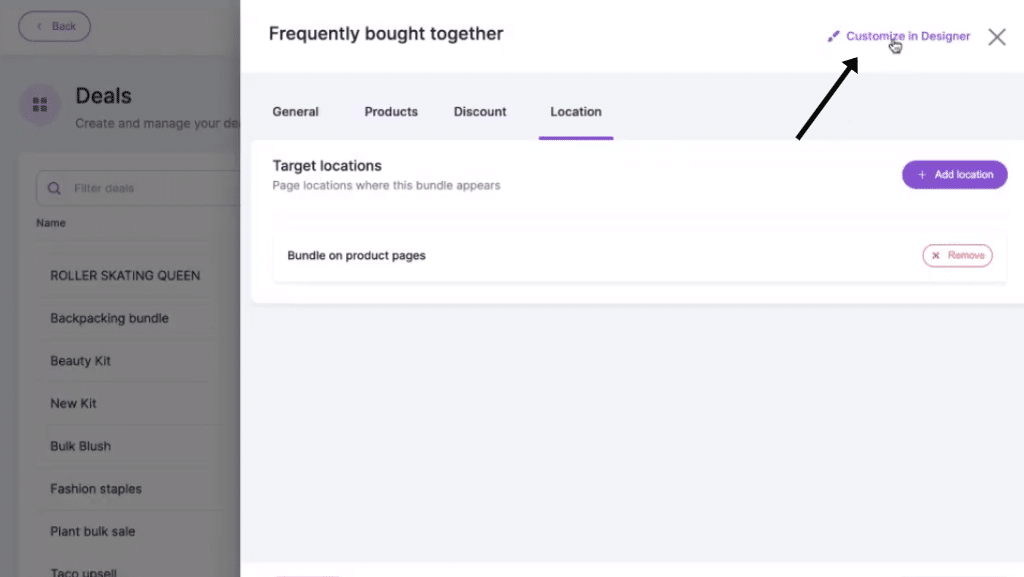
From the next window, you can choose to set the bundle as a pop-up or a widget on the page you selected.
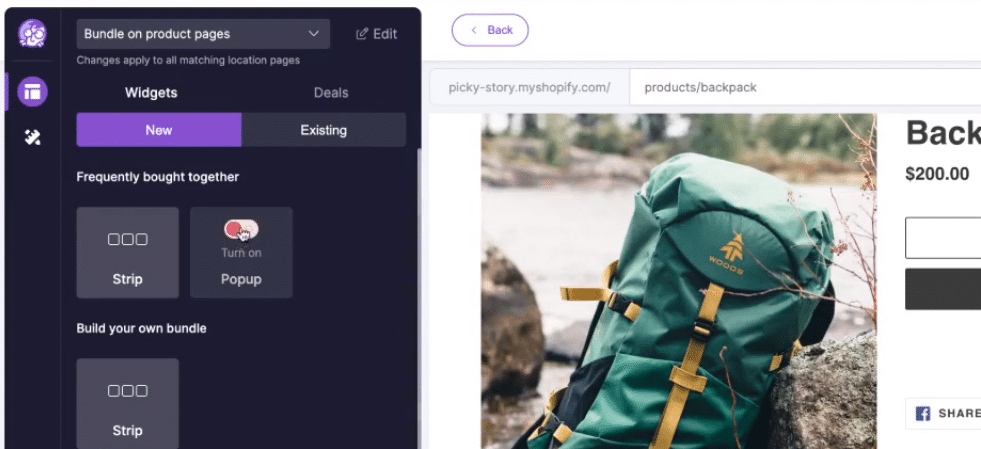
If you intend to show your bundle as a popup, then turn on the Popup toggle button. Or, to display it as a widget, then drag and drop the Strip to the position.
Then, to edit the widget, click on the Existing tab and then on the Edit pen icon under the Strip.
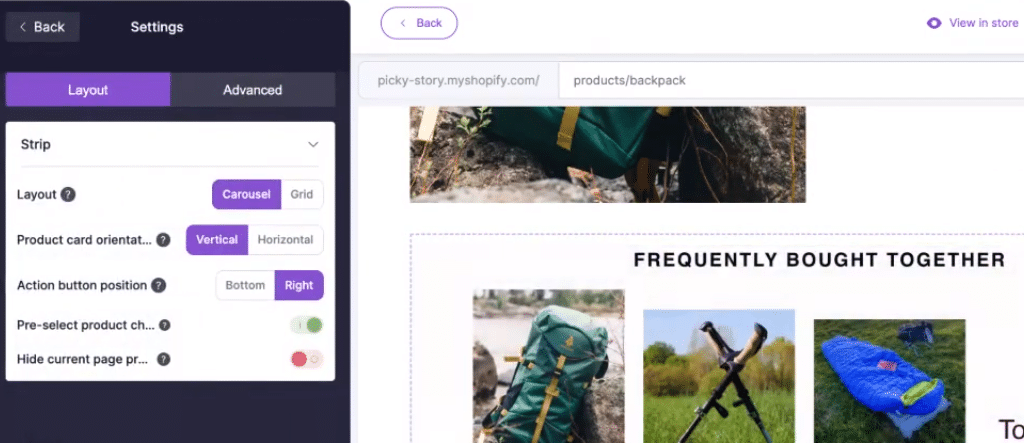
Here, you can change the layout, orientation, etc. For full customizations, push the small Customization icon on the left sidebar as shown in the image below.
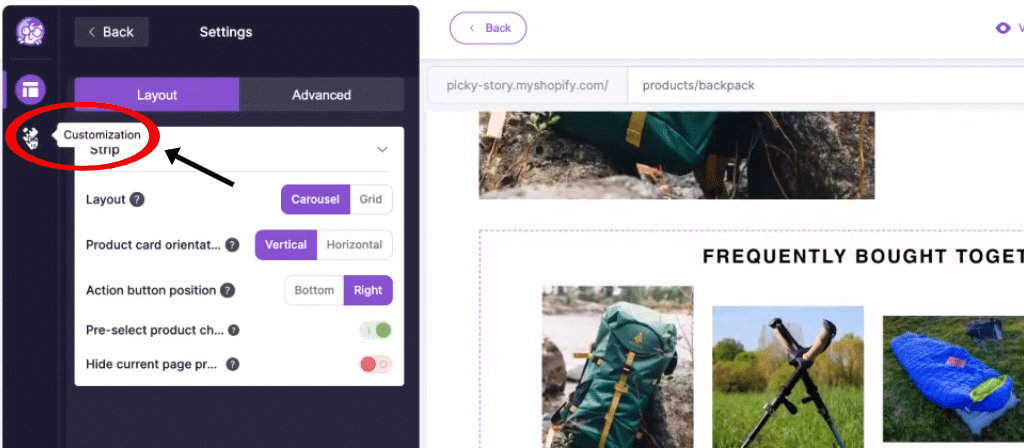
Step 8: Publish
After doing all the changes, hit the Save changes button and then the Publish button on the top right.
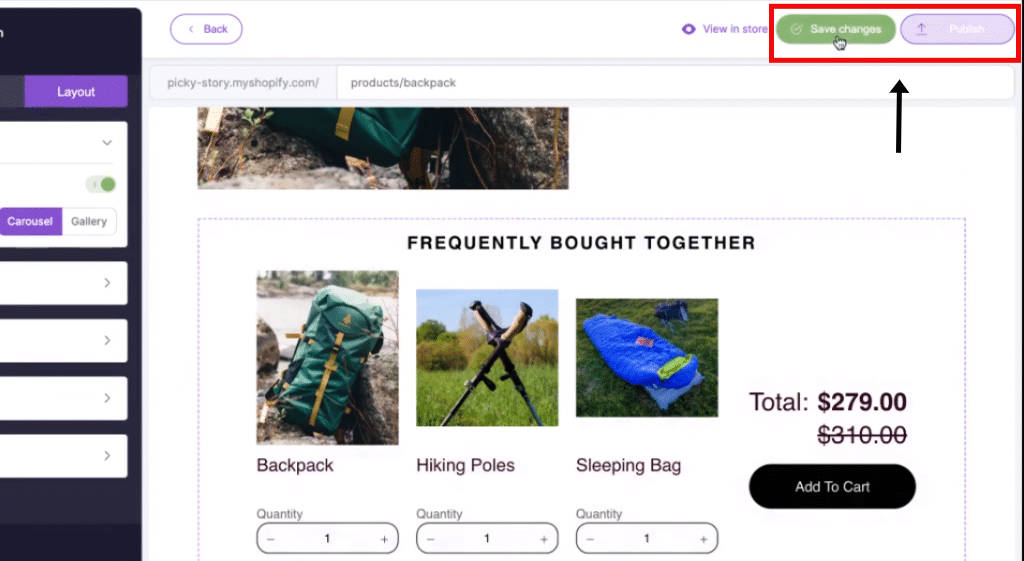
Done. If you want to see how the widget looks on your store, click on the View in store button beside the Save changes button on the top.
[Back to the table of contents]
Also, read: Top 7 Best Shopify Upsell Apps in 2025
How to Create Shopify Product Bundles Without an App
In the previous section, we saw how to create product bundles using a Shopify app. Here, we will check out how to do the same without using the app.
Four Easy Steps to Create Shopify bundles without using an App
Step 1: Create a new product
Login to your Shopify admin. Create a parent product of the bundle. Add name, description, and price details.
Step 2: Add variant
Attach the variant products that you want to offer in the bundle. Set the variant inventory to zero(0), so that customers cannot buy these products alone.
Step 3: Create collection
Add the parent product and variants together as a collection. Give a name to it.
Step 4: Discounts
To enable discounts, go to the Sales channel under Admin. Choose the collection from the Type list and set the discount values. Once done, hit Save changes.
That’s it.
Now, your customers can opt for bundles when they pick the parent product while shopping.
[Back to the table of contents]
Also, read: Top 7 Shopify Cross Sell Apps in 2025 [Tried & Tested]
Disadvantages of Shopify Bundles
Yet, there are some setbacks to these methods. So, what exactly do they entail? Let’s find out.
Costly affair
Using a 3rd party app to create bundles means, you are paying extra. Hence, we advise you to try the app first and then subscribe if you are happy with the results.
Manual efforts
On the other hand, when you settle down with the other method, you will end up tracking your inventory manually every day.
User review
“I finally found a way to create bundles without an app. No, it isn’t perfect, as you must manually keep track of inventory.” – Jeneen J.
Also, read: Top 10 Frequently Bought Together Shopify Apps In 2025
In the End
Bundling products on Shopify can be a powerful way to increase sales, improve customer experience, and boost your average order value. Whether you choose to bundle products manually or use an app, the key is to ensure that your bundles are relevant to your customers’ needs and purchasing behavior.
By carefully selecting complementary products and offering enticing discounts, you can create bundles that appeal to a wider audience.
For those looking to take customer engagement to the next level, platforms like Saufter can help. With its advanced behavior analysis, Saufter automatically suggests personalized campaigns, including product bundles, to increase conversions and prevent churn.
Whether you’re bundling manually or using an app, Saufter’s recommendations can ensure your campaigns are always optimized for maximum impact.