Last Updated: July 2025
Transactional emails play a crucial role in any e-commerce business, and the Shopify order confirmation email is no exception.
In fact, as per Campaign Monitor, transactional emails can generate up to 6 times more revenue and have open rates up to 8 times higher than any other email.
Therefore, in this article, we will walk you through easy steps on how to edit order confirmation email in Shopify. So, you can use this vital communication piece to set the tone for your brand and make a lasting impression on your customers.
Now, you will find the following information in this article.
What are Transactional Emails?
Transactional emails refer to automated messages that are triggered by specific actions or events taken by your customers on a website or application. In the context of an e-commerce platform like Shopify, transactional emails include messages such as order confirmation email Shopify, shipping confirmation emails, and order status updates.
These emails are critical for providing your consumers with important information about their purchases, and keeping them informed about the status of their orders.
Recommended: Top 12 Email Support Software in 2025
How to Edit Shopify Order Confirmation Email?
Shopify has many notification templates that you can use. Just browse through them and pick the one that suits your store the best. Then, you can customize the Shopify confirmation email notifications at once. Though, for some operations, you need to do it individually.
Easy Steps to Customize Shopify Order Confirmation Email Template
Note that you can add your logo and modify the color scheme of all your email templates at once by following the below steps.
1) Adding Your Logo
First, go to Settings in your Shopify admin. Then, click on Notifications as shown in the below image.
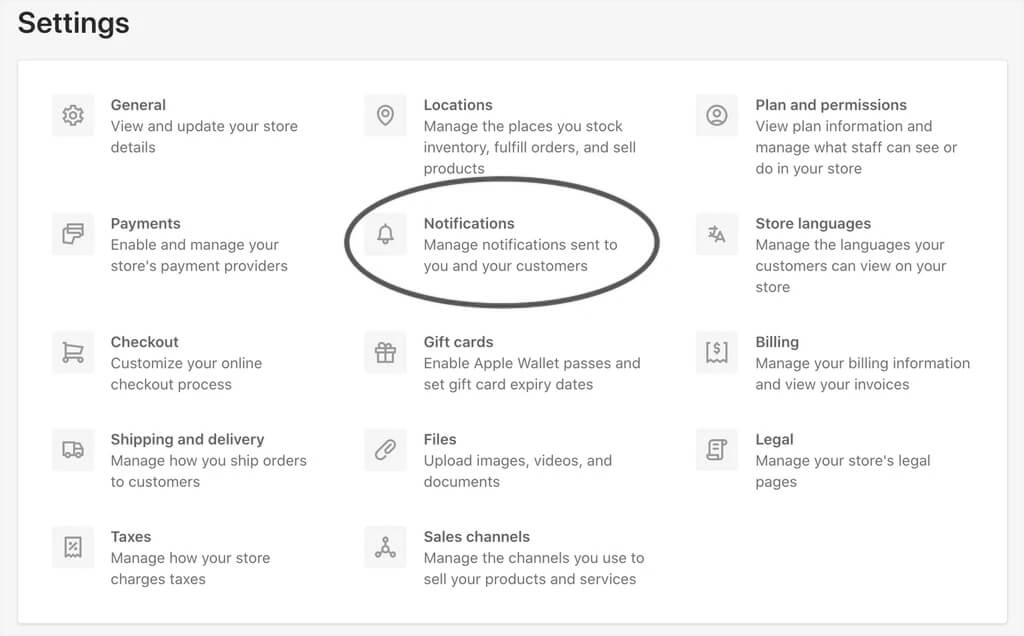
Now, you can see a Customize button. Click on it. Next, hit on Choose file, to find and upload your logo.
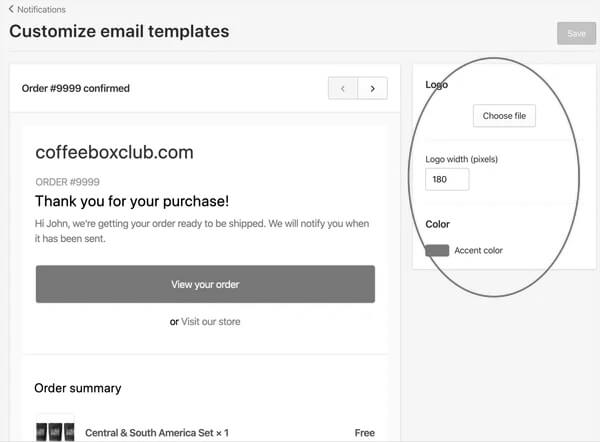
2) Choosing Colors
Here too, you need to go to Settings > Notifications in your Shopify admin and click on Customize button.
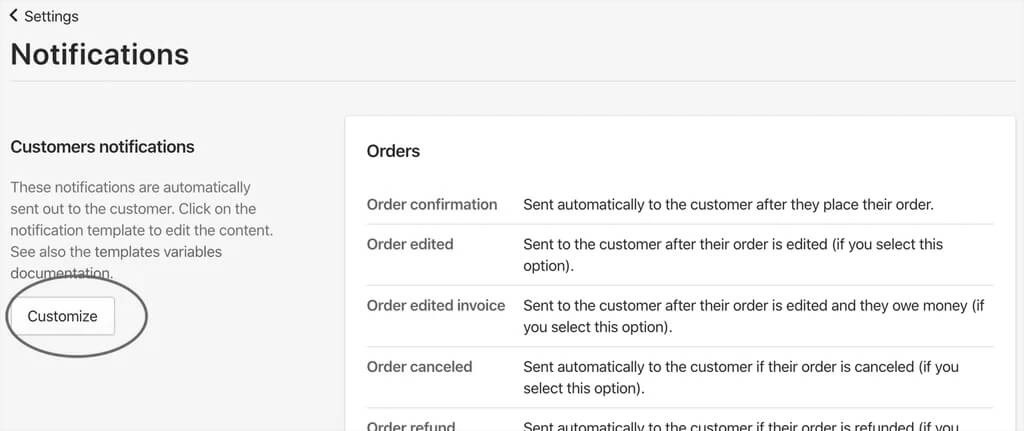
After that, you can change the accent color of your email(s) by either clicking on the color picker or entering the color code.
Steps to Customize Specific Email Template
If you want to add a specific detail to your email, follow these steps.
Step 1 - Editing the Email Content
Just like above, you need to go to Settings > Notifications in your Shopify admin account. Next, click on the notification you want to edit.
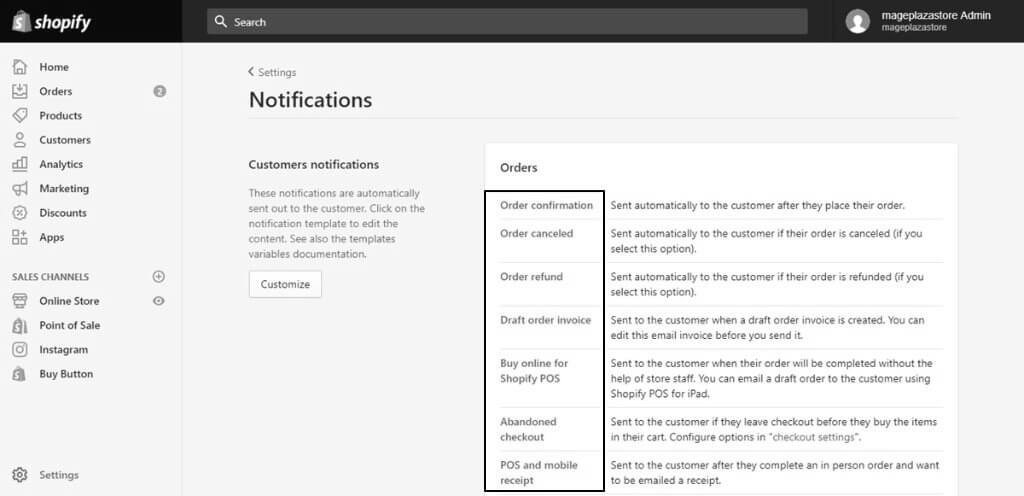
Now, you can edit the content in the Email subject and/or Email body fields. Finally, click Save to save your edits. If you want to check your changes before saving, follow the instructions in Step 2.
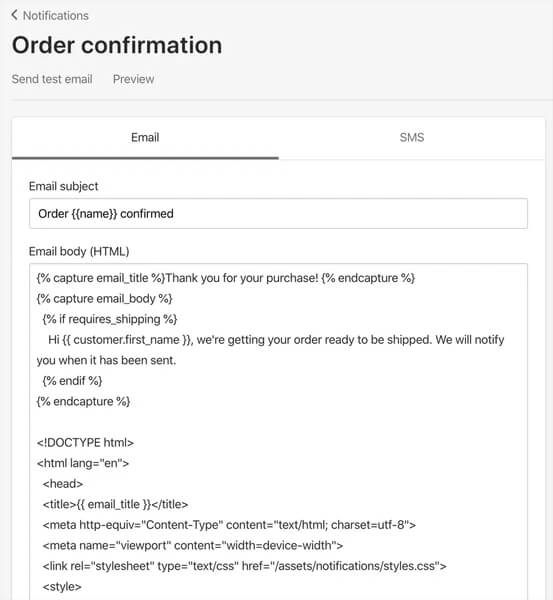
Note: In case you wish to reset your template to its default settings, click on Revert to default, present below the template editor.
Step 2: Check Your Changes
Once you are done with edits, you can preview the updates in Shopify admin. Or else, send the Shopify customize order confirmation email to yourself to see how it will appear to your consumers.
Now, in order to preview your email notification – go to Actions and then, click on Preview. If you are satisfied with the changes you made, you can close the preview window and click on Save.
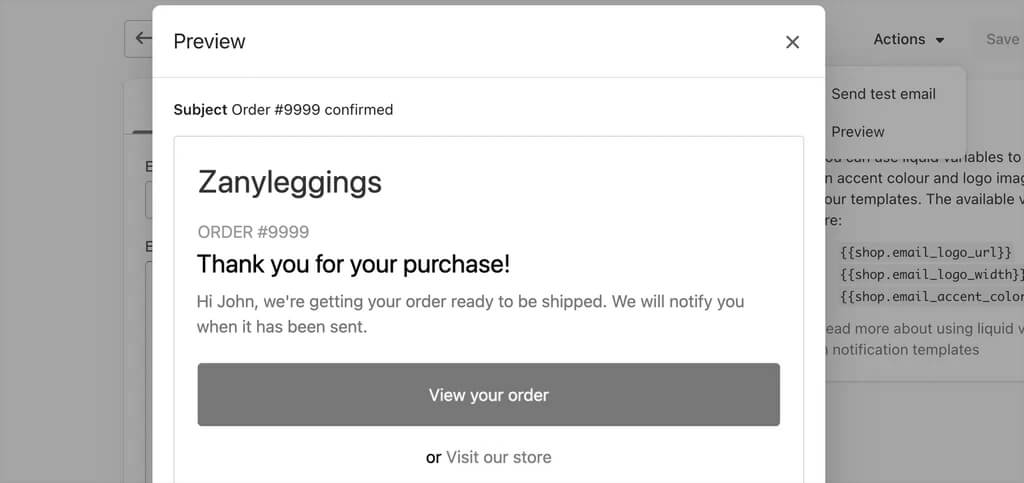
To send a test email to yourself – you have to go to Actions and click on Send test email. The email will be sent to an account you use to log into the Shopify admin.
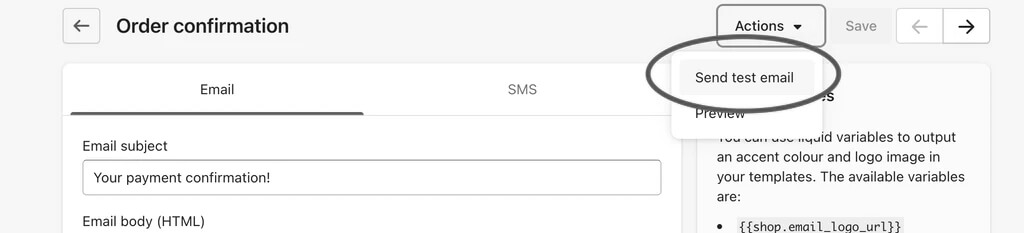
How to Disable an Order Confirmation Notification
Well! you cannot disable or turn off order confirmation emails in Shopify. Though, you can disable other email notifications like shipping confirmation, shipping update, order cancellation, and order refund.
Therefore, if you are using a third-party application such as Klaviyo to set up automated email alerts, it is important to note that customers may receive two notifications – one from Shopify and another from Klaviyo. To prevent this from happening, your only option is to disable the notification feature in Klaviyo.
That’s it! This is how you can customize the order confirmation notification in Shopify. Additionally, if you want to take your order confirmation emails to the next level, you can also use third-party Shopify apps. To get you started, we will talk about the 3 best email apps in Shopify, other than Klaviyo.
3 Best Shopify Email Apps
1) Avada Email Marketing & SMS

Rating: ⭐ 4.9/5
Pricing: Free; 14-day free trial; paid pricing plans start from $16/month
With Avada Email Marketing & SMS, you can follow up and convert your customers using omnichannel tools, including email marketing, SMS, WhatsApp, and push notifications. Some of Avada’s key features include the following:
Features
- Smart mail & SMS: Send personalized emails, SMS, and newsletters in bulk.
- Automation: Also, create workflows to welcome your subscribers and for abandoned checkouts and carts, etc.
- Popups & forms: Capture leads with forms and popups like a coupon or discount popups.
- Spin to win: Use gamification to increase your user engagement.
- Templates: Contains various email templates such as Recart, Firepush, and Shipment templates.
- Personalization: Includes audience segmentation, product recommendations, and order creation SMS features.
- Advanced reports: Get insights on your email marketing campaigns and monitor the success of your campaigns.
2) Seguno: Email Marketing

Rating: ⭐4.9/5
Pricing: Free; Pricing starts at $10/month with a 10-day free trial
Seguno is an email marketing app designed exclusively for Shopify stores. It lets you generate engaging emails, trigger automated sends, and monitor your performance from one platform you already know, i.e. Shopify.
Features
- Automated emails: Using a library of pre-built series, automate your emails.
- Full-screen editor: Design visually appealing emails in just a few minutes using an intuitive full-screen editor that embeds Canva.
- Secure email sends: Send your emails securely with the help of built-in deliverability assistance and spam protection.
- Real-time data access: Stay inside Shopify and access your discounts, products, segments, blogs, etc.
- Expert support: Receive quick and personalized support from Seguno’s team of real email experts, regardless of your store’s size.
3) UpOrder (formerly Spently)
Rating: ⭐4.8/5
Pricing: 30-day free trial; free for the first 25 orders every month; bills $10 for every 50 orders
Developed by Pantastic, UpOrder enables you to create customized and branded transactional emails to enhance your buyer’s post-purchase experience. Here, you can increase repeat purchases by taking advantage of 25 Shopify email notifications. This includes order confirmations, shipping updates, and account welcomes.
Features
- Product recommendations: Add personalized product recommendations based on your customers’ previous purchases or a collection of products.
- Dynamic discounts: Generate exclusive discounts in each email to promote a sense of urgency and boost your sales.
- Drag-and-drop designer: Create professional-looking, branded email templates with ease, i.e., without needing any coding skills.
- Performance tracking: Track the performance of your email notifications and even calculate the ROI.
Ready to Customize Your Order Confirmation Email Notifications?
In conclusion, editing your Shopify order confirmation email is a simple yet powerful way to enhance customer experience and boost engagement with your brand. By following the steps outlined in this guide, you can customize your emails to reflect your brand’s unique voice and ensure important information is effectively communicated to your customers.
To take your email marketing to the next level, consider leveraging Saufter. This platform offers automated campaign recommendations, including email content tailored to user behavior, which can further optimize your order confirmation emails and help you maintain strong customer engagement. With Saufter, you can easily enhance your email strategy and drive better results with minimal effort.
![How To Edit Shopify Order Confirmation Email [Easy Steps]](https://saufter.io/wp-content/uploads/sites/7/2023/05/How-To-Edit-Shopify-Order-Confirmation-Email-Easy-Steps-1-1024x536.jpg)
















