Last Updated: July 2025
Hey there! Ready to level up your Zendesk macro organization game? We’ve got you covered! Managing macros in Zendesk can be a real lifesaver for customer support teams, but as your collection grows, it can quickly become a messy jungle of options. Don’t fret, though! In this guide, we’ll walk you through some nifty tips and tricks to help you organize Zendesk macros in a way that’s super easy to navigate.
So, let’s roll up our sleeves and dive into the world of Zendesk macro organization.
Benefits of Organizing Zendesk Macros
Organizing your Zendesk macros comes with a plethora of benefits that can significantly enhance your customer support operations.
- Faster issue resolution: By organizing your macros in a logical and intuitive manner, you can quickly locate the appropriate macro for a specific customer issue.
- Improved agent productivity: Well-organized macros eliminate the need for agents to search through a cluttered macro library, saving them precious time and energy. With easy access to relevant macros, your agents can focus on providing personalized support and resolving complex inquiries.
- Consistency in responses: When macros are properly categorized and labeled, it ensures a standardized approach to customer interactions. Agents can rely on predefined responses that adhere to company guidelines, maintaining consistency across all customer touchpoints.
- Enhanced collaboration: Agents can easily share and access macros, allowing for seamless knowledge sharing and ensuring everyone is on the same page when it comes to customer support.
- Scalability and growth: As your business expands, having a well-organized macro library becomes even more crucial. It allows you to efficiently manage a larger volume of support requests without sacrificing quality or response time.
- Improved training and onboarding: When new agents join your team, a well-organized macro system makes their training and onboarding process much easier. They can quickly familiarize themselves with the macros relevant to their role, reducing the learning curve and enabling them to provide effective support from day one.
- Optimized customer satisfaction: Ultimately, organizing Zendesk macros leads to improved customer satisfaction. Customers receive timely, consistent, and accurate responses, leaving them with a positive impression of your support team.
Now, let’s take a look at the steps to organize your Zendesk macros.
7 Easy Steps to Organize Zendesk Macros
Follow the steps given below to organize your macros efficiently:
Step 1: Update the macro name syntax:
Eliminate any spaces and characters that appear between the category and the desired title in the macro name. Replace them with two colons “::”.
For example, change “Finance – Payment Question” to “Finance::Payment Question”.
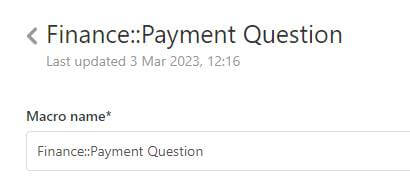
Step 2: Apply the formatting:
Apply the same formatting to all your macros, creating proper nested categories within the macro menu.
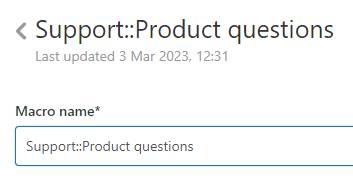
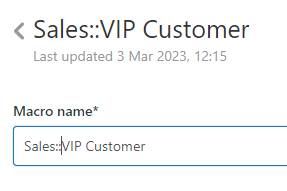
Make sure to refresh the agent interface to see the changes.
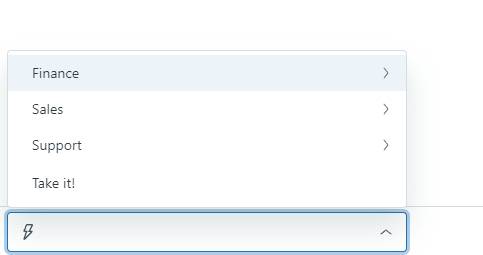
Step 3: Create top-level categories:
To create a new top-level category, such as “Marketing”, create a macro with a title that starts with “Marketing::”. This macro will appear as a top-level category. When you add subsequent macros with the same prefix, they will be automatically nested under the parent category.
Step 4: Fix misspelled categories:
In case you accidentally misspell a parent category in one of the macros, it will create a unique category. If you correct the spelling of the macro title, it will be placed in the appropriate category.
Step 5: Adding child categories:
If you have a large number of macros and complex customer operations, consider adding child categories to parent categories. This provides an additional level of organization. Use the same approach as before, adding double colons to create new categories beneath existing ones.
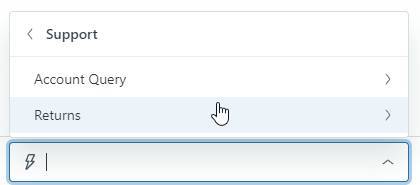
Step 6: Optimal categorization:
Avoid creating too many categories or subcategories with only a few macros. Aim for around five to ten macros per final-level category to ensure clarity for agents.
Step 7: Varying category levels:
Remember that each macro doesn’t have to have the same number of categories. Some parent categories may have child categories, while others may simply display all macros at the second level.
By following these steps, you’ll have a neatly organized Zendesk macro menu with nested categories, making it easier for your agents to find the macros they need based on specific categories and subcategories.
Why Zendesk is not the best for organizing macros?
While Zendesk is a widely-used customer support platform with robust macro functionality, you may find it less than optimal for organizing macros.
Here are a few reasons why Zendesk may not be considered the best for macro organizations:
- Limited categorization options: It does not provide advanced features for creating nested categories or subcategories within the macro menu. This can make it challenging to establish a highly structured and hierarchical organizational system.
- Lack of visual organization: Zendesk’s macro interface primarily relies on text-based lists, which can become overwhelming and visually cluttered as the number of macros increases.
- Search and filtering limitations: While Zendesk does offer search functionality, it may not provide advanced filtering options for macros based on categories, tags, or other criteria.
- Maintenance and updates: As your macro library grows and evolves, managing and updating macros in Zendesk can be cumbersome. Making changes to macros’ organization or structure may require manual updates to macro titles, which can be time-consuming and prone to human error.
- User interface limitations: The lack of drag-and-drop functionality or visual customization options can make it harder to create an organized system that aligns with your specific preferences or workflows.
User Reviews
“Not being able to search within macro content. For example, if there’s a phone number that’s mentioned in 25 different macros and that phone number changes at some point, I want a clear way to search all macros for that phone number to easily be able to update the info.”
Verified User in Financial Services
“The fact that we can’t have different macros for multi-brands, it’s awful. We have to differentiate macros from our two brands by name, which is not ideal.”
“it’s just not their customer base. There was a point where we just had too many users, tickets, and macros that the software could support. Once we got to that point it was pretty glitchy so we had to move.”
“I do think that for the standard user, the integrations and setup of some of the more sophisticated automation tools can prove a bit challenging. There is certainly a learning curve for setting up things like bots, macros, and flows.”
Verified User in Media Production
“The interface was not user-friendly at all. It took a lot of getting used to trying to figure out reporting, how to add macros, how to adjust rules and more. Plus, reporting features were lackluster at best and required an additional subscription on top of the monthly fee we were paying.”
Verified User in Food & Beverages
Setting up Zendesk can be challenging, requiring technical knowledge and assistance from your IT team.
Instead, consider Saufter, which offers a user-friendly interface that removes all the limitations associated with Zendesk.
Meet Saufter, the best Zendesk alternative!
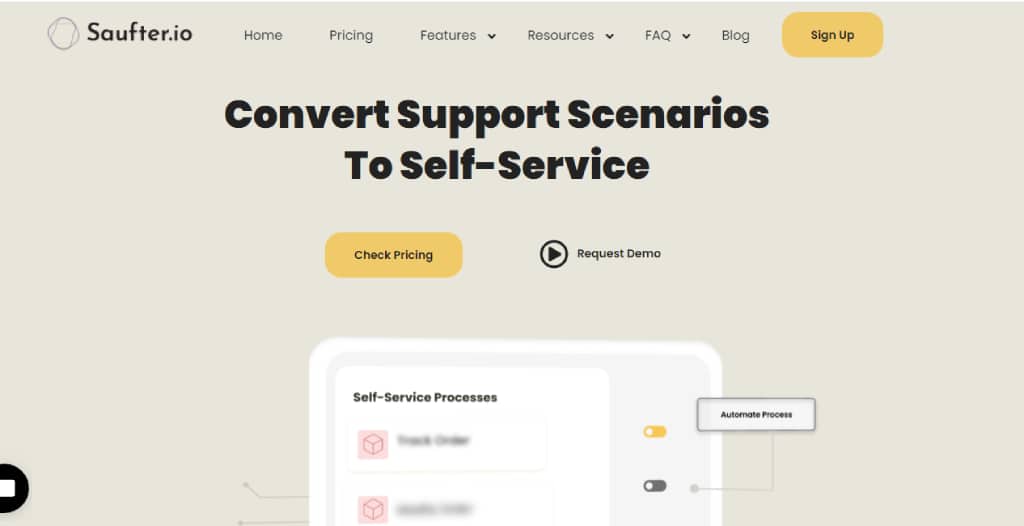
- Easy onboarding: Saufter is known for its user-friendly interface and easy onboarding process. It can be seamlessly integrated into your support system with just a few clicks, without requiring any technical knowledge or coding skills.
- Efficient tagging: Using tags in the Saufter is a breeze. It allows you to create tags for tickets or conversations with just a few clicks, eliminating the need for manual coding.
- Canned response: It also simplifies the process of incorporating canned responses. You can effortlessly integrate predefined replies into your customer support workflow for an improved response time.
- Real-time analytics dashboard: Saufter provides a real-time analytics dashboard offering a comprehensive analysis of helpdesk metrics, including performance based on tags.
- Automation for e-commerce workflows: Seamlessly automates various eCommerce workflows, such as order status updates, returns, notifications, cart abandonment recovery measures, exchanges, and live chat support.
- Extensive integrations: Offers a wide range of integrations, starting with popular platforms like Shopify, WooCommerce, email, live chat, and social platforms. These integrations can be set up with a single click, allowing you to connect your support ecosystem effortlessly.
- Smart AI-Integrated Workflows: It incorporates smart AI technology to help you scale your SaaS and eCommerce customer service. It assists in handling routine tasks, providing personalized responses, and improving overall efficiency.
These features provide a glimpse into the capabilities of Saufter, and there are more features available. To explore the complete list of features, click the link below to try it for free!
Conclusion
In conclusion, organizing Zendesk macros in a better way is crucial for optimizing your customer support workflow. While the configuration of Zendesk macros may be confusing and require technical knowledge, there is a better alternative available: Saufter.
Saufter offers a user-friendly interface and an easy canned response setup, allowing you to efficiently manage your business operations. With Saufter, you can save your agents’ time by automating customer support tasks and streamlining social media management through the use of an AI bot.
Start your 15-day free trial today and revolutionize the way you organize and manage your customer support operations.

















