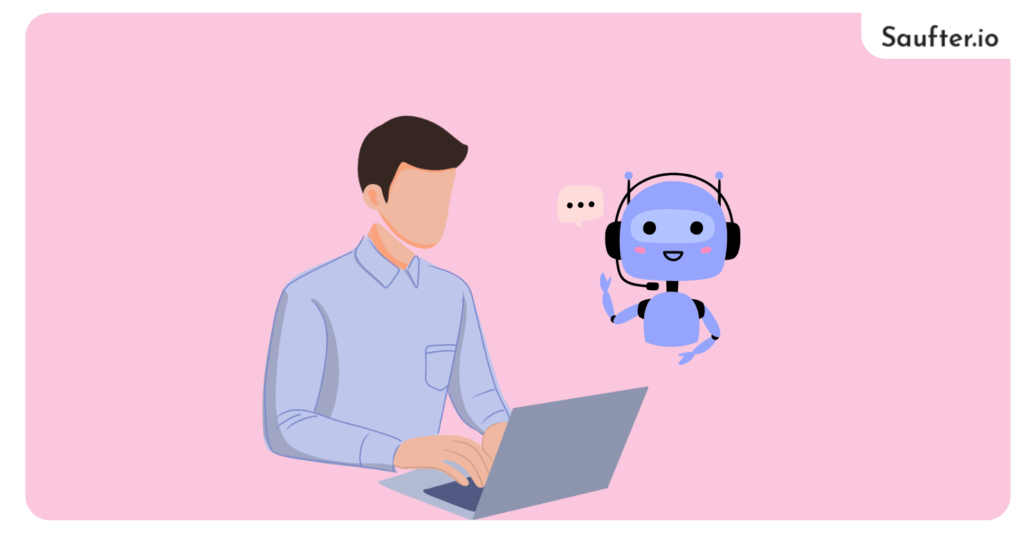Last Updated: January 2026
It feels nice to have an adequate amount of Instagram followers. But it is challenging to remain responsive consistently. On top of that, when you do not reply to your followers’ comments, it can give the wrong impression.
To overcome this, you can turn to auto Instagram comments. As the name itself reveals, it automatically sends replies to comments on your Instagram account. Therefore, you can stay engaged with your followers.
Here, you can learn all the following details about the auto comment for Instagram feature.
How Auto Comment on Instagram Can Boost Your Engagement?
As per GlobeNewsWire, a Sprout Social survey reveals that 75% of consumers will spend more on the brand they follow on social media.
Hence, you may lose your sales if you do not engage with your followers. In fact, they may just skip over your post. Over time, they might forget about your brand.
Responding to comments provides continuous engagement and increases the likelihood of your brand. That is the reason why you need to implement the automatic comments Instagram feature.
You can control the automation by
- Triggering a flow to send a message to all people who comment on all of your posts or for certain posts.
- Generating personalized replies.
On top of that, the automation replies to your followers instantly which will create a good impression on your followers.
Also, read – Top 20 Must-Follow Instagram Influencers
How to Setup Auto Comments on Instagram?
Before proceeding to automate Instagram comments, you need to connect IG with your Facebook page.
Step 1: Connect Instagram to Facebook Page
First, make sure that your Instagram account is a Business account. Only then, you can send automated replies.
Also, remember that you have to be the admin of your Facebook page.
Now, let’s proceed to connect your Instagram account with FB.
- Log in and go to your Facebook page.
- Select settings on the left menu.
- Then, select Instagram.
- Now, click on the Connect account button. Ensure that the “Allow access to Instagram messages in Inbox” toggle is on.
- Next, Click on Continue.
- Finally, enter the username and password of your Instagram account and click on the Log in button to connect your Instagram account to your Facebook page.
Step 2: Connect Automation Software to Instagram
Depending on the software you choose to automatically comment on Instagram, the basic requirements and the way you create reply templates and automation flows vary.
For example, for ManyChat software, you need to have at least 10,000 followers in order to start creating your Instagram chatbot.
- First, create an account in your chosen software.
- After that connect it to your Instagram account.
- Next, you may start generating your chatbot flows.
Step 3: Start Creating Chatbot Flows
Most of the new-age software allows you to create flows without any knowledge of coding. To learn how to create auto-replies for Instagram comments, you can refer to the resources available on the official website of the chosen software.
Also, remember that the software use triggers to automate replies.
As an example, we will tell you how ManyChat software lets you automatically reply to Instagram comments by creating flows.
- In ManyChat, navigate to Automation > Flows and then click on the New Flow button
- Next, click on Create Empty Flow.
- Now, enter the flow name such as Instagram comments flow. And click on the Create button.
- Then, in Starting Step click on the Add Trigger button.
- After that select the Instagram Comments option.
- On the left side, the Growth Tool appears. Here, you can select whether to apply a trigger to A specific post or all posts. Also, specify keywords based on which you can trigger or not trigger the automation.
- Finally, after configuring the parameters, click on Publish button.
Note: To auto-reply to all posts, you need to purchase the ManyChat Pro plan.
Setting Up Public Auto-Replies
- Click on the Instagram Comments Tool.
- Select a specific post and Auto-Response tab in Growth Tool.
- Enter the message that you want the people who comment on your post to see. For example, thank you or even send a discount coupon code.
For easy understanding, you can check out this video.
Also, read – How to Setup Automated Replies on Instagram
Meet Saufter, The Best Customer Support Software!

The Saufter is a customer support software that handles your user issues along with assisting you in improving your business performance. It does this by providing all the following features.
- Automated self-service to perform repetitive tasks ranging from order tracking to managing returns or exchanges.
- Delivers data-driven AI chatbot to enhance your user experience.
- Create self-help services like a knowledge base.
- Offer all the basic customer support services such as live chat, SMS, phone, and email.
- Natively integrates with social media, eCommerce, collaboration, and messaging platforms. For example, Facebook, Instagram, Shopify, WooCommerce, Slack, WhatsApp, and Messenger.
- Lets you hire professional agents from their marketplace.
- On top of that, tests your staff and automatically train them.
Also, read – Top 20 Female Instagram Influencers to Follow
Finally!
Actually, according to the Sharelov blog, the average engagement rate for Instagram is 17 times higher than Facebook and 33 times more than Twitter. So, if you utilize the platform well, you can increase your followers and improve your business performance.
One way to improve your engagement rate is to consistently reply to your followers’ comments. To do this, you can use Instagram comment automations.
Additionally, to manage your customers’ issues, you can use Saufter. It is all-around helpdesk software that offers all the necessary operations to scale up your business.