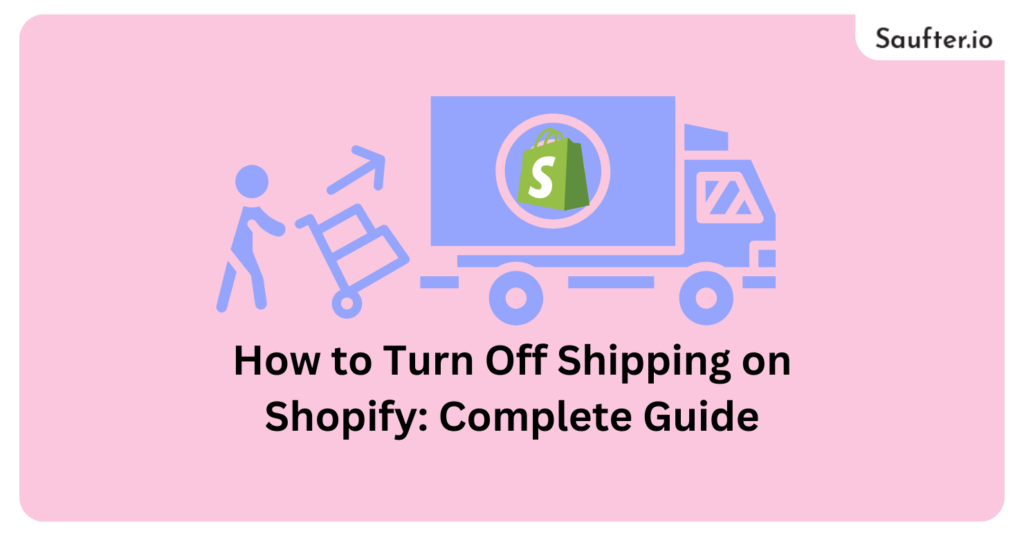Are you a Shopify store owner looking to streamline your shipping strategy and wondering how to turn off shipping on Shopify, you’re in the right place.
Every store owner faces unique obstacles in optimizing their shipping process. In this post, we’ll guide you through the complete process of disabling Shopify shipping or customizing options for specific products.
Enhance your customer’s shipping experience, build trust, and take control of your store’s shipping dynamics.
Disable Shipping for Digital Products
Digital products, such as music, images, ebooks, and software, don’t require physical shipment.
When a store offers both physical and digital items, during the checkout process, users are prompted to provide shipping details and select a shipping method, even if the product is digital.
Here’s how to disable shipping for digital products:
Step 1: Navigate to the Product
Go to the digital product for which you want to disable shipping.
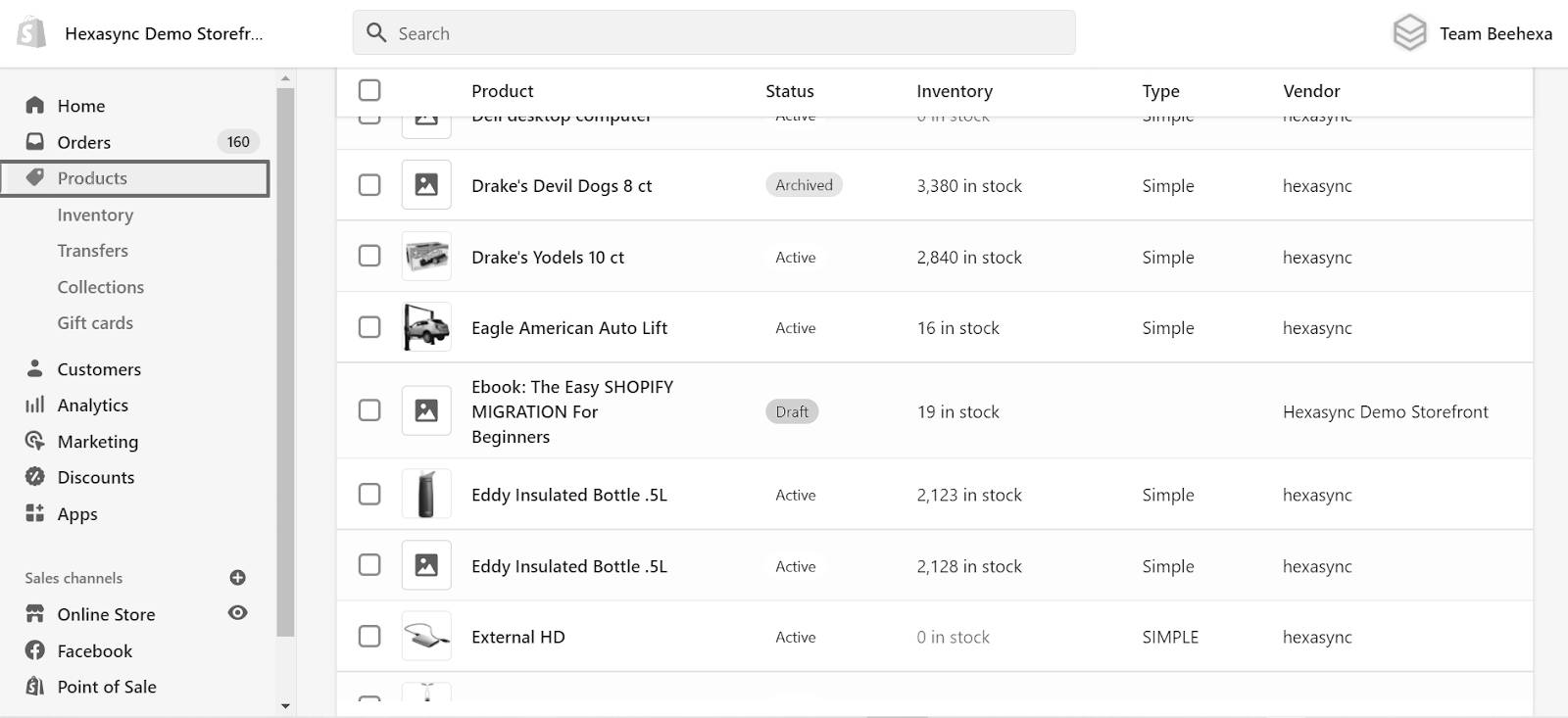
Step 2: Access Shipping Settings
Scroll down to find the Shipping section.
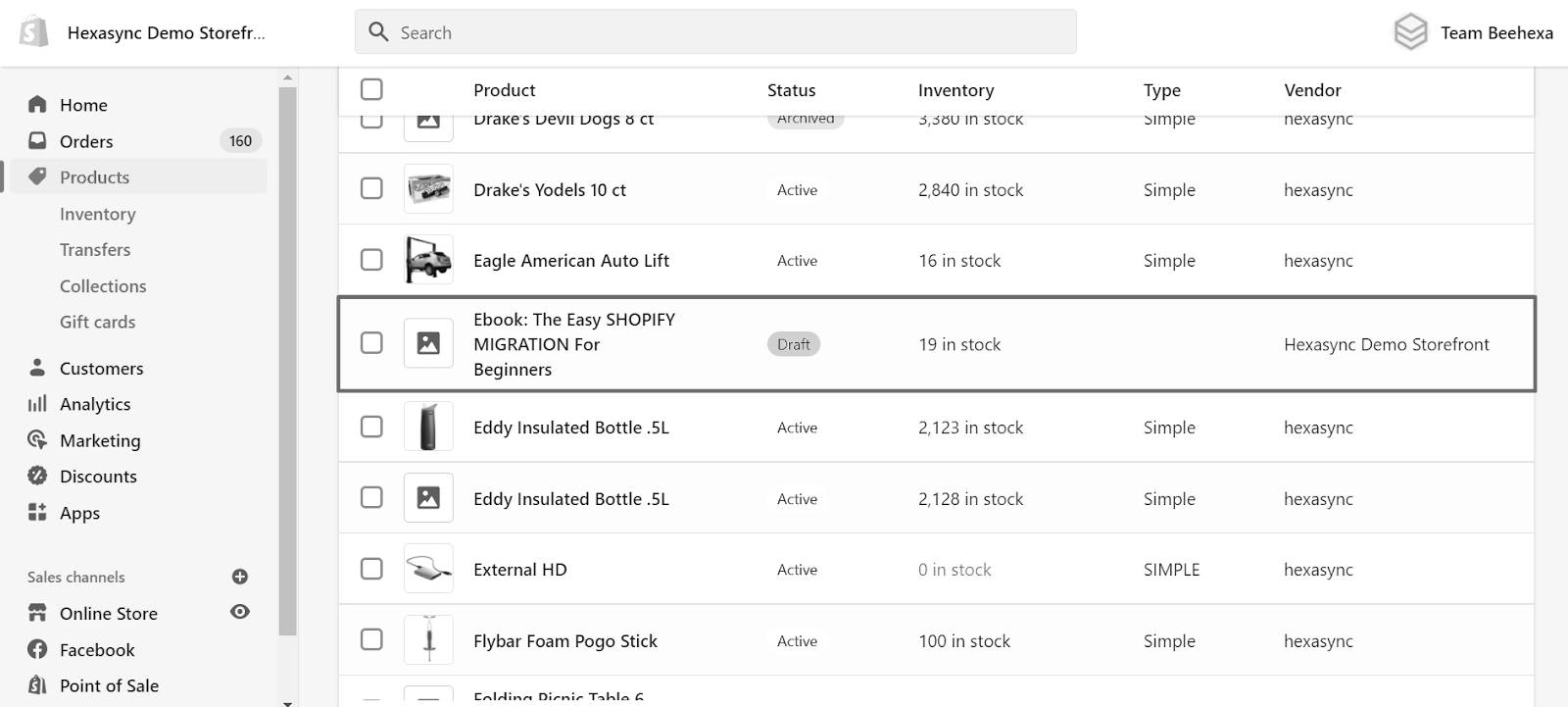
Step 3: Uncheck Physical Product Option
Uncheck the “This is a physical product” checkbox.
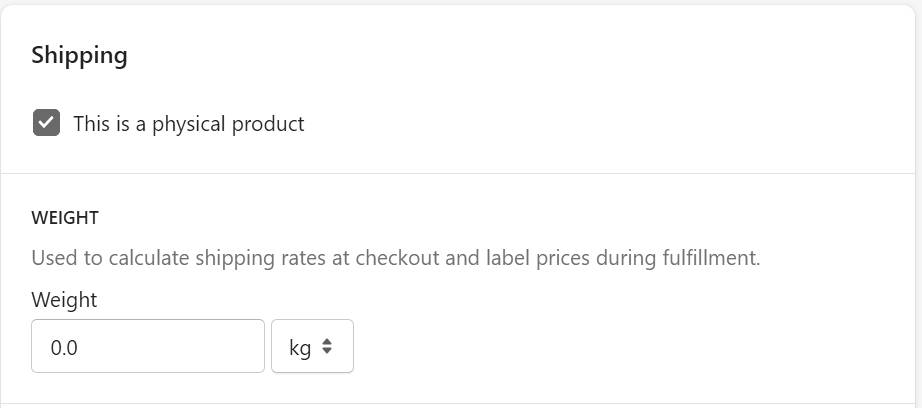
This informs Shopify that the product doesn’t require physical delivery as it’s a digital item.
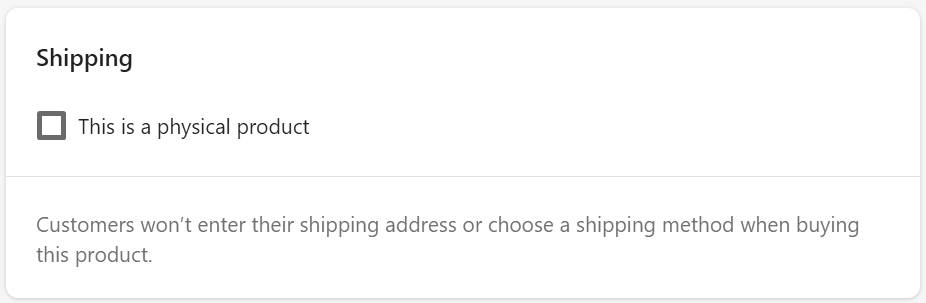
Step 4: Save Changes
Don’t forget to click “Save” to apply and confirm your changes.
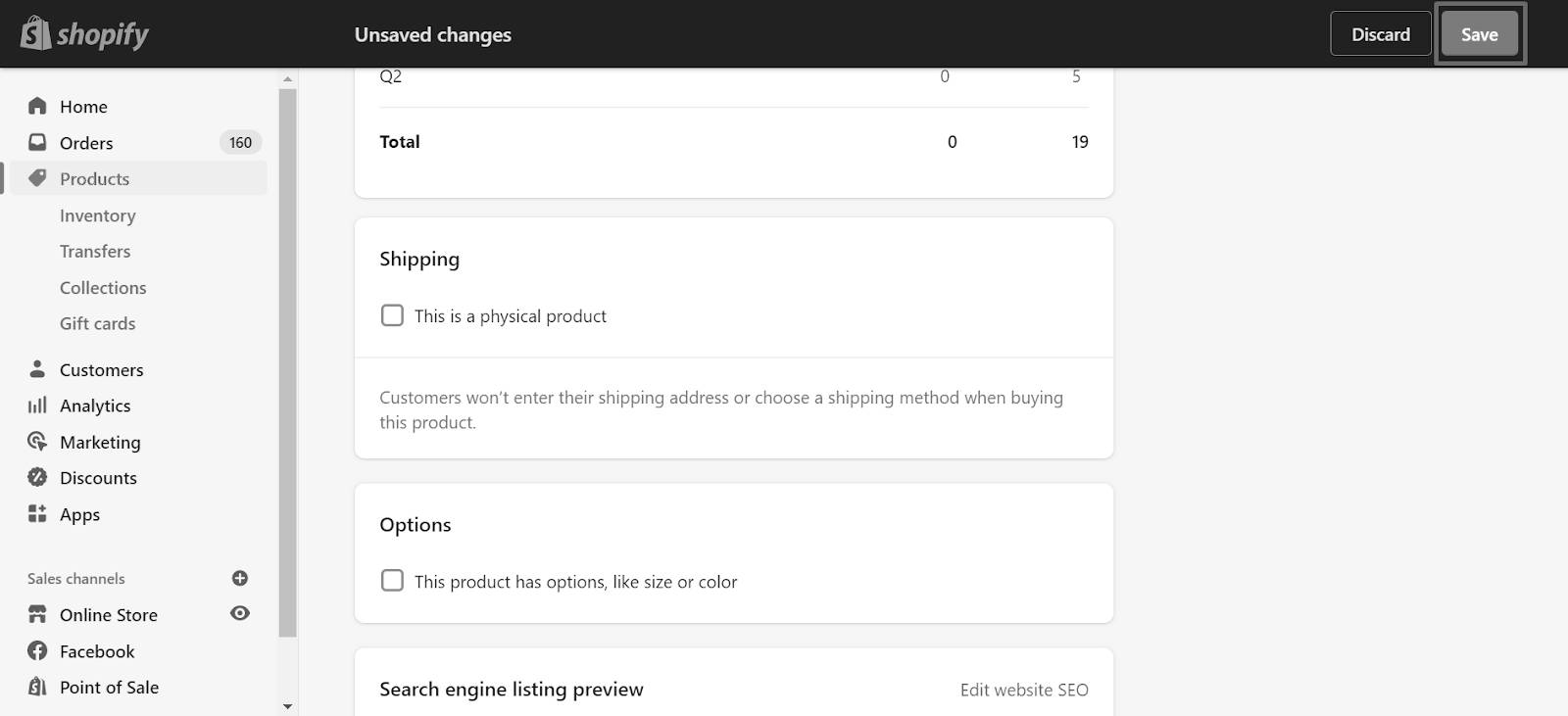
Disable the Shipping Option for Pick-up-only Products
Presently, when the cart or checkout exclusively includes a non-shippable product, the pickup option becomes accessible.
However, upon adding a shippable item, the shipping method becomes visible, allowing the entire order to be shipped.
To ensure that shipping is disabled at checkout when the cart contains a product designated for pickup only, you’ll need to take action.
Disabling Shipping Method
Disabling the shipping method directly in Shopify’s built-in options isn’t possible, even with the Shipping Profiles feature. This feature lacks conditional logic for profiles; it relies solely on product-based shipping rates.
However, you can create a workaround in the Shopify admin for pickup-only orders, though it’s a bit intricate.
First, set up a new shipping zone named “local pickup” to offer “pick up in-store” exclusively to in-state customers.
To achieve this, exclude the state from the broader United States shipping zone, ensuring it’s only available for local pickup.
Follow these steps:
Navigate to Settings > Shipping > Shipping Zones Section.
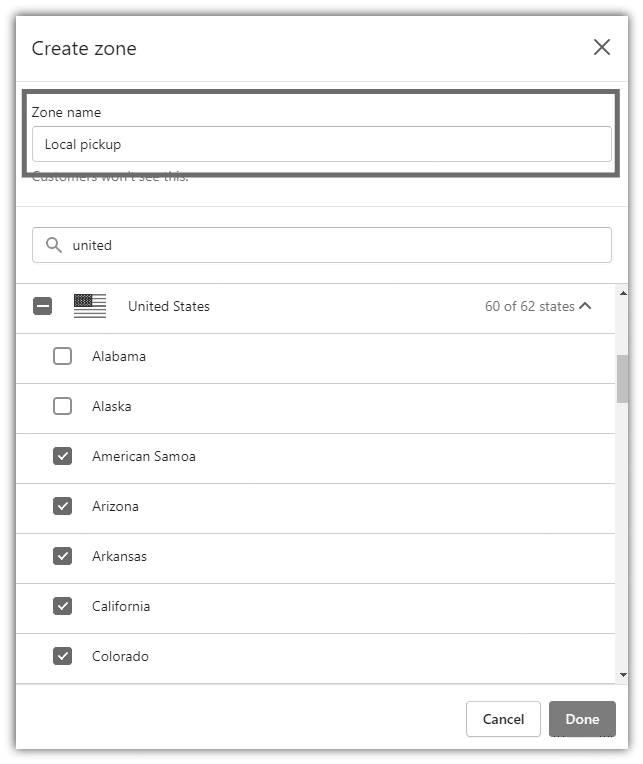
Edit the desired zone for free pickup.
Go to Price-based rates and add a rate called “Pickup in store.” Set the minimum price to trigger your rate or leave it as free shipping.
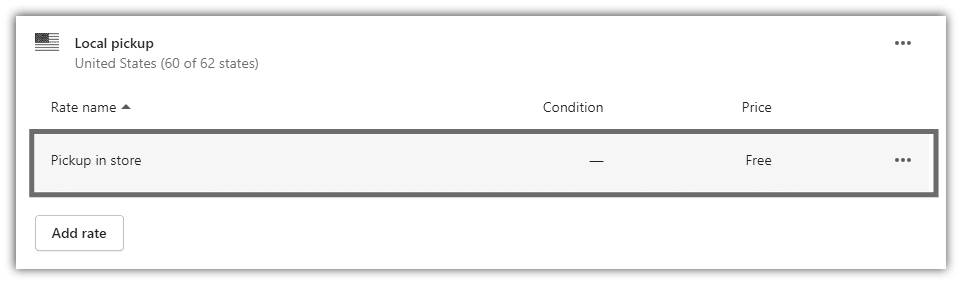
Alternatively, you can place a clear note in the product description:
“This product is available for local pickup in (town’s name). Please choose the free local pickup option on the shipping page.“
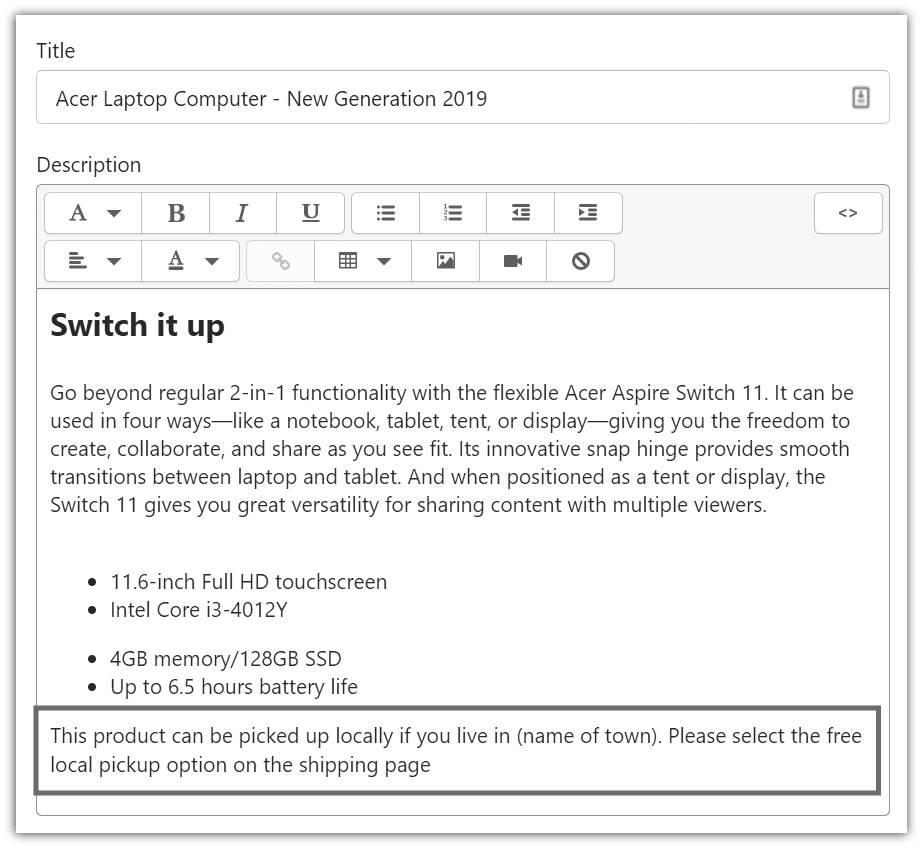
Consumers often assume online stores ship nationally or internationally. By providing transparent information on your website, such as pickup options for local customers, you enhance the overall shopping experience.
Disable International Shipping for Products
When it comes to shipping internationally, it’s essential to have a plan that suits your business. If you’re not ready for that, it’s okay to stick to your local market.
To do this, you might need to stop shipping certain items outside your country while still allowing others to go international.
For example, if you only want to ship within your country and not internationally, here’s what you can do:
Typically, if customers encounter a message stating that their order can’t be shipped to their location, it suggests there’s no shipping zone available for their country.
To address this, simply follow these steps:
Step 1: Go to Settings:
Open your Shopify settings.
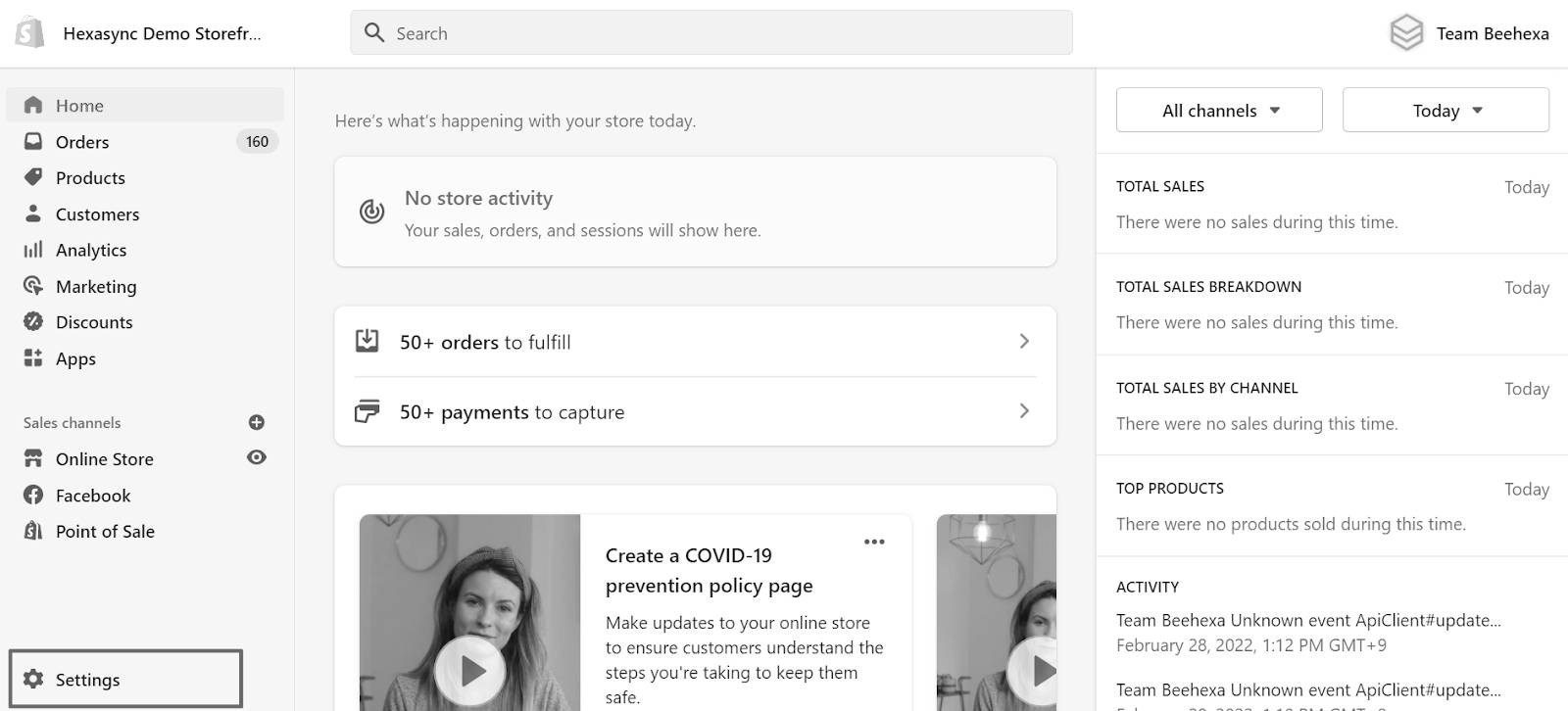
Step 2: Find Shipping and Delivery:
Click on “Shipping and Delivery.“
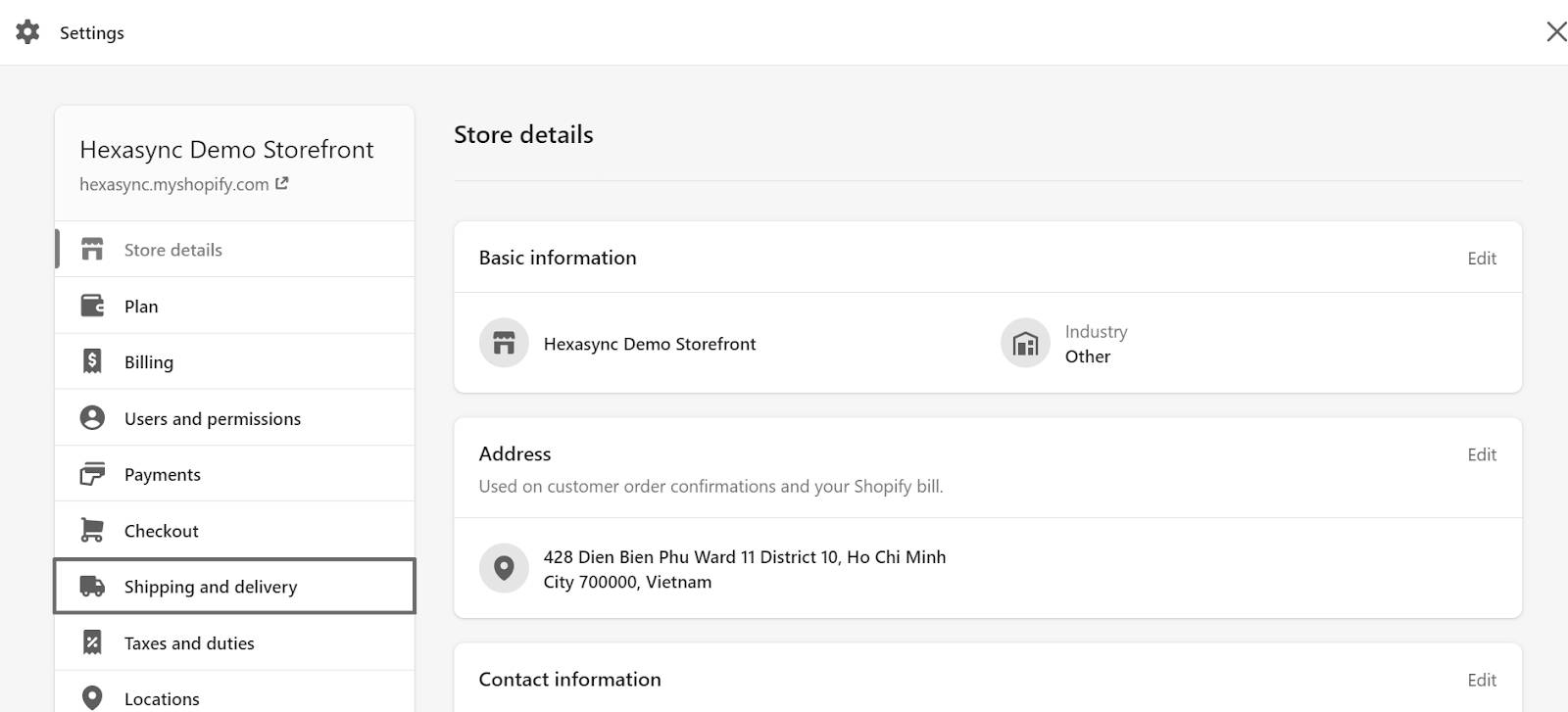
Step 3: Open Shipping Section:
Look for “Manage rates” in the Shipping section (marked with a red rectangle) and click on it.
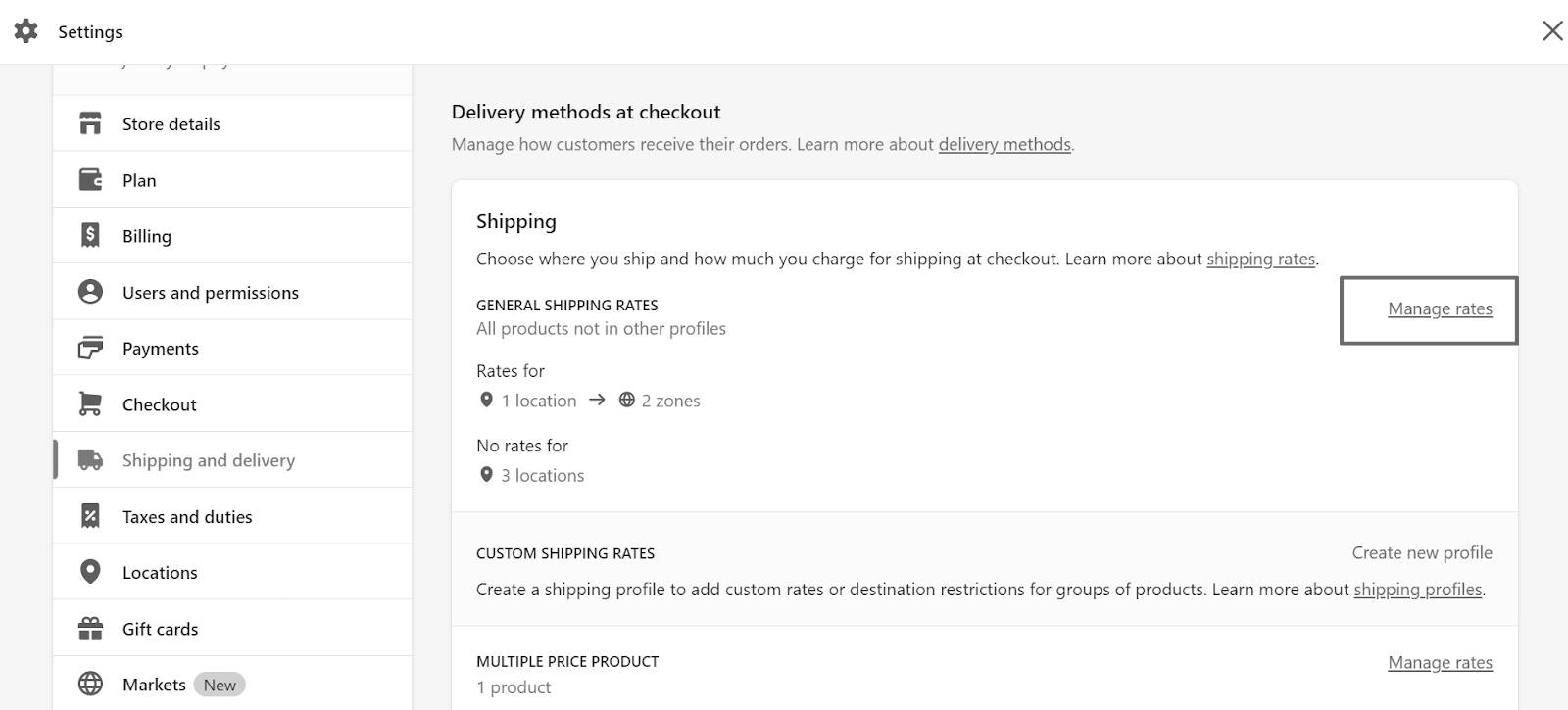
Step 4: Edit Shipping Zone:
Click on the three dots in the “Shipping to” section and choose “Edit zone.”

Step 5: Remove Countries:
Remove countries you don’t want to ship to.
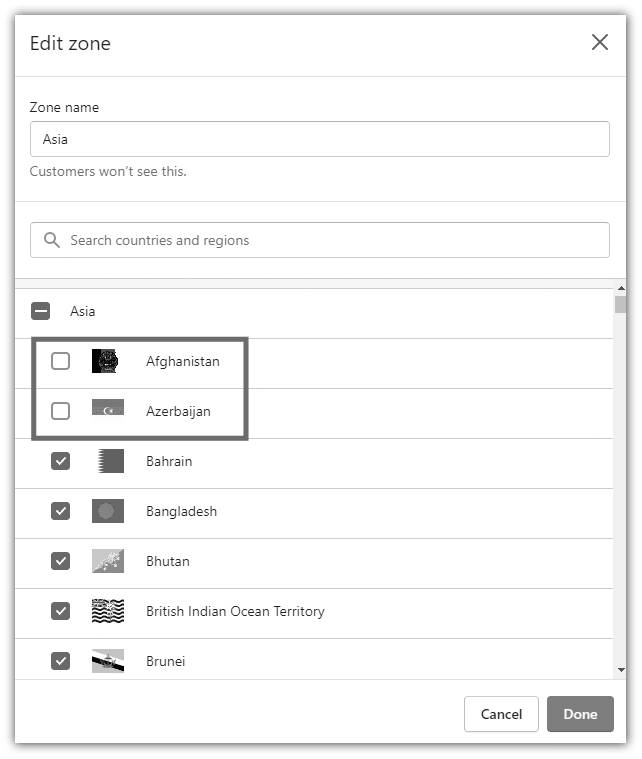
Additionally, you can inform your customers by adding this message to your product description:
“Unfortunately, the product in your cart isn’t available for shipping to your selected destination. Please remove it from your cart to proceed with checkout.”
Disable Shipping for Specific Products
To eliminate the shipping address option in your Shopify checkout, utilize the bulk product editor.
Step 1: Go to Products
Open the “Products” section in your Shopify admin.
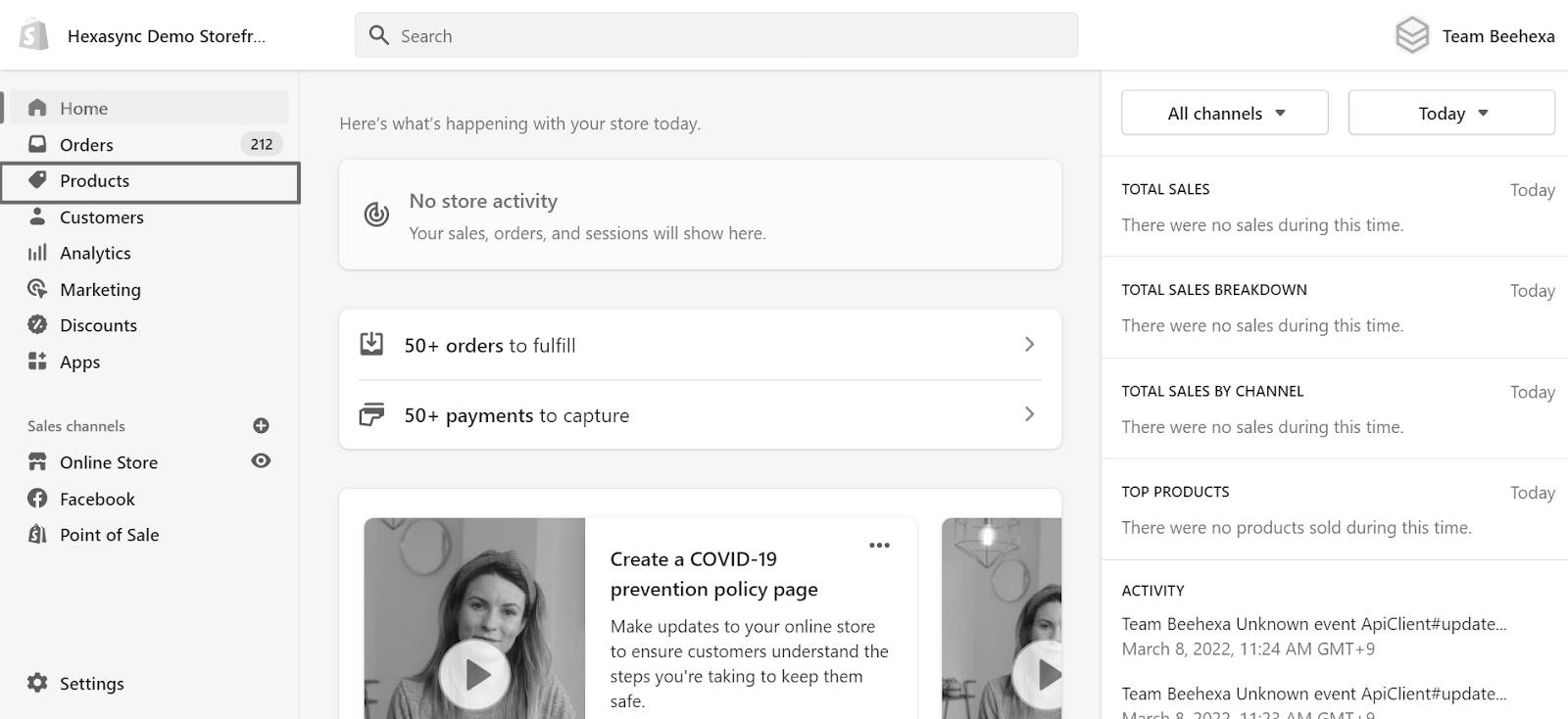
Step 2: Access Shipping Settings
Click on “Add fields,” find the Shipping section, and select “Require Shipping.”
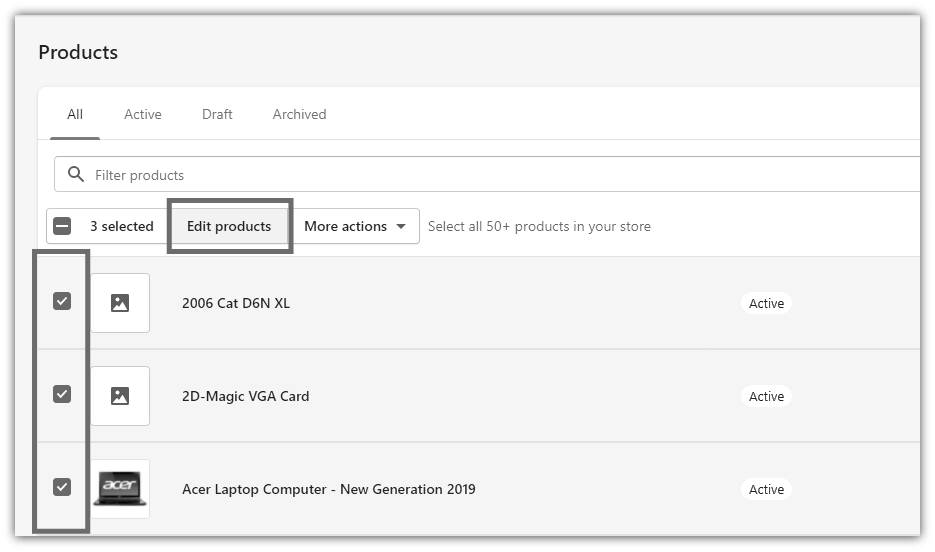
Step 3: Edit Requires Shipping Field
In the “Requires Shipping” field, ensure the checkbox is unchecked for all digital products.
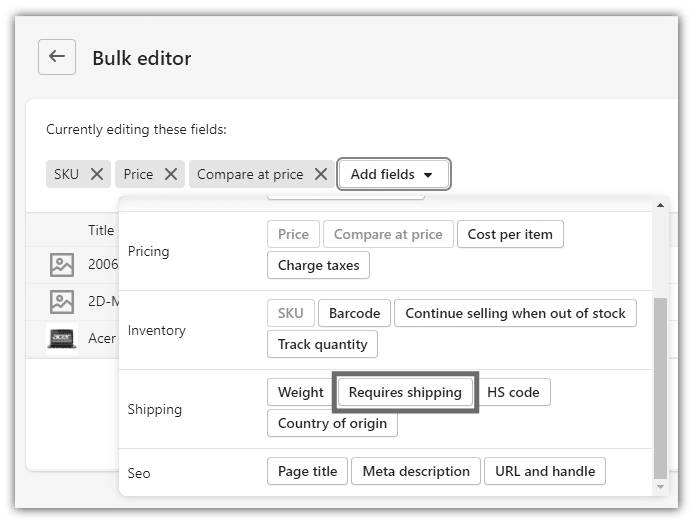
Step 4: Save Changes
Click “Save all changes” located at the top right.
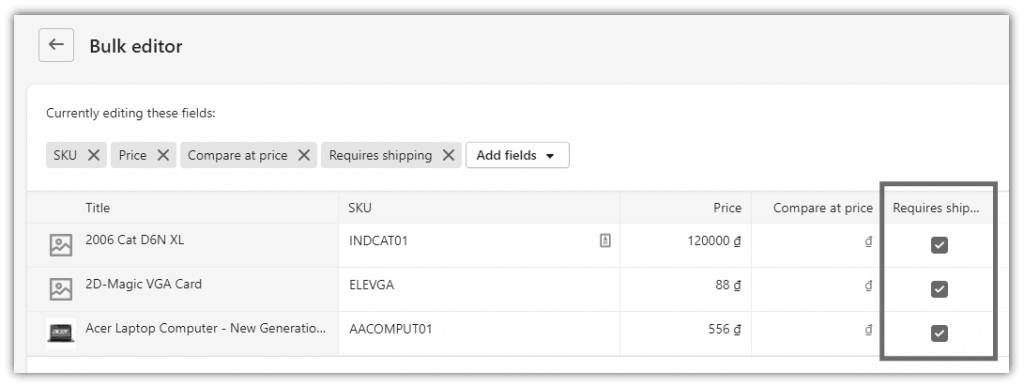
Confirm the adjustments by adding products to your cart and proceeding through the checkout. Customers should only be prompted for billing information and a payment method.
Shopify Apps to Turn off Shipping
You also have the choice of using an app to tailor your shipping preferences. Consider exploring apps such as Advanced Shipping Rules, Advanced Shipping Manager, Better Shipping, and Bespoke Shipping.
It’s advisable to delve into the features of these apps to ensure they align with your specific shipping requirements.
1. Advanced Shipping Rules

Rating: ⭐ 4.8
Pricing: From $9/month. 7-day free trial.
Advanced Shipping Rules make handling your shipping needs easy.
You can set different rates for product groups, limit products within specific zones, control shipping methods based on products, and more with this app.
Key Features
- Smart Rules: Easily set up flexible shipping rules with many options to fit your needs.
- Accurate Rates: Get advanced real-time rates from carriers for precise shipping costs.
- Title and Combo Control: Customize shipping rate titles and how rates combine for clear and personalized options.
2. Better Shipping

Rating: ⭐ 4.5
Pricing: Start for free. The paid plan starts at $29.99/month. 14-day free trial.
Amid the changes brought by the Coronavirus (COVID-19) to business interactions, the Better Shipping app is committed to assisting you in expanding shipping choices for your customers.
Key Features
- Versatile Shipping Rules: Adapt to nearly any shipping scenario with flexible rules that cater to your specific needs.
- Product-Specific Rates: Assign unique shipping rates for each product or variant in your store, providing tailored options for diverse items.
- Zip/Postal Code Restrictions: Control shipping availability by restricting it based on specific zip/postal codes, ensuring precise delivery locations.
3. Bespoke Shipping

Rating: ⭐ 4.7
Pricing: $15/month. 7-day free trial. Additional charges may apply.
Bespoke Shipping offers a fully customizable shipping program, providing you with complete control over your shipping rates.
Key Features
- Precise Shipping Costs: Get accurate live rates with 4D boxing and stacking, supported by over 80 carriers.
- Tailored Customer Rates: Create specific rates for different customer groups, like wholesale and retail.
- Customized Product Rates: Group products logically and set different rates for each, ideal for scenarios like dropshipping.
4. Advanced Shipping Manager

Rating: ⭐ 4.2
Pricing: The paid plan starts at $155/month. 7-day free trial.
Regardless of the complexity of your shipping challenges, the Advanced Shipping Manager provides total control over all your shipping rules and processes.
Key Features
- Real-time Courier Connectivity: Connect seamlessly with numerous parcel, LTL, and broker couriers in real-time.
- Multi-Location Flexibility: Support multiple locations and implement location-specific shipping and markup rules for enhanced flexibility.
- Detailed Product Control: Exercise precise control over product and variant dimensions, flat rates, origins, ship-alone preferences, and more.
Also Read: 7 Best Shipping Software For Shopify In 2025
Saufter: Transforming Customer Connections Through AI

Saufter.io is an AI-powered platform designed to enhance customer engagement by simplifying workflows and optimizing interactions. It offers innovative features like Automated Campaigns for tailored marketing, AI Journey Tracking for understanding customer behavior, and Weekly Campaign Suggestions to keep your marketing strategy ahead of the curve. With Advanced Analytics and real-time reporting, Saufter ensures businesses stay proactive and data-driven.
Key Features:
- AI-Powered Campaigns: Create and deploy personalized marketing campaigns efficiently, with your approval ensuring alignment with strategy.
- Weekly Campaign Ideas: Stay innovative with fresh, data-backed suggestions sent directly to your inbox.
- Real-Time Issue Alerts: Instantly detect and address customer issues to provide timely support.
- Advanced Analytics & Insights: Make smarter decisions with actionable insights and live reporting.
- AI Customer Journey Monitoring: Track every interaction for comprehensive insights into customer experiences.
- SEO Optimization: Use AI-generated content recommendations to boost visibility and engage your audience.
- Automated Marketing: Simplify marketing with AI tools that replace traditional team-based processes for maximum efficiency.
Saufter empowers businesses to deliver seamless, innovative customer experiences with tools for smarter automation and deeper insights.
Conclusion
In closing, getting the hang of Shopify’s shipping, especially knowing how to turn off shipping on Shopify, is super important for a good shopping experience.
Whether you stick to Shopify’s tools or use other apps, the main aim is to make shipping smooth, clear, and efficient.
When your shipping plan matches what your business and customers need, you’ll make your customers happy and build trust.