Last Updated: July 2025
Unlocking the potential of efficient customer support and streamlined information dissemination lies within the realm of the Salesforce Knowledge Base. Salesforce Knowledge equips you with the capability to construct an all-encompassing Knowledge Base (KB) within the Salesforce ecosystem.
This Knowledge Base is a compilation of articles containing pertinent details about your products and services, fostering a self-help approach for customers to independently resolve their inquiries.
In the realm of the Salesforce Lightning Experience, Lightning Knowledge embodies the essence of Salesforce Knowledge.
Through this article, we acquaint you with the fundamental aspects of Lightning Knowledge, enabling you to strategize your implementation approach.
Key Points: What You Need to Know
Before we delve into the captivating functionalities of Lightning Knowledge, let’s address some foundational aspects that require your attention.
1. Migration from Classic Knowledge to Lightning Knowledge
- For Classic Knowledge users, this guide helps you plan your Lightning Knowledge setup.
- We’ll also cover considerations for migration, not just fresh implementation.
2. Licensing
- Licensing depends on your Salesforce edition and clouds used.
- Essentials and Unlimited editions have Lightning Knowledge integrated into Service Cloud at no extra charge.
- Professional, Enterprise, Performance, and Developer editions incur additional costs.
3. Access Factors
- Lightning Knowledge introduces a new data model.
- Articles are managed within the “Knowledge” entity (Knowledge__kav).
- Customize Record Types like FAQs or troubleshooting.
- Access works similarly to regular Salesforce objects.
- Distinctive permissions within Lightning Knowledge are centered around actions such as publishing, archiving, and translating draft articles.
Content Management
The knowledge Lifecycle
Empowering your team to provide feedback through comments, ratings, and direct draft editing is essential for refining your knowledge base. The Knowledge Lifecycle emphasizes continuous content improvement.
Versioning
In Lightning Knowledge, version control is introduced, allowing each article to have a version number.
When changes are needed, you edit a new version before publishing. This lets you create new content without impacting the published version. Salesforce also offers an article version comparison component for easy version comparison.
Channels
When your articles are published, you have diverse channels for distribution:
1. Internal Channel
- Reserved for internal users.
- Ideal for company policies, onboarding, and internal Salesforce processes.
2. Partner Channel
- Shares content with partner-licensed users in Partner Communities.
- Useful for sales process tips, product updates, and partner-specific resources.
3. Customer Channel
- Works alongside the public channel for customer self-service and case solutions.
- Serves users with customer community licenses.
- Offers FAQs, troubleshooting, and detailed guides.
4. Public Channel
- Presents knowledge to the public without authentication.
- Accessible on community pages and external platforms through AppExchange Apps.
- Aids self-help and case deflection, as demonstrated by Internet Creations’ success with SolarWinds MSP.
The public channel also serves to publish announcements and marketing content to engage potential customers.
Approval Process
- Like most Salesforce objects, articles can have an approval process.
- Approval processes are crucial for content control, especially in public knowledge bases where customer-facing articles require screening.
- Knowledge article approval processes function similarly to others but include unique Knowledge Actions.
- An example is the “Publish as New” action, which releases an article as a new version.

Knowledge Features
User Ratings
- Salesforce Knowledge stands out with the user rating feature.
- Classic Knowledge had 1–5 stars, but Lightning Knowledge uses thumbs-up or thumbs-down (during migration, stars convert).
- Customize voting buttons for articles, controlling access.
- Lightning Pages have an article thumb-vote component for this.
- Salesforce Community’s article content component has an “Allow Ratings” setting.
Data Categories
In Salesforce Knowledge, there are two important things: Data Categories and Data Category Groups. They help with organizing and accessing articles.
Data Categories help organize articles in a structured way, like grouping products or regions. They can be part of Data Category Groups.
For example, imagine you want to organize products and regions. You can use Data Categories to do this:
- Products: Different types of products
- Regions: Various areas you serve
These categories can be attached to articles to sort them by both product and region.
Data Categories also control who sees what. If users have specific profiles, they can only see articles tagged with their region, for instance.
Remember, Data Category access is different from usual access rules. Giving access to one category includes all related ones, but not others. Users must have access to all categories linked to an article to see it. It’s better to understand this before setting it up.
Topics
When you add topics to articles, it’s like using keywords to sort them out and make searching easier in your knowledge base. Think of it as labeling. An article can have many topics but don’t use too many, or searches might not work well.
Topics are different from Data Categories. They don’t control who sees articles and aren’t organized in a hierarchy. They’re mainly used to tidy up information in a community’s knowledge base.
You can add topics to articles in Content Management > Topics in Salesforce community workspaces. There’s also a way to automatically add topics based on certain categories, making tagging articles easier.
Case Deflection
In times of overwhelmed customer support teams, Salesforce offers a solution to manage the load, and Knowledge plays a crucial role in this solution. Sharing knowledge articles with customers can reduce the number of support cases.
With a strong knowledge base, customers can find answers themselves instead of asking for support. Salesforce makes this even better with the Case Deflection tool for communities.
The Case Deflection tool lets users submit cases and suggests articles as they type, helping them find answers. It also shows how well the tool is working through deflection metrics.
Using Apex With Knowledge
Another important thing about Knowledge is that it works with Apex triggers and can be used through Apex code.
There are special pre-made codes in Apex for tasks like publishing and searching. Unlike Classic Knowledge, these improvements are part of Lightning Knowledge’s design change.
If you’re interested in development with Lightning Knowledge, check out Salesforce’s developer guide for more details.
Migrating to Lighting Knowledge
You’re probably aware that transitioning from Classic to Lightning can be quite a task. Yet there are compelling reasons to consider making the switch sooner.
If your users are already engaged with Salesforce Knowledge, that’s an additional aspect to address within your broader move to the Lightning Experience.
In Lightning Experience, Lightning Knowledge is a major change that shifts how data works. It’s now more like regular Salesforce Objects (which is cool!).
3 Things to consider
Preparing for a Lightning Knowledge migration involves careful consideration. Here are three crucial aspects to prioritize:
1. Readiness of Your Organization
Make sure your organization and users are ready for the switch. Lightning Knowledge only works in Lightning Experience. Users still on Classic will lose access to Knowledge articles.
2. Manual Updates During Migration
While Salesforce’s Migration Assistant helps, there’s usually some manual work involved. Depending on your customization, this can vary. Review these tasks early to plan your timeline.
3. Migration Timeline
Moving to Lightning Knowledge is significant. Plan the migration steps in the sandbox and then in Production. Make sure to account for manual updates and allocate time for each task. This process involves steps like training users, testing, and performing the migration.
Remember, preparation is key to a successful migration.
What Migrates and What’s Manual
What Gets Migrated
- Related Records: The migration assistant transfers linked records like cases, data categories, votes, views, and the article feed, streamlining consolidation.
- Page Layouts: These move over as usual, but administrators should double-check their correctness post-migration.
- Compact Layouts: Similarly, these migrate normally, with a need for confirmation afterward.
- Custom Fields: New Knowledge object automatically incorporates custom fields from previous articles, though careful attention is essential due to potential field migration issues.
What Doesn’t Migrate
- Article Numbers: Due to Auto-Number field limitations, article numbers might change or reset after migration.
- Version History: Migration doesn’t bring version history to Lightning Knowledge, so ensure backups for retention policies.
- Article Actions: Admins must reassign article access, like publication rights, post-migration.
- Dependent Picklists: Any classical knowledge article picklist dependencies need recreation after migration.
- Formula Fields: Formula fields don’t migrate seamlessly; they require post-migration auditing and correction.
Migration Challenges
Transitioning to Lightning Knowledge involves some key points to keep in mind:
1. Migration Assistant in Production
- Auto-enabled in sandboxes, but you need to request activation in production.
- Salesforce poses specific questions, so be ready with answers.
- Early preparation avoids timeline disruptions.
2. Record Types
- Published articles can’t change Record Types.
- Migrated articles retain their initial Record Types.
- Changing Record Types for new articles may complicate matters.
3. Custom Fields
- The Migration Assistant creates custom fields.
- Custom fields’ API names get prefixed with Article Type names.
4. File Fields
- Lightning Knowledge lacks Classic’s file fields.
- Uploaded files are moved to Salesforce Files.
5. API Name References on Old Sites
- Archived Salesforce Sites referencing Classic APIs might need attention.
- Sandboxing helps identify such issues early.
Lookup Filters for Knowledge Articles
- Lookup filters for Lightning Knowledge aren’t supported.
- Filters may cause errors without proper results.
- Preparation and testing in a sandbox are crucial for a successful transition.
Saufter Knowledge Base
Discover Saufter, a user-friendly platform that simplifies knowledge management.
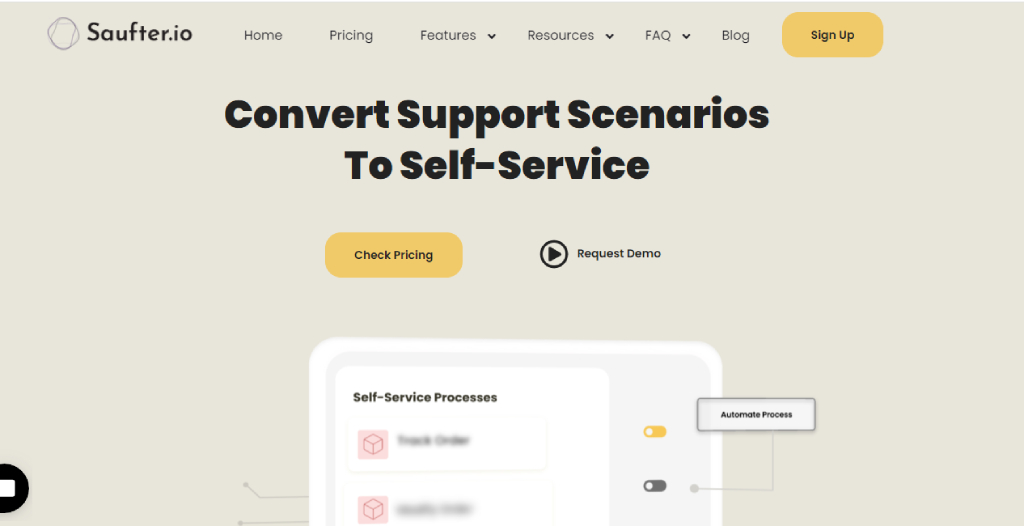
Features
- Omnichannel Support: Seamlessly handle chat, email, phone, SMS, social media, and WhatsApp.
- Self-Service Portal: Cut down on support tickets with self-service portals for returns, orders, bug management, and more.
- Live Chat Integration with KB: Fuse your knowledge base with live chat, providing instant articles to customers.
- Customization: Tailor features to your brand, from a knowledge base to automated workflows.
Conclusion
In conclusion, adopting Salesforce Lightning Knowledge for your knowledge base signifies a strategic shift towards improved customer support. Transitioning from Classic Knowledge involves careful planning, considering migration, licensing, and access aspects.
Experience exceptional customer assistance with Saufter!
With seamless communication, 24/7 availability, and dedicated agents focused on your success.
Sign up today for unparalleled support!




















