Last Updated: December 2025
A knowledge capture system takes the information from your employee’s minds and organization’s documents and stores it in the knowledge base. It’s a great tool that helps you manage your knowledge base and update it automatically.
Zendesk also provides a knowledge base capture app that manages your data and allows your agents to search and link articles into tickets, provides inline feedback, and creates new articles. This reduces a lot of burdens off your shoulder which allows you to manage more important business tasks.
In this post, we will help you with the installation of the Zendesk knowledge capture app with some easy steps.
- Benefits of Knowledge Capture System.
- Easy Steps to Install and Work With Zendesk Knowledge Capture App.
- Limitations off Zendesk.
- Meet Saufter, The Best Zendesk Alternative.
Benefits of Knowledge Capture System

Track Documents/Queries
A knowledge capture system keeps track of documents that can be added to your knowledge base. It tracks these documents based on how many times it has been shared. This system does the same with queries asked by your clients and even records the answer to them thus making it easier for you to manage your knowledge base.
Standardize Process
The information that is captured is strictly kept under the standardized process set by you or your employees. Thus most of the information collected is accurate and insightful.
Provides Better Service to Employees and Customers
Your employees won’t have an extra burden of tracking and adding new articles regularly, they can easily focus on more delicate tasks and let the knowledge capture system handle the knowledge base. On the other hand, your employees will get new and insightful articles that can easily solve their queries.
3 Easy Steps to Install Zendesk Knowledge Capture App
Step1:
Open Zendesk Support, go to Admin>Apps>Marketplace and search for the knowledge capture app.
Step 2:
Click on the icon and then press install.
How to Work With it?
Step 1:
On the installation page, enter a new title so that you can manage its settings.
Step 2:
Now you would see the following settings:
- Allow new agents to create articles.
- Allow agents to flag articles.
- Show in ticket editor.
- Auto-select brand for search.
All you need to do is select or deselect a setting.
Step 3:
Now you can also enable role restrictions if you want to restrict app access.
Step 4:
At the end click on Install and you are ready to go.
Limitations of Zendesk
Less Knowledge Base Features
Zendesk provides fewer features in their knowledge base management that can affect your knowledge base. The knowledge base also glitches whenever there is a new update. Other than that it even restricts you to import all your knowledge base articles at once.
Difficult to Create Reports and Choppy Dashboard
Locating reports in Zendesk is a bit tiring process. There is no search bar for it and they don’t even display it upfront. Due to its not-so-user-friendly interface, you will also find it difficult to create your own reports. Other than that the creation of the dashboard is also not user-friendly.
Incoming Tickets Does Not Add Automatically
To check on the new incoming tickets you need to manually refresh your ticket page. This leads to a loss of time and you can even miss out on high-priority tickets.
Too many glitches? How about software that allows you to manage your knowledge base with ease? Meet Saufter that allows you to create reports, dashboards, and manage your knowledge base without any glitches.
User Reviews
![]()
“Knowledge functionally is average”- Anonymous who works as a computer software executive.

“Notifications for new side conversations are insufficient and require manual setup of triggers” – Anonymous who work as Costemtic administrator.
Meet Saufter, The Best Zendesk Alternative
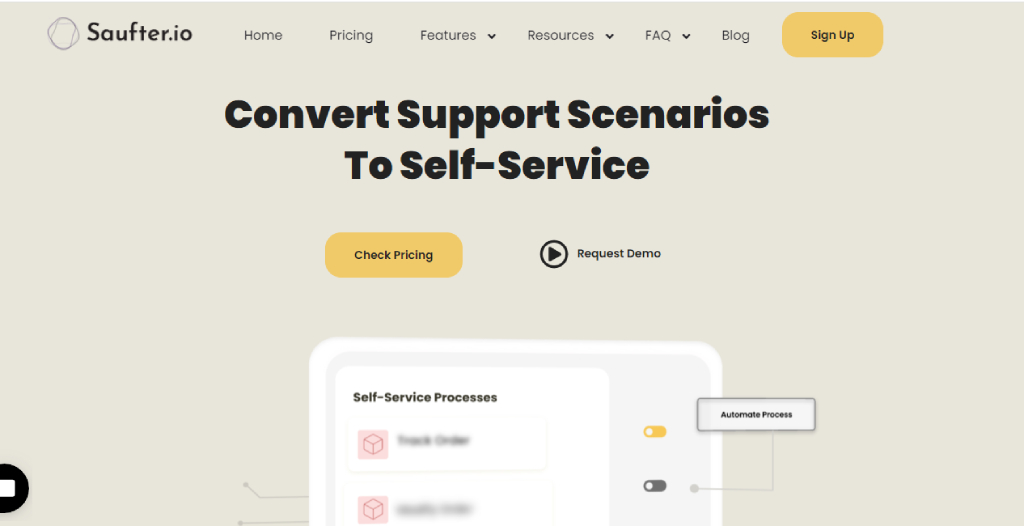
- Saufter is a 360-degree software that allows you to manage your knowledge base with the help of its AI integration. You can automate your knowledge base management and even create an internal knowledge base.
- Saufter can also automate your customer support with the help of its AI chatbot. It enables you to attend to your customers in real-time and makes sure that the most relevant article is shared with them for their queries.
- Not only customer support or knowledge base, but Saufter can also automate your social media. It collects good reviews across platforms such as Google, Yelp!, Facebook, etc., and posts them on your social media account.

- It can even recruit talented and experienced customer support staff on your behalf, making sure that they are well trained and follow your brand’s image.
Conclusion
Now, in the end, we hope that this post has helped you install the Zendesk knowledge capture app and use it to its full potential.
Although, Zendesk comes with some glitches and not so easy user interface that can hamper your business operations and reduce the productivity of your employees.
However, switching to different software that provides an easy knowledge base management can prove to be beneficial. Software like Saufter allows you to easily manage your knowledge base with the help of its AI. It’s a loaded software with tons of features and an easy-to-go interface.
















