Last Updated: January 2026
Website widgets are used to highlight the standalone features of your business. They can help you create an interactive website that drives more sales.
If you use Zendesk, as a helpdesk software and want to add website widgets to your help center and/ or website then you are at the right place. Here we have curated easy steps for adding widgets that will make your website more interactive.
- Benefits of Using Website Widgets
- East Steps to Add Zendesk Widgets to Your Website and/ or Help Center
- Drawbacks of Zendesk
- Meet Saufter, The best Zendesk Alternative
Benefits of Using Website Widgets
Gives Branded Experience
Website widgets can easily be customized as per your store theme which gives your customer a branded experience. Some widgets can be customized in a way that makes them behave as per your choice.
Increases Engagement And Conversion
Mostly widgets are interactive and when a customer clicks on them they get redirected to a new platform which can be your Twitter page, Instagram page, a calendar that shows upcoming events, and many more. The increase in engagement also increases the time spend on your page which leads to more sales.
Increases Reviews to Your Site
If you set an easy-to-locate feedback widget, on your website it can help you gain more reviews. You can even apply surveys on widgets so that it’s easy for you to understand your customers’ product preferences.
East Steps to Add Zendesk Widgets to Your Website and/ or Help Center

Enabling Zendesk Widgets
Step 1
Go to Zendesk Support and click on Admin. Then go to Admin Center> Channels and then click on Web Widgets.
Step 2
Now you will see a list of widgets, click on the one you like to add and then press Save.
Adding The Widget to Your Website
Step 1
Locate to the Setup tab in Zendesk Support click on Admin and then click on Widget.
Step 2
Now you will see a Widget Snippet Code, copy it by clicking on Copy to clipboard.
Step 3
Now add the snippet code to the source code of your website and to every page you want to see the widget. Insert it to the right before the closing HTML </body> tag.
Adding Widget to Help center
Step 1
Go to Zendesk Support and click on Admin. Then go to Admin Center> Channels and then click on Web Widgets.
Step 2
Now turn on Add to Help Center. This will add the widgets to all the pages on your Help Center.
Drawbacks of Zendesk
Confusing Web Widgets Integration
The web widget configuration is confusing and hard to navigate. This restricts your creativity and does not allow you to make changes too often.
Error in Reporting
The reporting feature of Zendesk has some flaws that restrict you to attain reports. Even the reporting option available is not that useful and you need to create your own reports.
Fewer Automation Features
The automation provided by Zendesk is hard to configure. Even the automation options are fewer which can hamper your business operations.
Customer Support is an Issue
Zendesk’s customer support agents are not properly trained and sometimes can not solve your queries. They often provide you with articles related to the query which can consume your time.
Too many drawbacks? How about software that allows you to easily add and edit web widgets? Meet Saufter which allows you to add and edit website widgets without any confusing configuration.
User Reviews

“Confusing web widget configuration”- Soojin K Customer service project manager
![]()
“Hard to navigate web widget”- Kade C. Senior Director of customer experience
Meet Saufter, The Best Zendesk Alternative
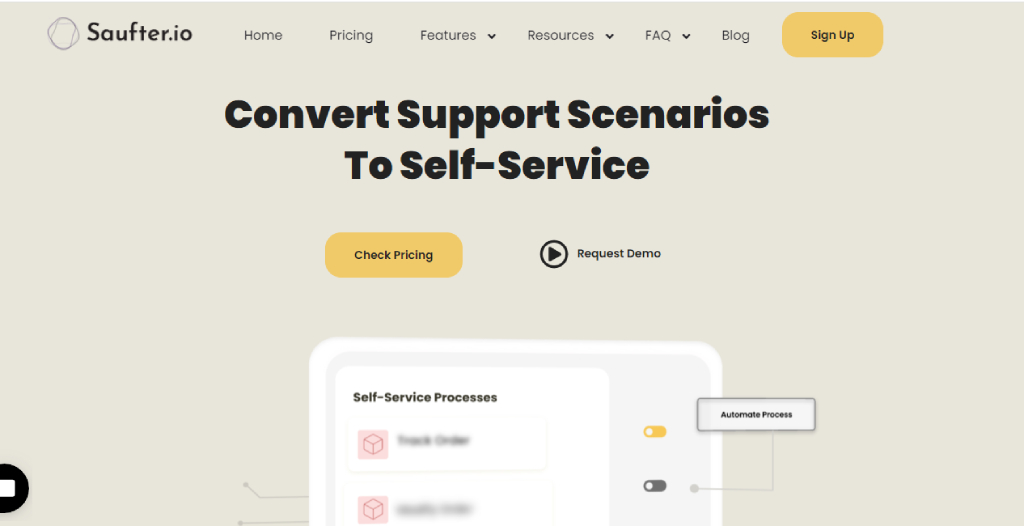
- Saufter has easy-to-apply widgets that do not require too many steps for configuration. Its live chat widget helps you provide quick customer support service and it can also be customized as per your site theme.
- Saufter also provides automated customer support service that helps you to swiftly attend to your customers and solve their queries.
- Not only customer support, but Saufter can also automate your social media handle. It collects good reviews from Google, Yelp!, Facebook, etc. and posts them on your social media handle
- Saufter even provides call support services like after-hour call service, overflow call service, dedicated call center, and many more. All the agents hired for these services are experienced and well-trained to ensure professionalism while answering your customers.
- You can even avail of 24/7 order monitoring service from Saufter to ensure that no order gets delayed during transit.
Conclusion
Now, in the end, we hope that the points listed above have helped you to apply Zendesk widgets to your website and help center. We know that this process is a bit confusing and can consume your valuable time but that’s the only way to add widgets.
However, switching to software that allows you to easily configure widgets can be helpful. Software like Saufter provides easy-to-go widget configurations that can be customized as per your choice. Saufter also provides services like automated customer support, social media automation, a dedicated call center, etc. that assist you to scale your business at a faster rate.
















