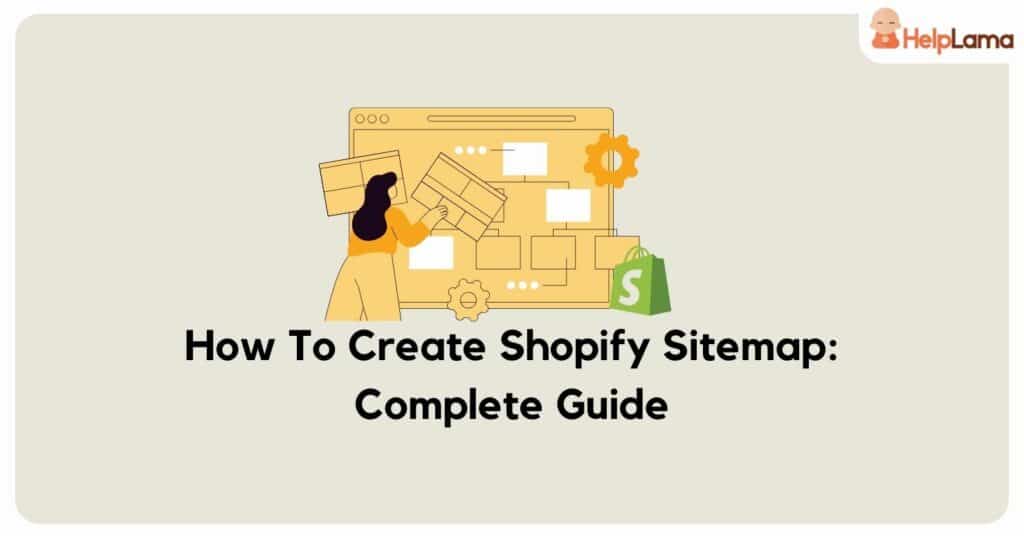Crafting a Shopify site map is a fundamental step in optimizing your online store’s performance. This guide will walk you through the easy steps, ensuring your store is visible and performs well in online searches. Moreover, whether you’re new to Shopify or already familiar, optimizing your site map is essential for a better online store experience.
Table of Contents
What is a Shopify site map?
A Shopify sitemap is a file or page that lists and organizes the structure of a Shopify store’s content. It serves as a roadmap for search engines, providing information about the URLs, their relationships, and metadata such as the last modification date and priority level.
There are two main types of sitemaps associated with Shopify:
1. XML Sitemaps
Primarily designed for search engines. It’s a structured file in XML format that helps search engine crawlers understand the hierarchy and organization of a store’s pages.

2. HTML Sitemaps
Created for human users, offering a navigational aid on the website itself. An HTML sitemap is a web page that displays the list of links to all the important pages on a site.
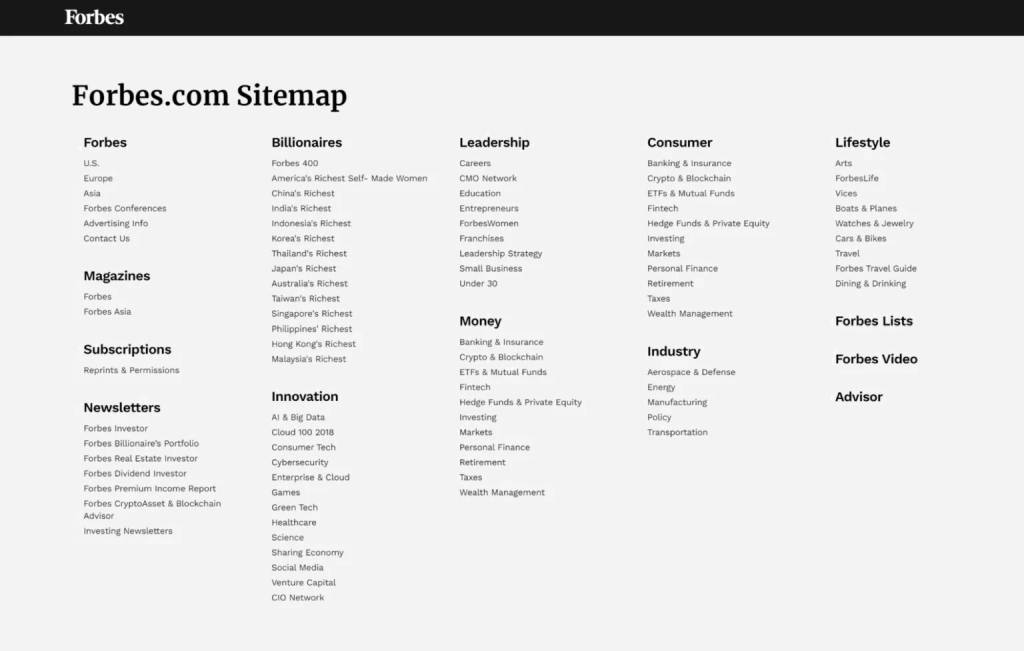
Both sitemaps contribute to better SEO (Search Engine Optimization) and user experience on a Shopify store. They facilitate the discovery of content by search engines and assist users in finding relevant information.
XML vs HTML Sitemaps
| Aspect | XML Sitemaps | HTML Sitemaps |
| Purpose | Search Engine Communication | User-Focused Navigation |
| Primary Audience | Search Engines | Human Users |
| Content Format | Structured XML Format | Simple HTML Format |
| Crawling Efficiency | Facilitates efficient crawling and indexing by search engines. | Not designed for search engine crawling; focuses on user navigation. |
| Information Provided | URL, Last Modification Dates, Priority Levels | List of Links to Site Pages |
| User-Friendly | Not user-friendly; Created for search engines. | User-friendly; aids human users in site navigation. |
| Usage | Critical for SEO purposes. | Enhances user experience by providing an alternative navigation method. |
Key Benefits of Sitemap
Optimize your Shopify website with sitemaps, empowering you with numerous advantages:
- Efficient Crawling: Experience improved search engine crawling as sitemaps offer a structured guide, aiding in the swift discovery and indexing of your pages.
- Rapid Indexing: Accelerate the indexing process by detailing URLs and modification dates, ensuring search engines promptly recognize new or modified content.
- SEO Enhancement: Elevate your SEO efforts with well-implemented sitemaps, aiding search engines in comprehending your content’s organization for better search result rankings.
- User-Friendly Navigation: Navigate your site seamlessly with HTML sitemaps, offering users a comprehensive list of links to key pages, and facilitating quick access to relevant information.
- Priority Page Identification: Direct search engines by assigning priority levels to different pages, guiding them to recognize crucial or frequently updated content.
- Error Spotting: Identify and rectify errors promptly, including broken links or inaccessible pages, ensuring a smooth user experience and improved site health.
- Large Site Management: Especially vital for larger websites, sitemaps manage complex structures, guaranteeing thorough crawling and indexing of every site section.
Integrating XML and HTML sitemaps into your Shopify store enhances performance and visibility, ensuring an optimized online presence.
Generating a Shopify Site Map
Shopify’s platform effortlessly generates a sitemap for your online store. Simply find the file for submission to Google.
Creating a custom Shopify Site Map
If you want to customize your sitemap by excluding some URLs or eliminating spam entries, you can consider the following options:
Use Specialized Tools
Employ tools designed for creating sitemaps, allowing you to edit the results before submission.
Manual Creation
Craft a sitemap manually by entering the required data in the correct format using a text editor.
CMS Integration
Utilize a content management system (CMS) capable of generating a sitemap tailored to your specifications.
While Shopify doesn’t currently support direct sitemap editing, a workaround involves redirecting a URL from your site to an uploaded sitemap.

Follow these steps:
- Copy your Shopify-generated sitemap to a text editor.
- Modify the content as needed.
- Upload the final version following the outlined steps mentioned earlier.
This approach allows you to have a more tailored sitemap while working within Shopify’s constraints.
Where to Access Your Shopify Site Map
Locating Shopify’s automatically generated sitemaps is straightforward with a simple URL extension:
Enter your main domain and append “/sitemap.xml” to your web browser. Your Shopify sitemap URL will resemble this:
www.yourstoredomainname.com/sitemap.xml
It will produce an XML page that appears similar to this:

XML sitemap document tree Shopify sitemap
You only need this URL, but for safekeeping, you can also save it as an XML file from your web browser (select “Save As XML file”).
Each URL in the sitemap overview provides more details.
For example:
- Sitemap_products_1.xml — Product pages
- Sitemap_pages_1.xml — Main pages
- Sitemap_collections_1.xml — Collection pages
- Sitemap_blogs_1.xml — Blog posts
How To Submit Your Sitemap To Google.
Submitting your Shopify sitemaps to Google is a simple process. It requires just a few easy steps.
1. Verify your site with Google
To safeguard your online store, verifying your domain with Google is crucial. Follow these steps:
Step 1: Copy Meta Tag
Utilize the meta tag verification method on platforms like Google.
Head to Google Webmasters and select the HTML tag option under Alternate methods.
When you’re on the third-party site, you’ll see the complete meta tag highlighted. Initially, you can copy this meta tag to your clipboard by pressing cmd and c on a Mac or ctrl + c on personal computers. Just make sure you’ve selected everything, including the < and >, to ensure a complete copy.
Step 2: Access Themes
Navigate to the Online Store and select Themes in your Shopify admin.

Step 3: Edit Code
Find the desired theme in the list, hit Actions, and then Edit code.
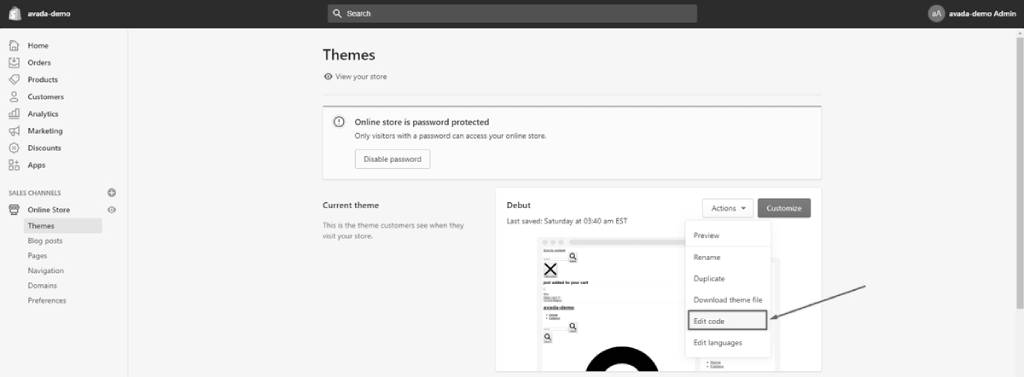
Step 4: Open theme.liquid
In the Layout section, click on theme.liquid to open the file.
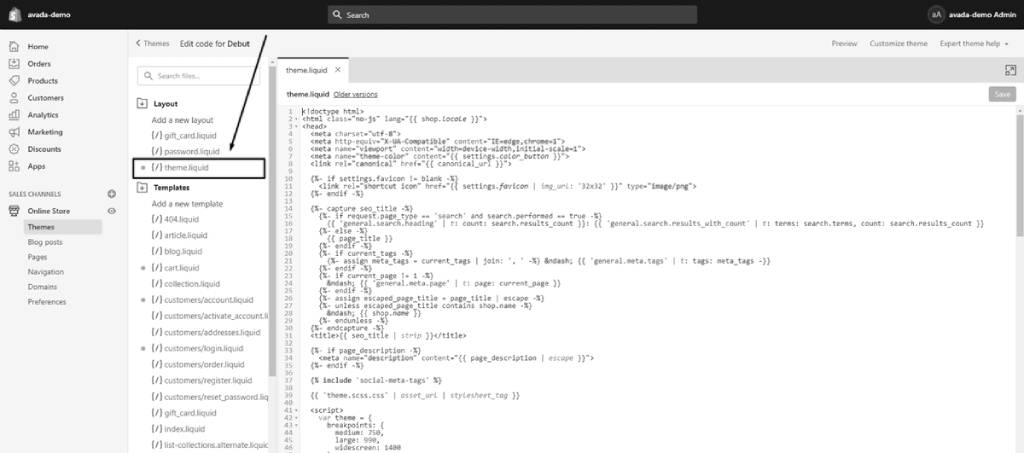
Step 5: Paste Meta Tag
Paste the copied meta tag on a blank line directly within the opening <head> tag.
Step 6: Save Changes
Click Save to apply the changes.
Completing these verification steps on third-party sites like Pinterest or Google Webmasters enhances the security of your online store.
2. Access Google Search Console
Navigate to Google Search Console and choose the desired site from the upper left-hand navigation drop-down menu. Then, click on Sitemaps.
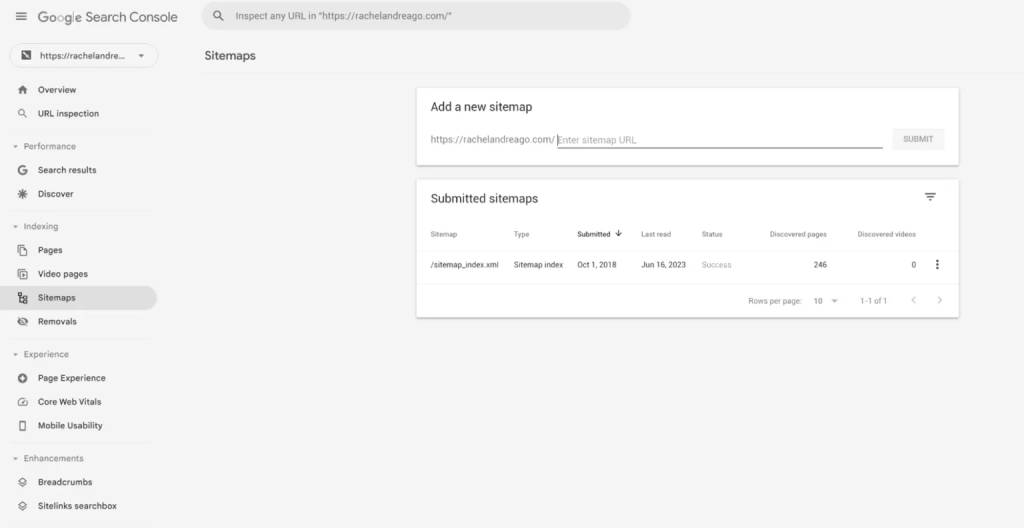
3. Paste Your Sitemap URL Extension
If you’re using Shopify’s auto-generated sitemap, add “sitemap.xml” at the end and submit it to Google. Click Submit.

4. Await Google’s Sitemap Crawl
Google may take a few days to crawl your site after submitting the Shopify sitemap, especially for larger sites. You can check its progress in the Google Search Console.
Once complete, you’ll find it live under Submitted Sitemaps:
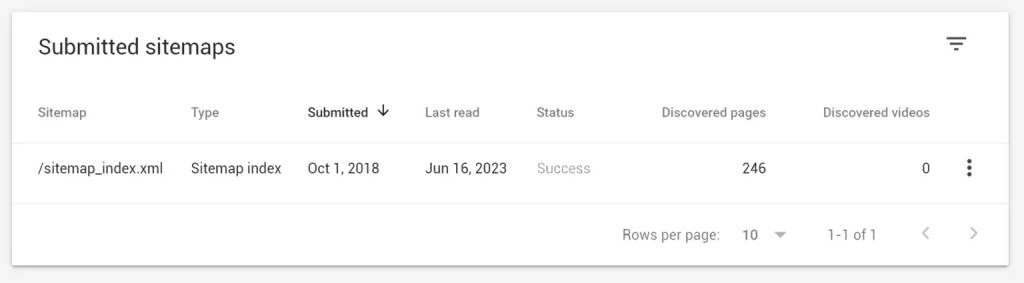
From here, you can view the number of URLs Google crawled and identify any errors that require attention.
Note: If you manage several websites, you can cross-submit sitemaps for multiple sites to Google simultaneously.
Final Words
In conclusion, a well-structured Shopify site map is essential for elevating your online store’s visibility and search engine performance. By following these straightforward steps, you can ensure your products are easily discoverable, providing a seamless experience for search engines and potential customers. Enhance your store’s presence and stay ahead in the competitive world of e-commerce.
Explore Saufter.io for a seamless transition into enhanced customer support in your e-commerce journey. Join Now!