Last Updated: July 2025
Unlocking the potential of your Shopify store starts with understanding how to add a discount code on Shopify.
In this comprehensive guide, we’ll take you through the process of creating and applying discount codes, empowering you to supercharge your sales strategy and attract more customers.
Whether you’re an experienced Shopify merchant or new to e-commerce, this ultimate guide is your ticket to harnessing the full power of discounts and achieving remarkable growth for your online store.
Let’s dive in and discover the secrets of effective discount code management on Shopify!
Table Of Contents
- Shopify Discount Codes 101
- How to Add Discount Code on Shopify
- How to Create a Discount Code on Shopify by Product
- How to Create Order Discount Code
- How to Create Shopify Free Shipping Discount Code
- How to Create a Buy X Get Y Discount Code
- Promoting Your Shopify Discount Codes
- Creating Effective and Engaging Shopify Discount Codes: Best Practices
- Conclusion
Shopify Discount Codes 101
What are Discounts on Shopify?
Shopify store owners have a valuable strategy at their disposal to boost sales – the use of discounts. Discount codes serve as the key instrument for implementing this sales-boosting tactic.
Within the Shopify platform, you can generate, disseminate, and distribute custom discount codes on an individual basis.
These codes allow you to offer your customers a variety of enticing discounts, including percentage-based discounts or free shipping on their Shopify purchases.
Additionally, you can employ promotions such as “Buy X, Get Y” deals, for instance, “Buy 3, Get 1,” to incentivize customers to make additional purchases.
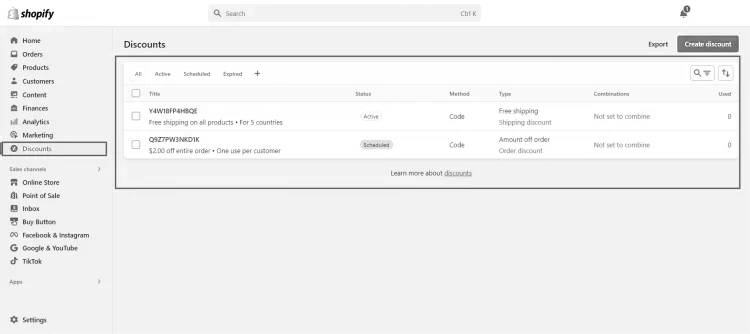
Types of Shopify Coupon Codes
Before delving into the process of adding discount codes on Shopify, it’s essential to familiarize yourself with four distinct types of discount codes.
Here is a table summarizing these Shopify promo code types:
| Discount Code Type | Description |
| Percentage Discount | Deducts a specified percentage from the cost of specific items or the entire order. |
| Amount Discount | Deducts a specific dollar amount from the cost of either specific items or the entire order. |
| Free Shipping | Provides customers with free delivery on their purchases. |
| Buy X, Get Y | Offers customers additional products for free or at a discount when they purchase one item. |
Considerations Before Creating Shopify Promo Codes
Before you proceed with crafting discounts for your Shopify store, we recommend considering the following guidelines:
- A single Shopify coupon code can apply to a maximum of 100 unique customers, items, and variants.
- Each Shopify store has a limit of 20,000,000 distinct discount codes.
- It’s advisable to refrain from using special characters in the discount code name to ensure proper integration into your store’s checkout URL.
- Any product version incorporated into a discounted collection will automatically inherit the associated discount.
- The start and end times of the discounts you create are determined by the time zone you have selected in your Shopify admin settings.
- Each item within an order is eligible for only one discount, and the system will apply the best available discount for the customer’s cart when multiple discounts are applicable but cannot be combined.
- Customers have the option to combine up to 5 combinable discount codes per order.
How to Add Discount Code on Shopify
To create discount codes in Shopify, follow these steps:
Step 1: Go to your Shopify dashboard and click on “Discounts.”
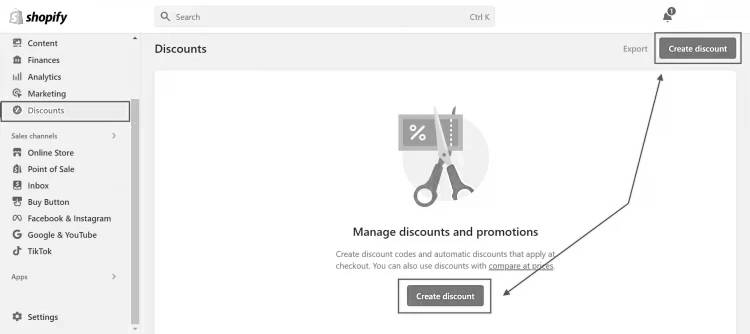
Step 2: Select the types of discounts you want to offer.
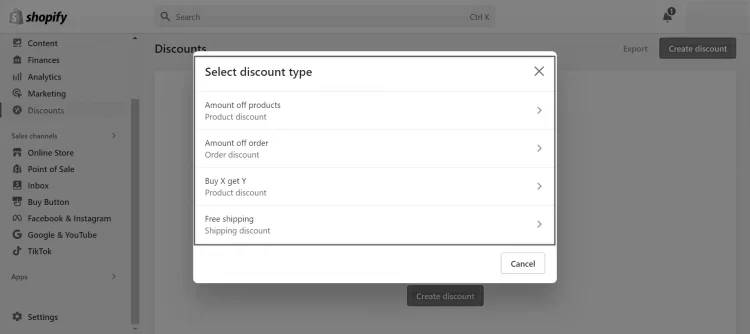
Step 3: Fill in the discount details.
Step 4: In the “Combinations” tab, choose which discounts you want to combine with your new one.
- You can pick from a list of active discounts that work with your new discount, if available.
- If there are no active discounts to combine with, you can set them up later.
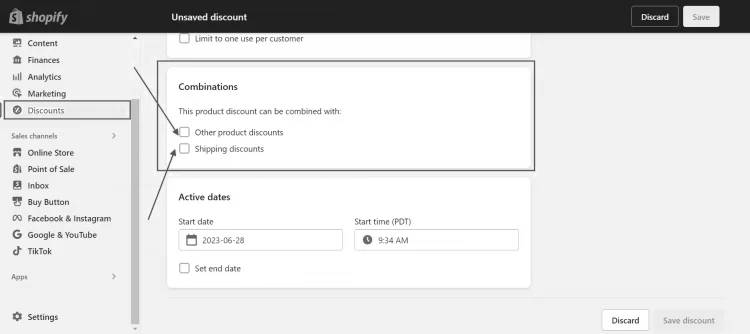
Step 5: Save your changes.
In what situations should you use discount combinations?
Consider this example: If you want to give a 25% discount on certain products and also offer free shipping, you need to ensure that both discounts are set up to work together. This means making sure the product discount and the free shipping discount are compatible.
How to Create a Discount Code on Shopify by Product
In this section, we will walk you through the process of adding discount codes to your Shopify products. Here’s a step-by-step guide:
Step 1: Create an “Amount off products” discount.
- Start by going to the Discounts section and clicking on “Create Discount.”
- Choose the discount type: “Amount off products.”
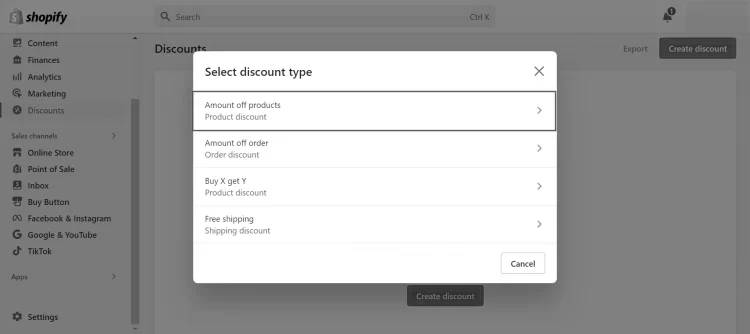
Step 2: Generate a unique code.
- In the Method box, select “Discount code.”
- Click the “Generate” button to create a custom discount code.
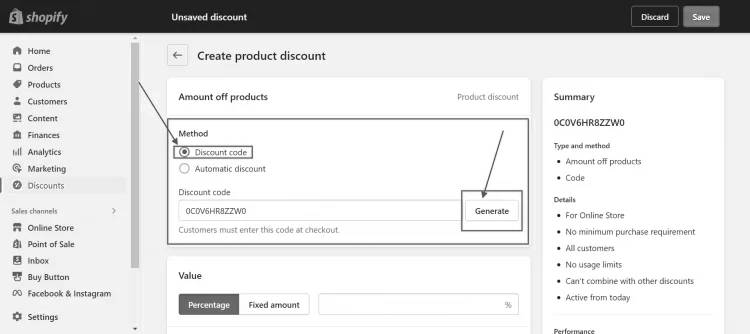
Step 3: Define the discount details.
- Specify the discount amount as a percentage or a fixed amount.
- Identify the products or collections to which the discount should apply.
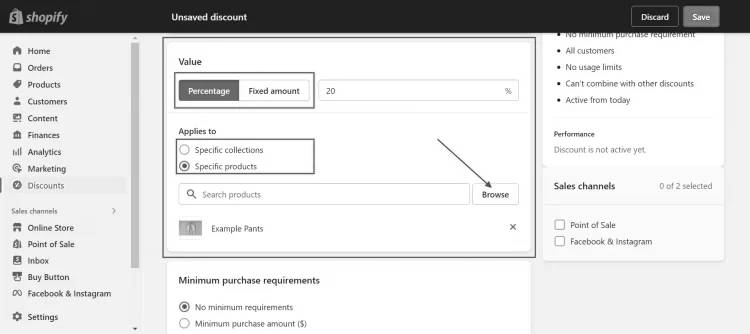
Step 4: Set the conditions.
Enter the minimum requirements:
- No conditions.
- Minimum purchase required (customers need to spend a certain amount to qualify for the discount).
- Minimum number of items required (customers must purchase a minimum quantity).
Choose who can use your Shopify discount codes:
- Everyone.
- Specific groups of customers.
- Specific individual customers.
You can also set a limit on how many times the discount can be used in total or per customer. By default, there are no restrictions.
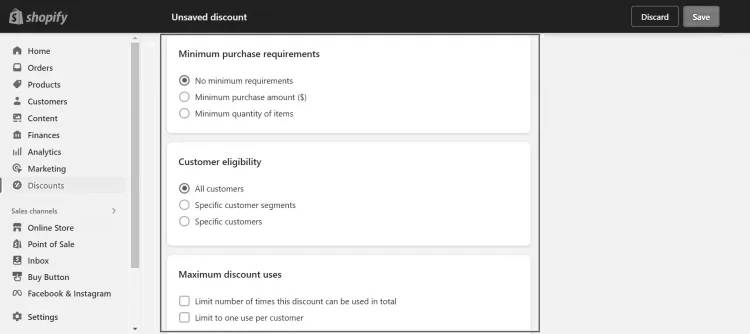
Step 5: Select the active date range and save your settings.
- Use the calendar to set the start and end dates for the discount. Make sure to enter an end date; otherwise, the discount will continue indefinitely.
- Finally, click “Save” to complete the discount creation and share the codes with your customers. That’s how you add discount codes to your Shopify products.
How to Create Order Discount Code
Learn how to apply a discount code to Shopify orders with these easy steps:
Step 1: Create an “Amount off order” discount
- Go to “Discounts,” then click “Create discount.”
- Choose the discount type: “Amount off order.”
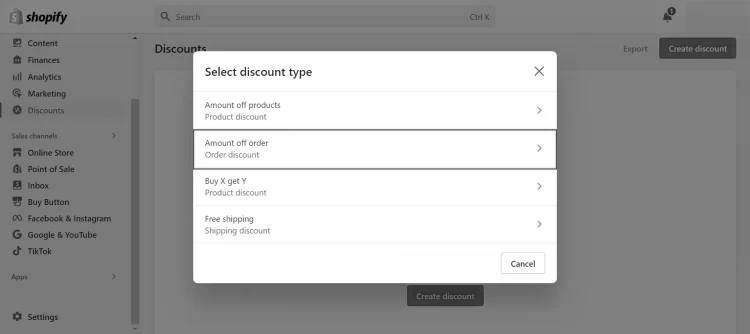
Step 2: Generate a unique code
- In the Method box, select “Discount code.”
- Click “Generate” to create a one-of-a-kind code.
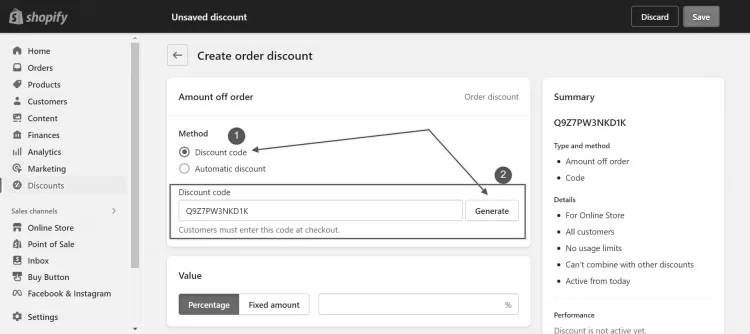
Step 3: Enter the discount value
- Specify the discount amount for customers in the “Discount Value” section, whether it’s a percentage or a fixed dollar amount.
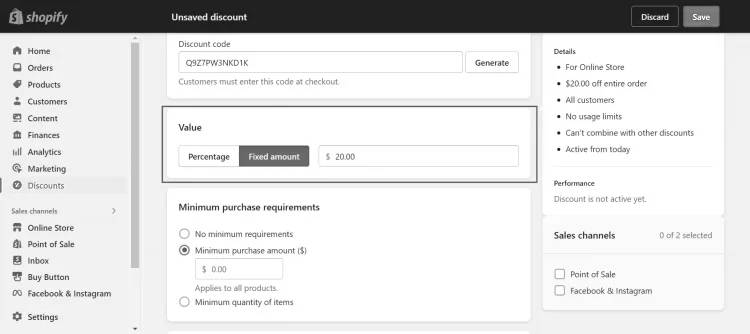
Step 4: Set the conditions
- This step is similar to what you’ve seen before.
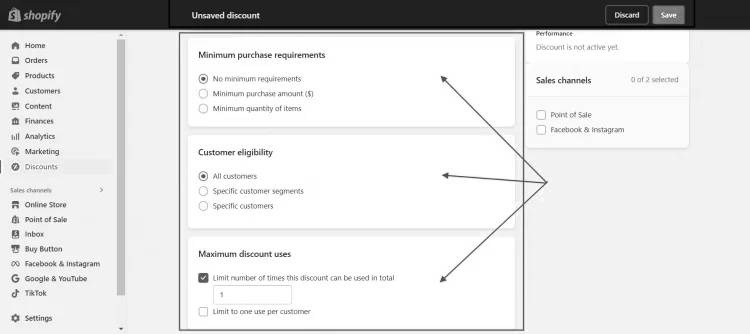
Step 5: Choose the active dates and save
- Use the calendar to set the start and end dates for the discount. Don’t forget to set an end date.
- Finally, click “Save Discount” to apply the discount to your Shopify orders. That’s how you do it!
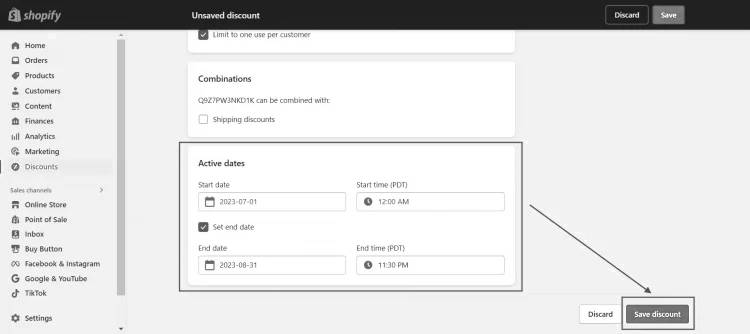
How to Create Shopify Free Shipping Discount Code
Learn how to create free shipping discount codes in Shopify with these steps:
Step 1: Create a free shipping discount
- Go to “Discounts,” click “Create discount,” and select “Free shipping.”
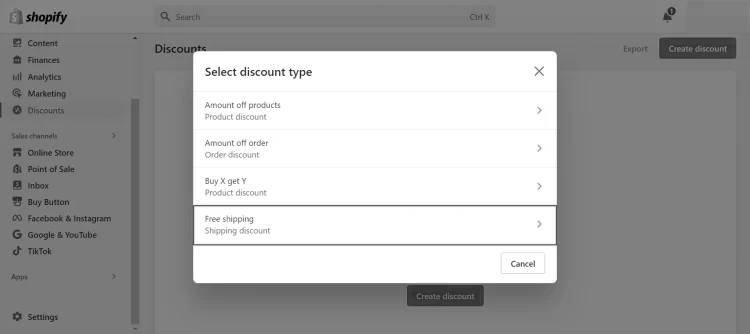
Step 2: Generate a unique code
- Click “generate” to create a special code for free shipping.
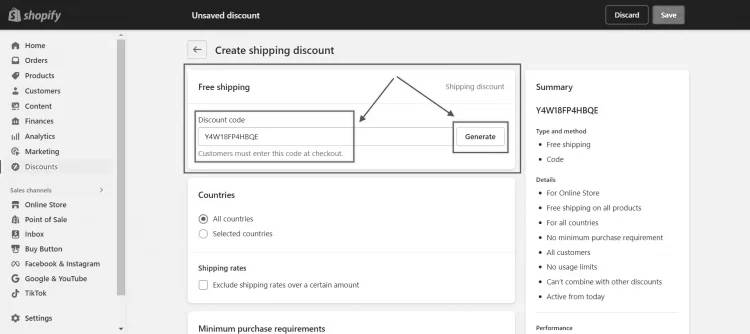
Step 3: Choose the Countries
- Pick the countries where you want to offer free shipping.
- If you want to exclude free shipping for products with high shipping costs, click “Exclude shipping rates over a certain amount” and specify the maximum shipping cost to include in your offer. For example, if you enter $50, orders with a shipping cost of $50 or more won’t qualify for free shipping.
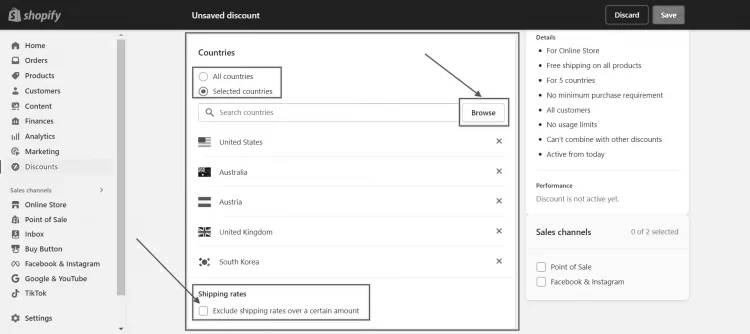
Step 4: Set conditions, just like in previous sections.
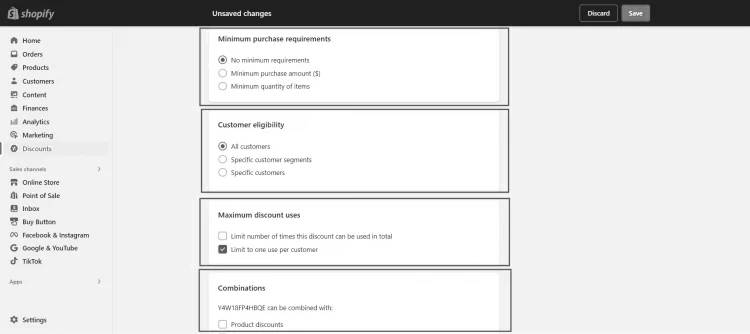
Step 5: Choose the active dates and save your changes.
That’s it! You’ve created free shipping discount codes in Shopify.
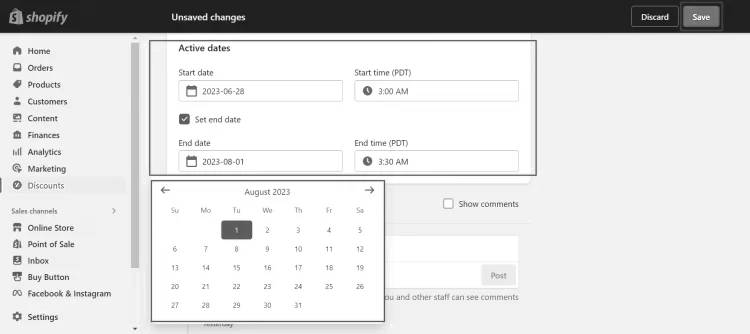
How to Create a Buy X Get Y Discount Code
Here’s how to create a Buy X Get Y discount code:
Step 1: Create a Buy X Get Y discount
- Go to “Discounts” and choose “Create Discount.”
- Select the discount type: “Buy X Get Y.”
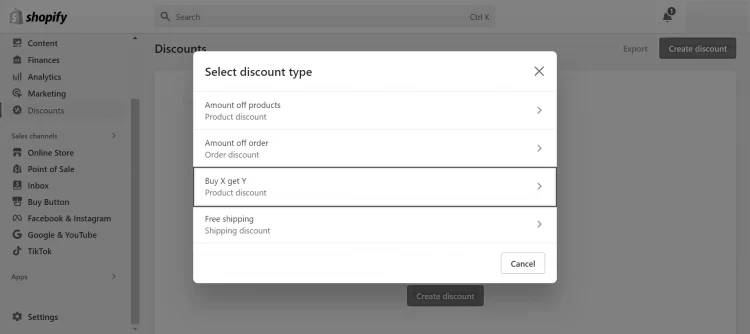
Step 2: Choose the method.
- Follow the same steps as in previous sections to create either order discount codes or product discount codes.
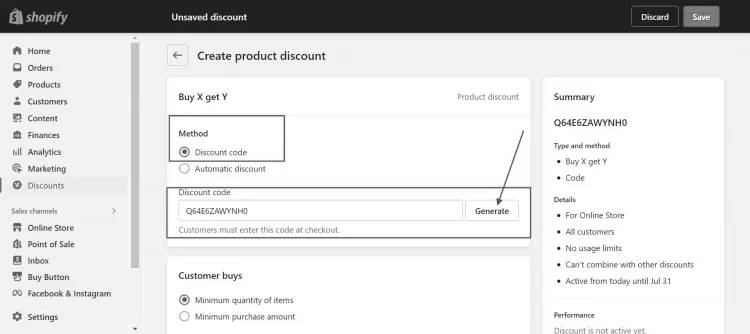
Step 3: Set up what the customer needs to buy and get.
- Specify which items the customer must purchase to qualify for the offer in the “Customer Buys” section.
- Enter the minimum quantity required to qualify for the discount if it applies to all items in your store.
- If the discount applies to specific items or collections, choose them and specify the quantity.
- Continue this process in the “Customer Gets” section. Decide whether the second item will be offered for free or at a discount.
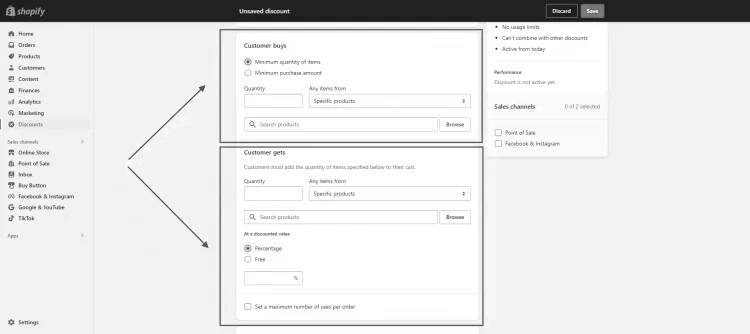
Step 4: Define any additional requirements, as you would in previous sections.
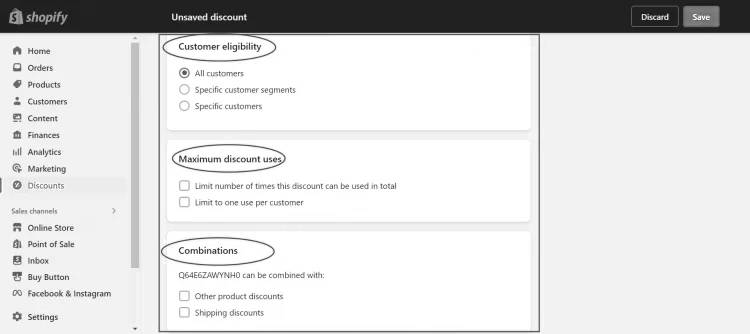
Step 5: Choose the active dates for the discount, following the same steps as in previous sections.
Now that you know how to create a Buy X Get Y discount code on Shopify, you can customize it to match your promotions.
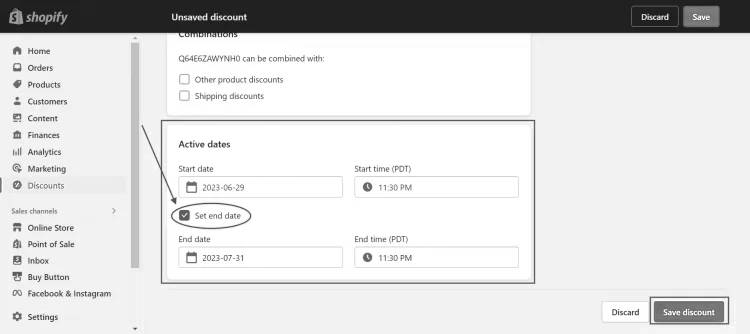
Promoting Your Shopify Discount Codes
Now that your discount codes are ready, it’s time to tell people about them to get the most out of them. Here are some simple ways to spread the word:
- Social Media: Share your codes on Facebook, Instagram, and Twitter. Ask your followers to share them with their friends.
- Emails: Send targeted emails to your subscribers, explaining the benefits of the codes and urging them to use them.
- Blogs: Write articles about your products or services, mentioning the codes. This can help bring more visitors to your website.
- Influencers: Partner with popular influencers in your field. Give them exclusive codes to share with their followers in exchange for promoting your brand.
- Online Ads: Use platforms like Google Ads or Facebook Ads to reach a wider audience. Target specific demographics or interests that match your customers.
- Referral Program: Create a program where customers get extra discounts or rewards for bringing in new customers. This encourages word-of-mouth marketing and expands your customer base.
Creating Effective and Engaging Shopify Discount Codes: Best Practices
Discount codes are a potent tool for boosting sales, but they must align with your brand strategy and engage customers. Follow these best practices:
- Craft an Irresistible Offer: Ensure your discount is appealing to your target audience. Tailor it to what motivates your customers to make a purchase.
- Use Clear and Simple Language: Name your code and design materials with straightforward language that conveys the offer’s value and benefits. Avoid confusing jargon.
- Be Transparent with Terms: Clearly outline terms and conditions to prevent misunderstandings. State any restrictions or limitations upfront to manage expectations.
- Embrace Limited-Time Offers: Create urgency by setting an expiration date. Encourage customers to act quickly and seize the opportunity.
- Personalize Your Discounts: Make codes feel exclusive by personalizing them. Use customer data to create tailored discounts based on their history, preferences, or demographics. This fosters loyalty and engagement.
Conclusion
In a nutshell, knowing how to add discount codes on Shopify is key to e-commerce success. Whether you’re new or experienced, this guide helps you create effective discounts.
Just remember, it’s not just about saving money; it’s about giving value to your customers.
Now, go ahead, add those discounts, and watch your Shopify store grow. Happy selling!
Also. looking for reliable customer support?
Saufter.io has you covered!
Effortlessly handle customer inquiries with our efficient ticket systems and automated workflows.
Start your free trial today, no need for a credit card! Sign up now!

















